Rockwell Automation FactoryTalk Historian Classic User Guide User Manual
Page 163
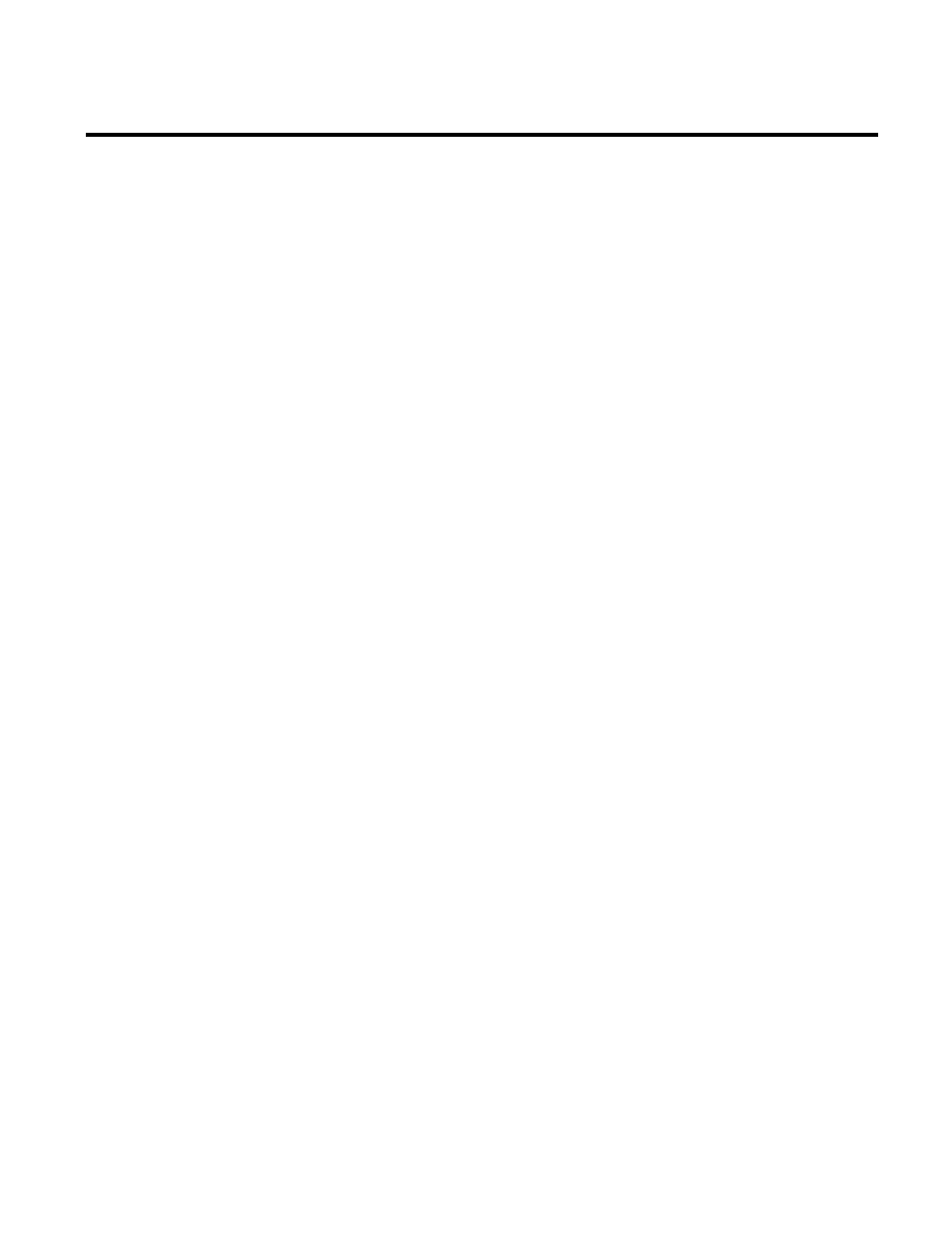
Index
Name the Report Object 66
Select the Fields To Be Charted 55
Specify the Format of the Table or View 120
Step 7
Adjust the Time Range 71
Enter the Chart Title 56
Filter the Data 66
Specify the Role That Each Field Plays In
Time-Series Analysis 122
Step 8
Create a Data Point Configuration Table 123
Filter the Data 56
Insert Your New Table Into the Report 66
Step 9
Insert Your New Chart Into the Report 59
Remove a Reporting Tag or an Analysis Tool 76
T
The Excel Add-in 97
The Plant Model 19
The Report Design and Display Work Area 16
The Report Explorer 16
The RSBizWare Architecture 13
The RSBizWare Calculator COM Interface 134
Trying Out the Custom Analysis Tool 153
Trying Out the New Custom Analysis Tool 141
Tutorial 25
Types of control connectors for the data
collection 23
U
Using the Configuration Console 15
Using the Information Services Manager in
Internet Explorer 14
Using the Sample Analysis Tool for Time-series
Analysis 129
V
Value Comments 80
View the History of the Scheduled Task 109
W
Welcome to FactoryTalk Historian Classic 9
What a Time-series Data Set Looks Like 132
What is FactoryTalk Historian Classic? 9
What You Need to Know Before You Start 129
Where Can I Go for Help? 11
Why Use Custom Analysis Tools? 125, 155
Working With Chart 90
Working With the Component Parts of a Chart
88
Working with VARIANTs in Visual C++ 147
Writing the Calculate() Function 138, 148
X
X-axis Comments 81
Y
Y-axis Comments 82
Rockwell Automation Publication HIST-UM001K-EN-E-June 2014
163
