Step 2: select the data on which to report, Step 3: choose a chart type, Step 4: describe the data – Rockwell Automation FactoryTalk Historian Classic User Guide User Manual
Page 53
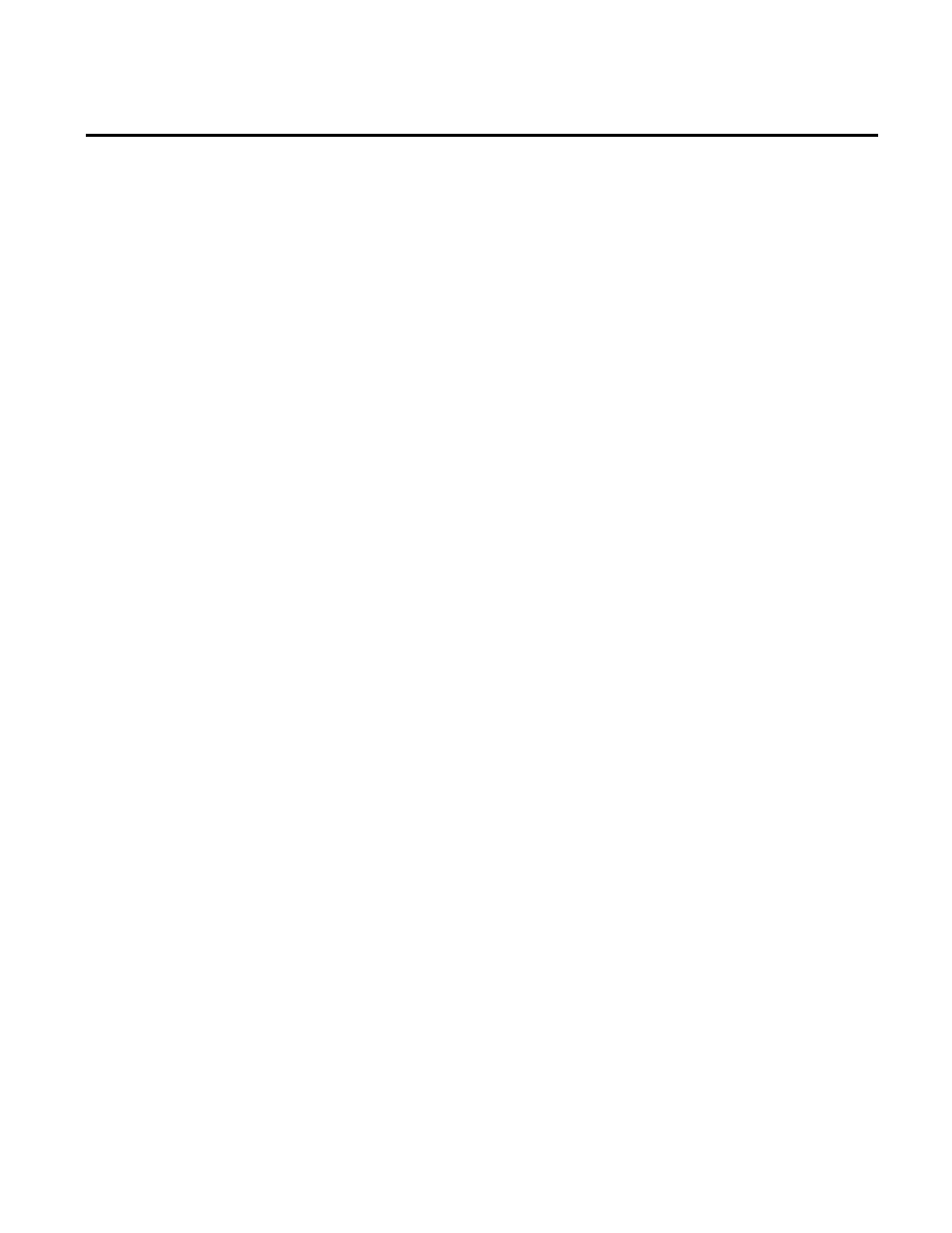
Analyzing FactoryTalk Historian Classic Data Chapter 4
data point. This will be important to remember when we are using
the New Chart Wizard.
Place your cursor where you want the chart to appear in the report
and select Insert >Chart to display the authoring user name and
server prompt. Click Yes to accept the default user name and server.
The New Chart Wizard will display. This wizard will lead you
through the process of creating a new chart for your RSBizWare
report.
The first step in the New Chart Wizard is to select the report data
source containing the data that we want to chart. The Report Data
Source list contains the report data sources for which you have the
appropriate permissions. Select Historian Data Point View from
the list and click Next to continue.
Next, we you need to specify the type of chart that you want to
create. The vertical bar chart is the default. Click Next to accept the
default and continue.
In the data configuration step, you need to describe the data to the
Chart Wizard. Recall that the data table data is organized in rows for
each work cell (series). This corresponds to the example table shown
in the Chart Wizard for the Rows option.
Step 2: Select the Data On
Which To Report
Step 3: Choose a Chart Type
Step 4: Describe the Data
Rockwell Automation Publication HIST-UM001K-EN-E-June 2014
53
