Rockwell Automation FactoryTalk Historian Classic User Guide User Manual
Page 38
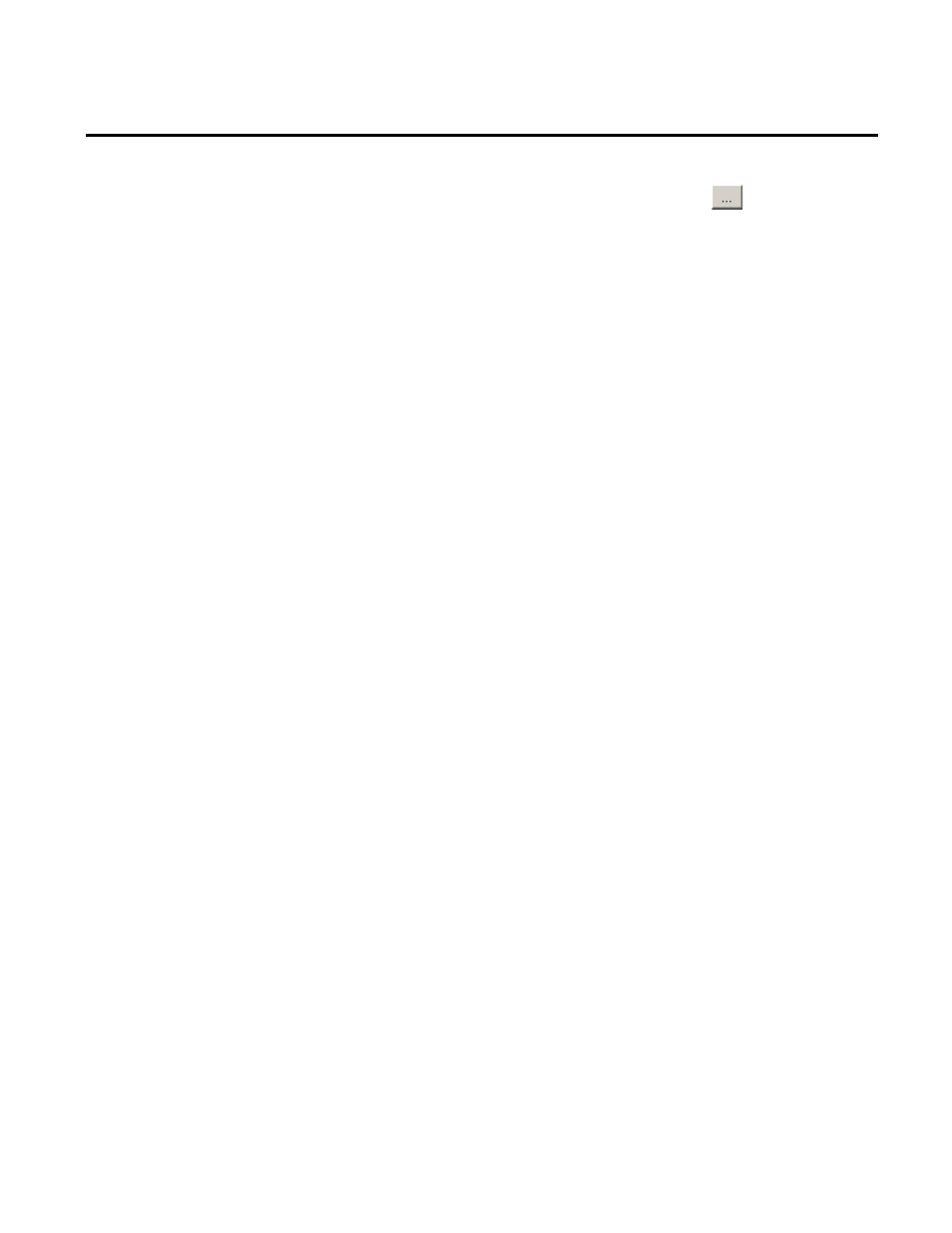
Chapter 3 Collecting FactoryTalk Historian Classic Data
To perform an activity area search, click
to the right of
the Plant Model Activity Area box. Use the Plant Model
Browser dialog that is displayed to select the activity area that
you want to search. Click OK to return to the Time-Series
Reporting Tags dialog. The Search Results list is refreshed to
show the reporting tags in the report data source that are
associated with the selected activity area. Our reporting tags
have not yet been associated with an activity area, so a search
by activity area would not return the reporting tags that we
created in the previous tutorial. So click the Clear button if
you selected an area in the Plant Model Browser dialog.
To perform a string search on the names of the reporting tags
in the selected report data source, enter the text that you want
to search for (using an “*” to represent a wild card character)
and click Search Now. Reporting tags that match the search
string are displayed in the list at the bottom of the dialog. For
example, a string search for *BEND* would return the
reporting tags that we created in the previous tutorial.
4. Select the BEND_Breakdown reporting tag from the list and
click Edit to display the Reporting Tag dialog box. Use it to
edit the name of the reporting tag, provide the engineering
units, and associate the reporting tag with an activity area in
the plant model.
38
Rockwell Automation Publication HIST-UM001K-EN-E-June 2014
