Rockwell Automation FactoryTalk Historian Classic User Guide User Manual
Page 77
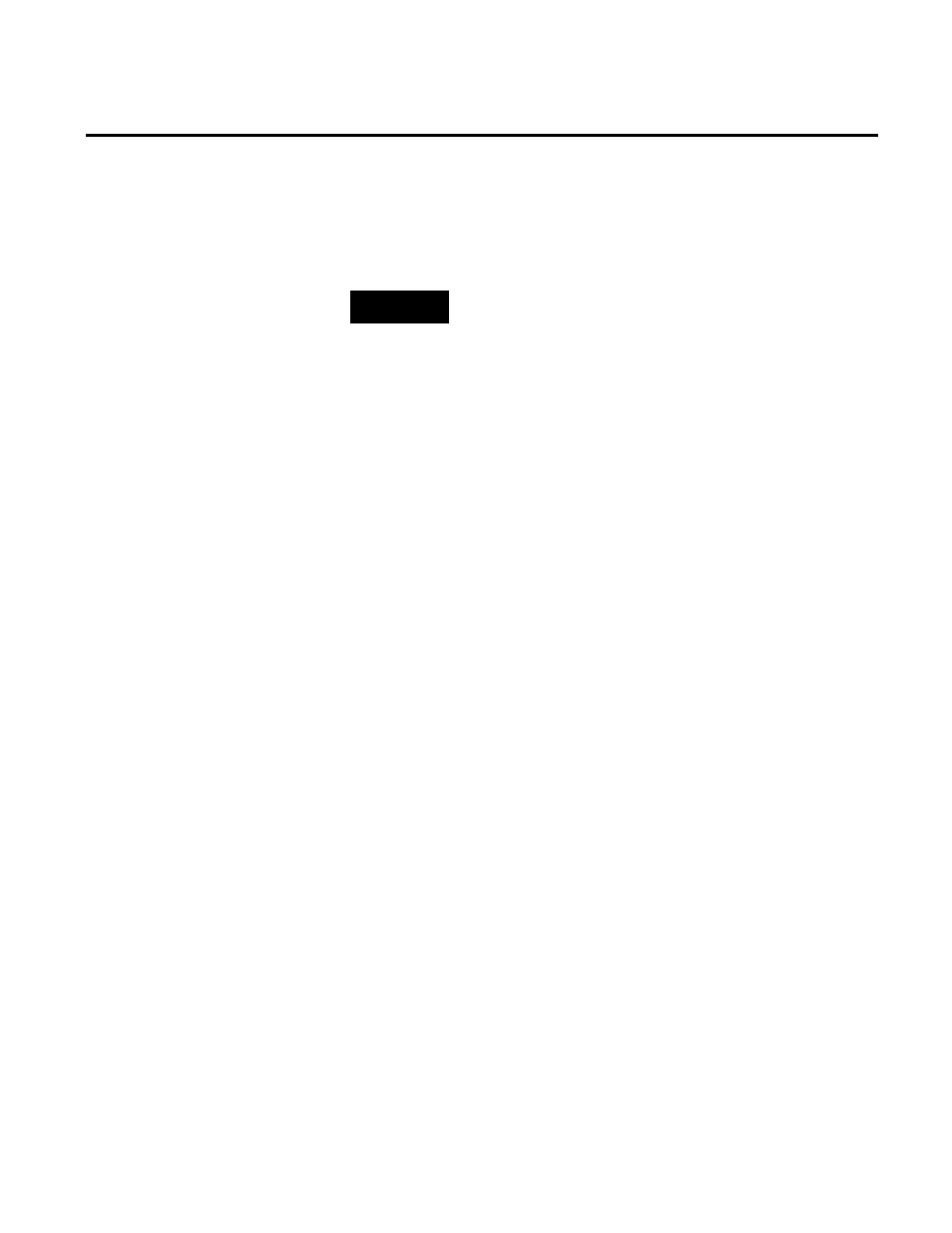
Analyzing FactoryTalk Historian Classic Data Chapter 4
time-series chart in order to see how the batch performed as
compared to other similar batches or perhaps compared to an ideal
batch.
NOTE
This example is for simple batch reporting only. For more information on
setting up the batch parameter data collection, refer to the Rockwell
Automation knowledgebase article titled “Simple Batch Reporting using
RSBizWare Historian 5.0.” For a fully-integrated S88-compliant batch
reporting system, FactoryTalk Batch and FactoryTalk Historian for Batch
are recommended.
1. To create a time-series chart on your report, place the cursor in
the report where you want the time-series chart to appear and
select Insert > Time-Series Trend Chart. The authoring user
name and server prompt is displayed. Click Yes to accept the
default user name and server.
2. The Configure Time-Series Report Object dialog box will
display. On the General tab, name the report object Batch
Analysis and select the Include report object name as title
on the chart check box.
3. Add the Water Temperature reporting tag to the time-series
chart by expanding the Reporting Tags by Report Data
Source item, expanding the Historian Data Point Default
item, selecting the Water Temperature tag, and clicking the >
button.
4. You can configure the time-series chart to prompt
automatically for the batch parameters by selecting the
Prompt for Batch at runtime check box at the bottom of the
dialog box. The user will be prompted automatically each time
this report object is displayed.
5. Now, let's change the Authoring Legend so that it lists the
batch parameters for the batches displayed in the chart. Click
the Legend tab. Make sure the Authoring Legend option is
selected. Select User Field 1, User Field 2, and User Field 3
in the Authoring Legends Field list and click the Add > button
to add the fields to the Fields
Rockwell Automation Publication HIST-UM001K-EN-E-June 2014
77
