Step 6: select the fields to be charted – Rockwell Automation FactoryTalk Historian Classic User Guide User Manual
Page 55
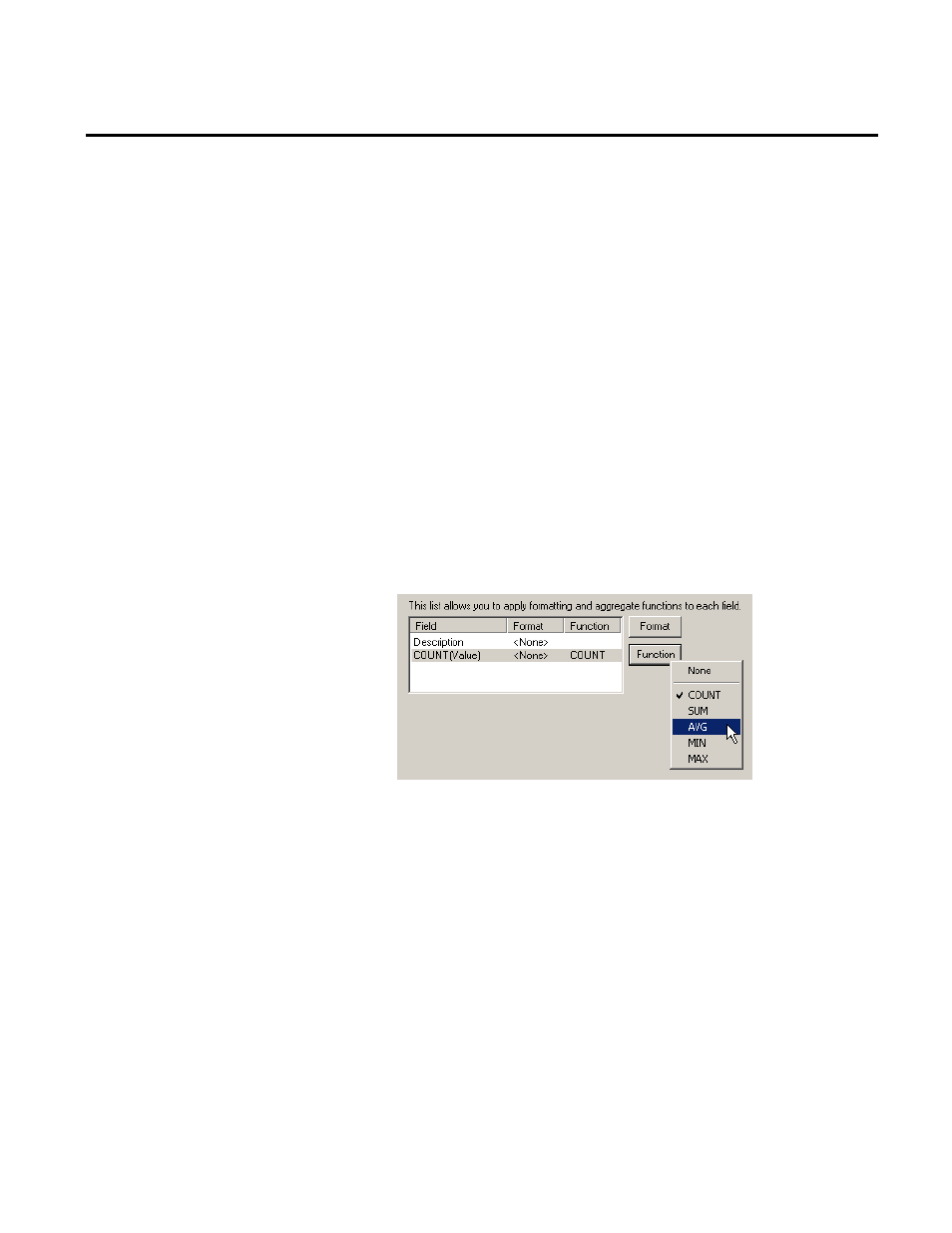
Analyzing FactoryTalk Historian Classic Data Chapter 4
In the Chart Fields step, we select the fields from the report data
source that will be shown in the chart. This dialog box would look
different if we had selected the Columns option in the Data
Configuration step of the wizard.
1. Since we want to have a bar for each workcell and we want the
names of the workcells to appear in the legend, select
Description from the LEGEND list.
2. Select the Value field from the VALUE list. This is the field
that will provide the values for the height of the bars.
3. When you selected the Value field from the VALUE list,
COUNT(Running Seconds) was added to the list at the
bottom of the dialog box. To change the function that is
applied to the field, select the COUNT(Value) field in the
list, click Function, and select AVG from the shortcut menu.
This action changes the function from COUNT(Running
Seconds) to AVG(Running Seconds). The AVG(Running
Seconds) function will return the average running time value
for each workcell.
4. Now we will add Hour labels to the X-axis. This will allow us
to group the average running time values for the workcells by
hour. Select TimeStamp from the X-Axis list.
5. When TimeStamp is added to the list at the bottom of the
dialog, it has no formatting applied to it. Since we only want to
see the hour portion of the timestamp in our chart, we must
apply the HOUR format to the timestamp. To change the
Step 6: Select the Fields To Be
Charted
Rockwell Automation Publication HIST-UM001K-EN-E-June 2014
55
