Create a new chart – Rockwell Automation FactoryTalk Historian Classic User Guide User Manual
Page 51
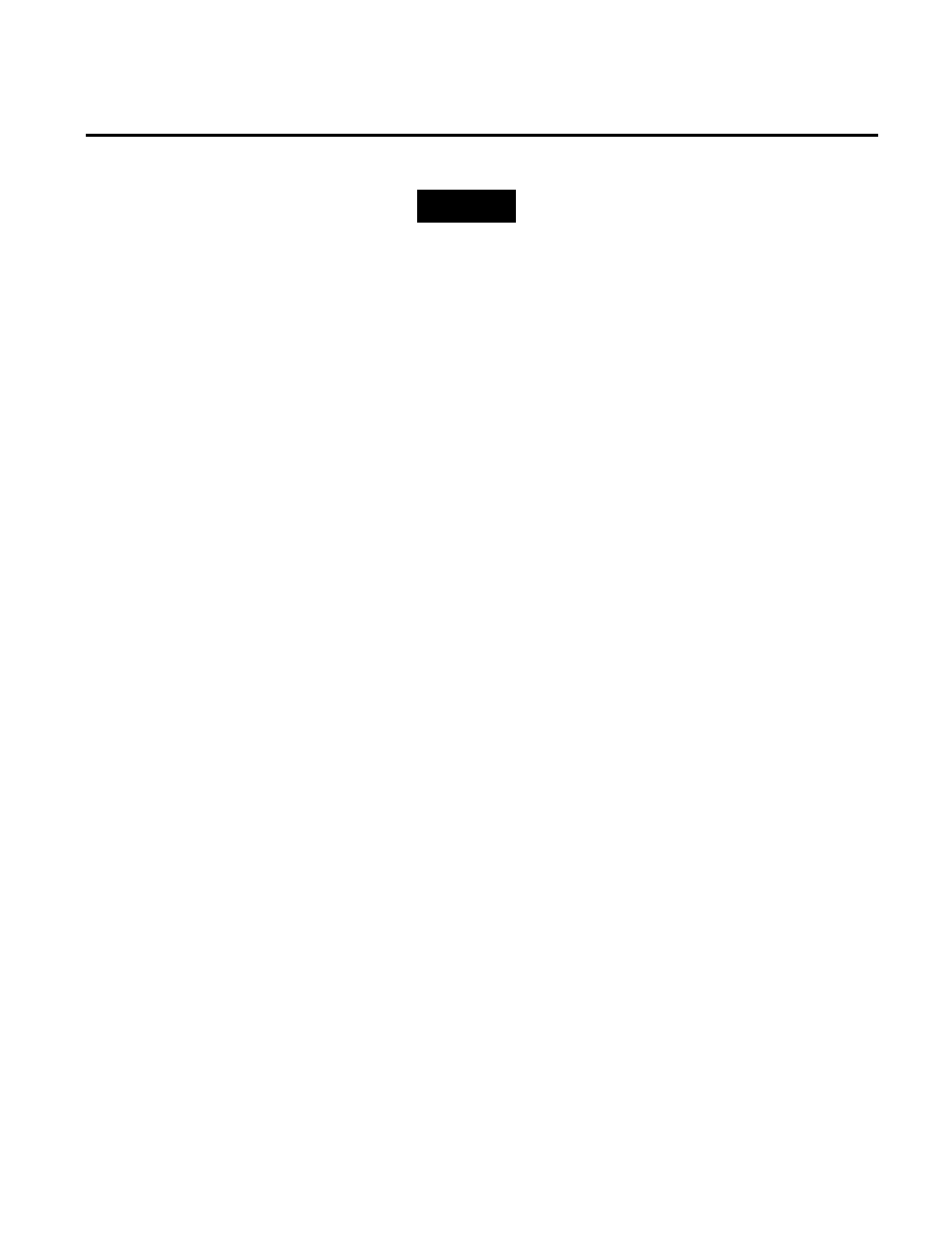
Analyzing FactoryTalk Historian Classic Data Chapter 4
NOTES
By selecting this option, you are granting the specified
user’s application privileges to the runtime user for this
report object. Because the Save Report Object Contents
to File, Add Time-Series Comment, and Edit/Delete
Time-Series Comment application privileges allow action
on report objects, it is important to consider whether the
specified user has these privileges and whether you want
the runtime user to have these privileges.
If you use this option across many report objects and the
security policy for the user is very strict (that is, the
password must be changed frequently), you will need to
change the password setting separately for each report
object. Consider using a less strict security policy (such as
never requiring the password to be changed) for this
user. For more information on security policy, consult the
RSAssetSecurity documentation.
For this tutorial, make sure the Use Global Credentials
option is selected.
3. Click OK to close the dialog box and save your changes.
You will be adding more report objects to this report. If you want
the rest of the report objects on this report to use Global
Credentials, you will need to specify this option for each report
object when you insert the report object.
An important feature of the Configuration Console is the ability to
create bar, pie, and line charts from data stored in a report data
source. The purpose of this tutorial is to walk you through the steps
that are necessary to create a chart with the New Chart Wizard. For
this tutorial, you will use the Historian Data Point View report data
source to create a chart showing the average running time per hour
for work cells. This tutorial will also demonstrate how to create a
prompt-at-runtime filter so that the end-user of the report can
choose the work cells that will be charted. Your chart will look
similar to the one shown below.
Create a New Chart
Rockwell Automation Publication HIST-UM001K-EN-E-June 2014
51
