Step 7: enter the chart title, Step 8: filter the data – Rockwell Automation FactoryTalk Historian Classic User Guide User Manual
Page 56
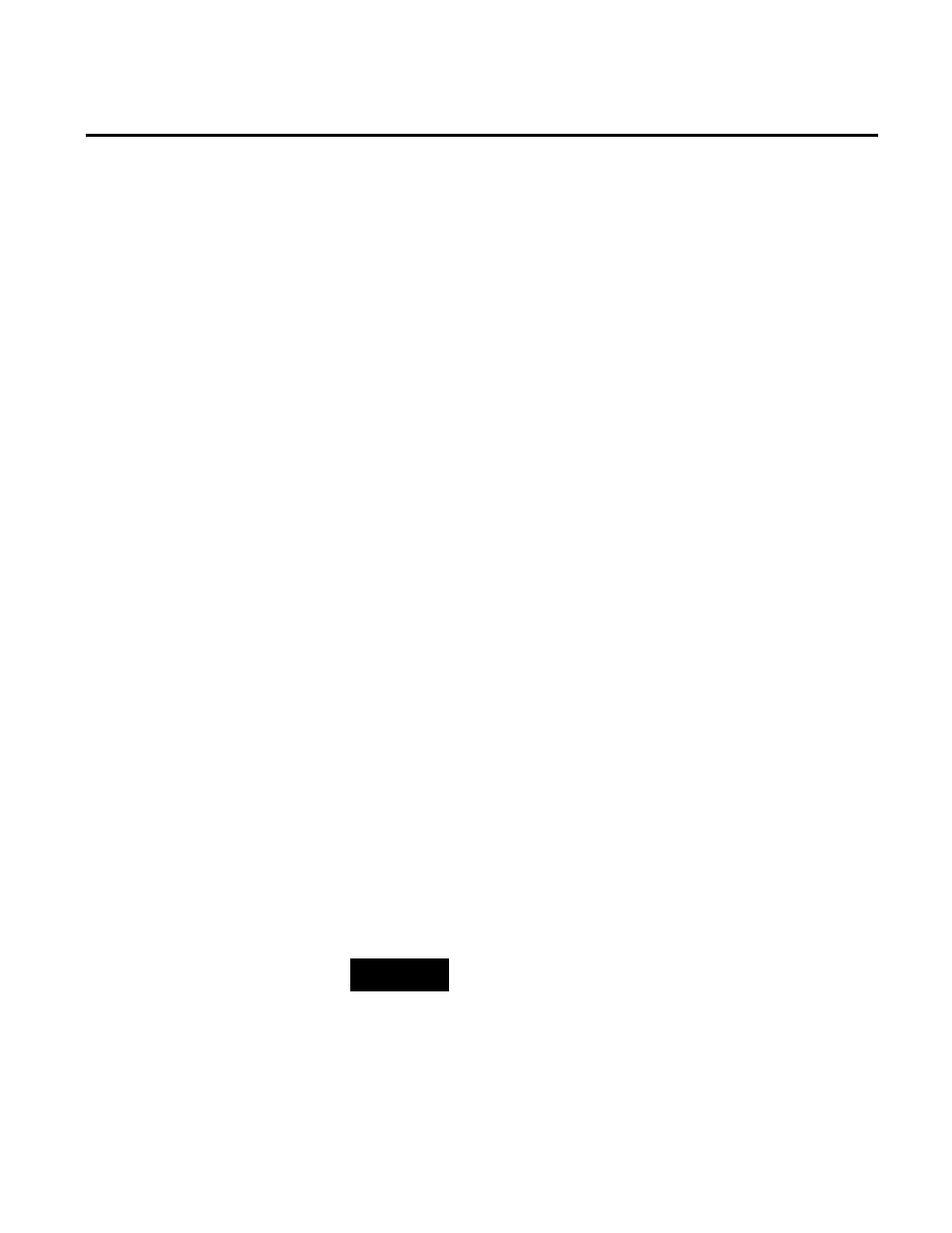
Chapter 4 Analyzing FactoryTalk Historian Classic Data
format to HOUR, select TimeStamp from the list, click
Format, and select HOUR from the shortcut menu.
6. Click Next to continue.
The Report Object Name dialog box appears. You must provide a
unique name for the report object. The name you enter here will
appear at the top of your new chart and will also be the name for this
chart when it is saved as a report object for future use.
1. For this tutorial, enter
Historian Data Point View
AVG(Value)
in the Report Object Name box.
2. Click Next to continue.
The Filter dialog box appears. Now you will create a filter that will
specify which records will be charted. Since you only want to chart
the values for certain work cells, you will need to filter out the work
cells that you do not want to chart.
There are two types of filters that you can create:
• The static filter, where you provide all of the filter values when
you create the filter.
• The “prompt-at-runtime” filter which allows the user to select
the filter values every time the filter is used.
For this tutorial, you are going to create a prompt-at-runtime filter
that allows the users to select the work cells that they want to report
on when the report is run.
NOTE
Prompt-at-runtime filters cannot be used with report objects that will
be scheduled.
Step 7: Enter the Chart Title
Step 8: Filter the Data
56
Rockwell Automation Publication HIST-UM001K-EN-E-June 2014
