Creating a new project, Configuring important project settings – Rockwell Automation FactoryTalk Historian Classic User Guide User Manual
Page 137
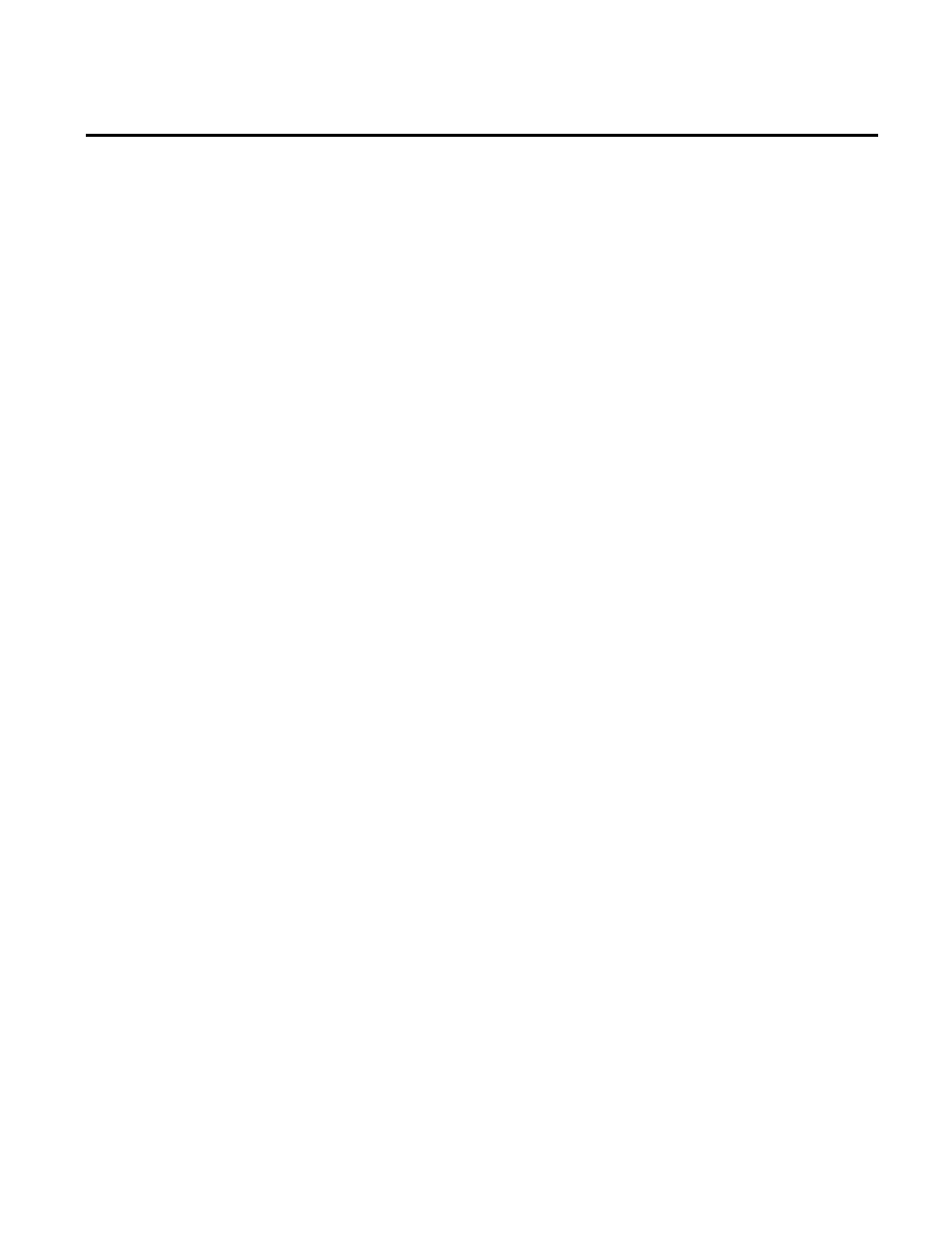
Creating RSBizWare Custom Analysis Tools Chapter 7
To create a new custom analysis tool in Visual Basic, do the
following:
1. Start the Visual Basic application.
2. If the New Project dialog box is not automatically displayed,
select File > New Project from the Visual Basic menu.
3. Select ActiveX DLL from the list on the New Project dialog
box and click OK. You will be placed in the Visual Basic code
editor with a default project name and a default class name
created for you.
4. For this example, you are going to write an analysis tool that
plots the negative values of the data set, so change the name of
the default class from Class1 to NegativeCalculator.
You will now configure the project settings that are needed when
you compile the project. The name of an RSBizWare custom
analysis tool is determined by the Visual Basic project and class
names using the format VisualBasicProjectName.ClassName.
Therefore, it is important to give your custom analysis tool a
meaningful project and class name that will identify it uniquely in
the Configuration Console as follows:
1. Change the project name from the Visual Basic default name,
by selecting Project >Project 1 Properties from the menu.
The Project1 - Project Properties dialog box is displayed.
2. Change the project name on the General tab to MyDemo.
3. Leave the rest of the settings on this page to their defaults.
4. Click OK to save the project settings.
Creating a New Project
Configuring Important
Project Settings
Rockwell Automation Publication HIST-UM001K-EN-E-June 2014
137
