Registering a sample analysis tool – Rockwell Automation FactoryTalk Historian Classic User Guide User Manual
Page 127
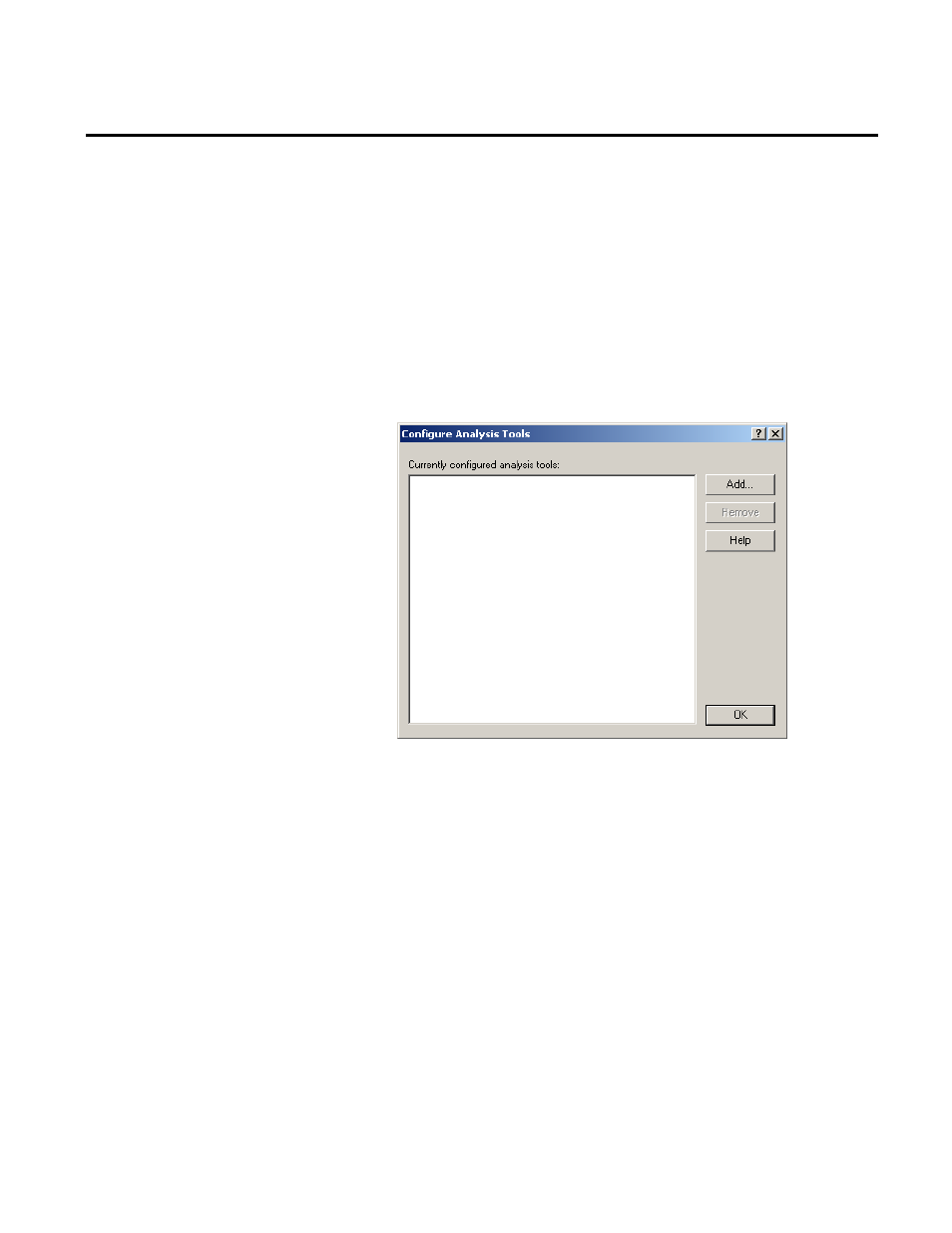
Creating RSBizWare Custom Analysis Tools Chapter 7
Before you can use a custom analysis tool, you must first register it
with the Configuration Console by doing the following:
1. Select Tools > FactoryTalk Historian Classic > Analysis
Tools from the main menu. The Configure Custom Analysis
Tools dialog box, shown below, is displayed. This dialog box
enables you to manage the custom analysis tools that are
registered on your machine. Initially, the list of configured
analysis tools will be empty.
2. Click Add to register a new custom analysis tool. A file
browser will come up that will allow you to select a DLL or
OCX file that contains one or more analysis tools to register.
RSBizWare ships with two sample custom analysis tools. Both
analysis tools do the same calculation, but one was developed
with Visual Basic, and one was developed with Visual C++.
You will register the one built with Visual Basic.
3. Browse to the \Program Files\Rockwell
Software\RSBizWare\RSBizWare Calculators\VB\VbFlat
directory, select the VbFlat.dll file, and click Open. This will
verify that the DLL you have chosen contains a valid custom
analysis tool.
Registering a Sample
Analysis Tool
Rockwell Automation Publication HIST-UM001K-EN-E-June 2014
127
