Creating a new project – Rockwell Automation FactoryTalk Historian Classic User Guide User Manual
Page 144
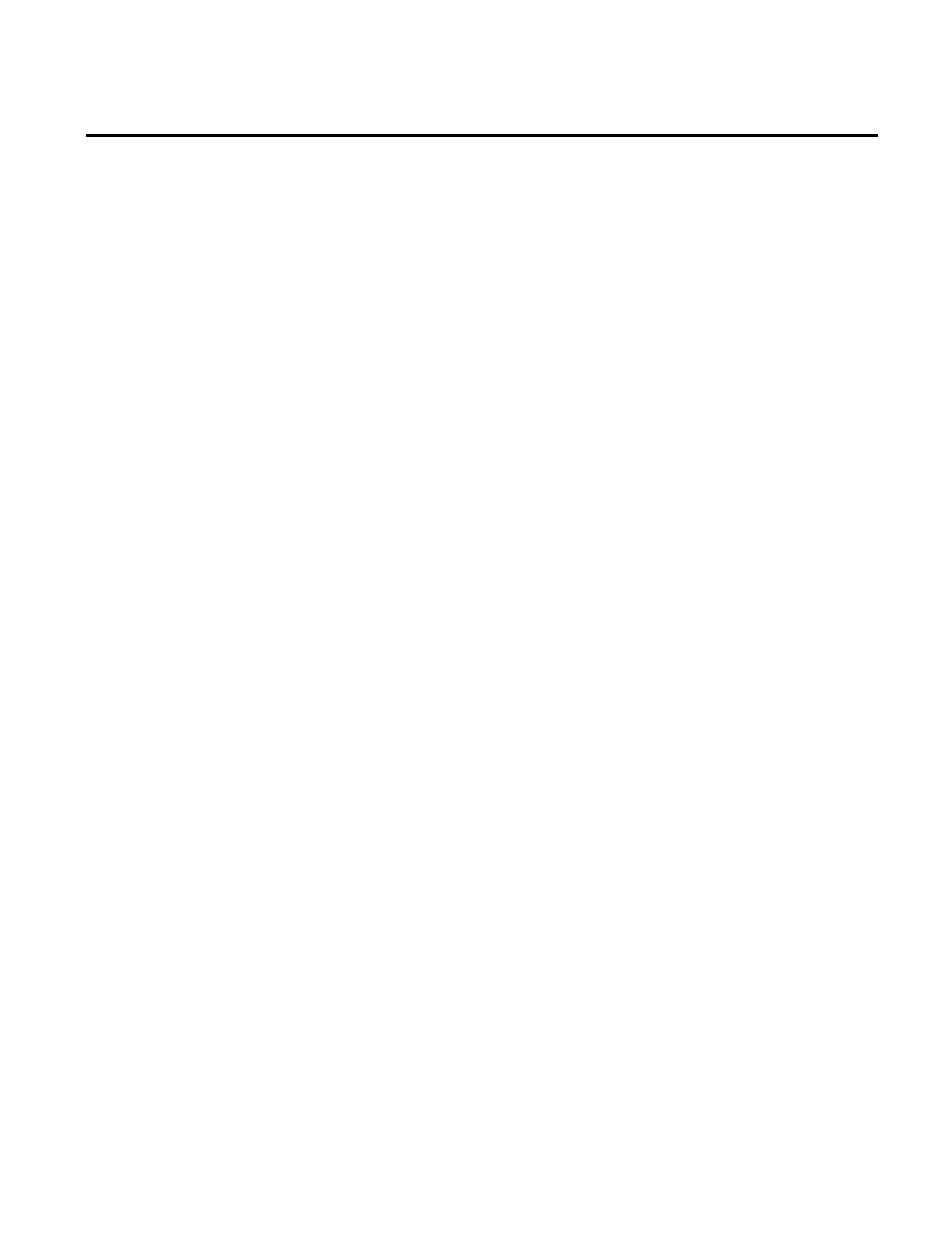
Chapter 7 Creating RSBizWare Custom Analysis Tools
develop the C++ analysis tool should require no other
distribution DLLs.
• Decreased Memory Usage. The Visual Basic
MSVBVM60.DLL adds a considerable memory footprint to a
custom analysis tool. The Visual C++ custom analysis tools
are very memory efficient and, with no dependencies, they
require loading no other DLLs.
• Increased Performance. If you are doing extensive
computations in your custom analysis tools, you may notice a
significant performance increase by using Visual C++.
These benefits come with a trade-off–developing custom analysis
tools in Visual C++ is more complicated than using Visual Basic.
Visual Basic handles VARIANT data types more intuitively than
Visual C++ does. Plus, Visual Basic hides the underlying COM
details much better than Visual C++.
The final choice in deciding which tool to use comes down to
deciding if you can live with Visual Basic's increased memory and
performance overhead. For most analysis tools, the performance
difference is not that noticeable.
To create a new custom analysis tool in Visual C++, do the
following:
1. Start the Visual C++application.
2. Select File > New.
3. Under the Projects tab, select ATL/COM AppWizard, name
the project NegativeC (since it will be the C++
implementation of the analysis tool you did in the Visual Basic
tutorial), and click OK.
4. You now have the option of selecting the executable form of
this project. You will be creating an in-process DLL for the
custom analysis tools, so select the Dynamic Link Library
Creating a New Project
144
Rockwell Automation Publication HIST-UM001K-EN-E-June 2014
