Ad comment as, Export the report to html, Ad comment as export the report to html – Rockwell Automation FactoryTalk Historian Classic User Guide User Manual
Page 84
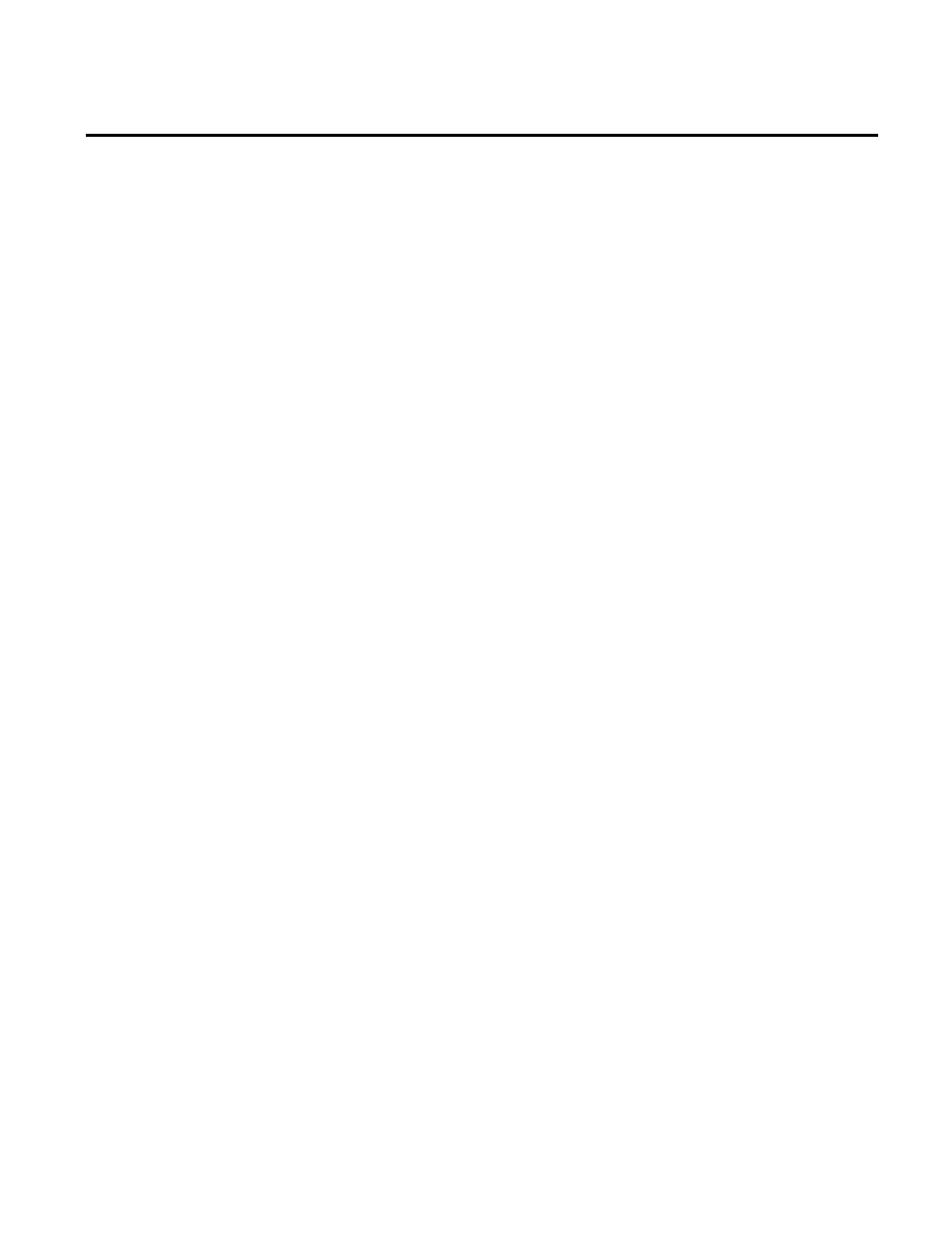
Chapter 4 Analyzing FactoryTalk Historian Classic Data
While the ability to add comments is restricted by an
application-level privilege, the Add Comment As menu item will be
enabled for all users. The Add Comment As feature allows a second
user to add comments without ending the first user’s Configuration
Console or Quick Web session.
For example, if you are viewing a time-series chart in the
Configuration Console or the Quick Web and you recognize a data
value to which a comment needs to be attached but you have not
been assigned the Add Time-Series Comment privilege, you can ask
a supervisor or another user who has the privilege to add the
required comment.
The second user will simply right-click the value in the chart and
select Add Comment As > Value Comment from the shortcut
menu. The Comment Login dialog box is displayed, prompting the
user to enter his user name and password to create a temporary
connection to the server. After he has obtained a temporary
connection to the server, he can enter the required comment. When
he presses OK to close the comment dialog box and save his changes,
his user ID is stored with the comment text and his temporary
connection to the server is terminated.
When you save your RSBizWare report to the Report Explorer, the
report is saved on the Information Services Manager to which you
are connected. If you want to open and edit your report in an
HTML editor or make the page part of a website, you need to export
the report to an .htm file.
To export the report to HTML:
1. On the File menu, click Export To File.
The Save As dialog box appears.
2. Navigate to the location, in which you want to save the report.
3. In the File name box, type a name for the report file.
Ad Comment As
Export the Report to HTML
84
Rockwell Automation Publication HIST-UM001K-EN-E-June 2014
