0 configuring racks – Rockwell Automation 47C626 AutoMax Programming Executive V4.2 User Manual
Page 87
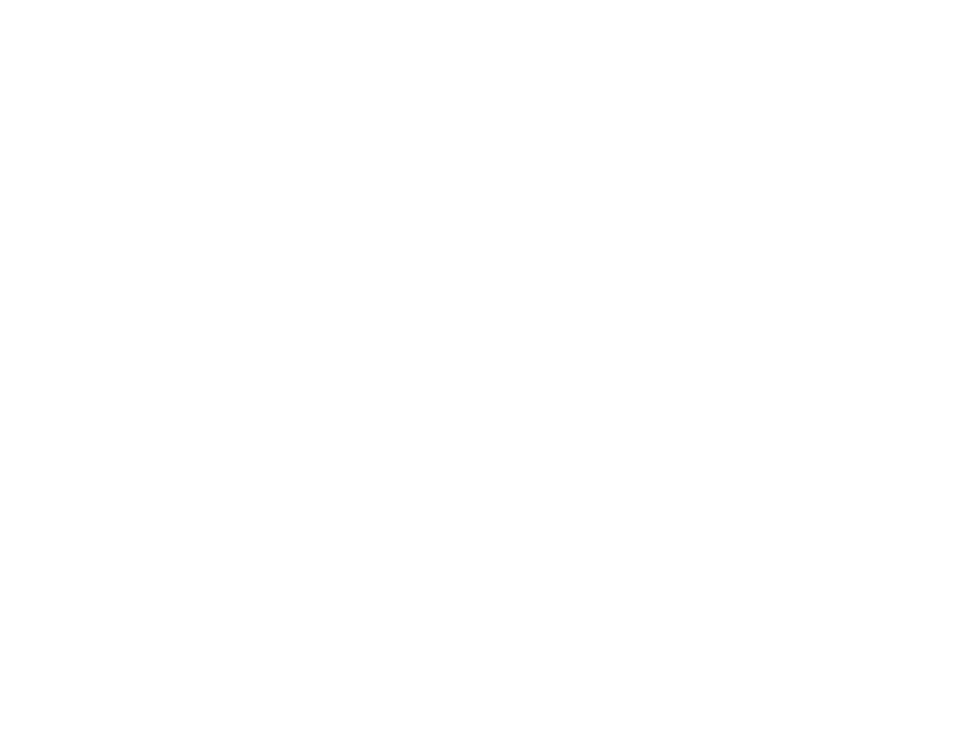
6Ć1
6.0 CONFIGURING RACKS
The Rack Configurator is used to configure racks. With the Rack
Configurator, you can create a graphical representation of your
hardware installation, both the local (master) rack, and the remote
(slave) rack or Remote I/O Head. The actual physical configuration of
all modules in each rack and remote I/O system will be shown on the
screen, with model numbers and actual names displayed where
possible.
You can add modules to a rack, display or modify information about
existing modules, move modules to other slots in a rack, remove
modules from a rack, and enter DPS drive parameters in the Rack
Configuration. Always refer to the instruction manual for the hardware
you are configuring for specific configuration information. The Rack
Configurator will prompt for details about the module, e.g., drop
number and drop depth for Network modules, if applicable.
NOTE: When configuring a PC3000 rack, it is displayed as a rack with
four slots. It acts like a Multibus rack, except that you cannot add,
remove, or move modules in the rack.
The information entered through the Rack Configurator is added to
the database only and does not affect either application tasks or the
modules themselves. For example, the switches on the faceplate of
Interface modules must still be set physically on those modules even
though the Rack Configurator prompts for this information to be
added to the database and shows the switch setting on the screen
after it is added.
You can access the Rack Configurator by selecting Configure Rack
from the Rack menu in the System Configurator. An empty AutoMax
rack will be displayed on the initial screen when you first start.
The Variable Configurator, which is used to map common memory
and I/O to variable names, is accessible from the Rack Configurator
menu. Note that the Variable Configurator is described in section 7.
See figure 6.1 for the Rack Configurator menus.
