Rockwell Automation 47C626 AutoMax Programming Executive V4.2 User Manual
Page 142
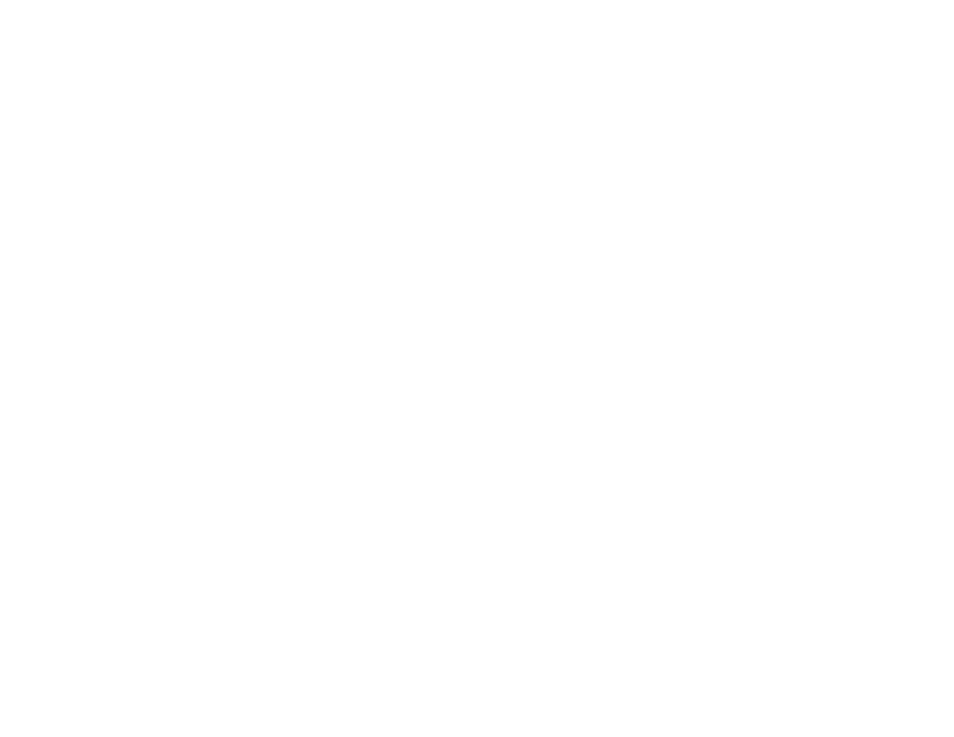
9Ć4
(Continued)
1. Must have TASK Access to both tasks in UDC.
2. A single task may be loaded with only DATA Access if the task
does not already exist on the Processor or UDC module.
3. Requires TASK or RACK Access.
4. Must have TASK Access to all tasks.
As supplied by Reliance, the AutoMax Executive software requires
the password AUTOMAX". To change the password, you must use
one of the two methods described below in 9.2.1 and 9.2.2.
The two utilities which can be used to change the password are not
installed on the hard disk along with the AutoMax Executive. They
reside on disk 1 of the AutoMax software. In order to use either
method of changing the password, the user must have access to the
original AutoMax installation disks, or the backup copy of those
disks.
9.2.1
Changing the Password in the AutoMax Operating
System File
This method of changing the password alters the AutoMax operating
system file *.OS that is stored with the AutoMax Executive software in
subdirectory
loaded onto the rack (see 5.4.3 for information about loading the
operating system). After changing the password using this method,
you need to load, or reĆload, the operating system containing the
new password into each rack. Note that if you load the Ethernet
version of the operating system, you can still use this method of
changing the password, i.e., follow the exact same directions below.
Note that you will need to enter the current (old) password in order to
load the operating system onto the rack. Follow the steps below to
change the password:
1. Access the DOS prompt.
2. Insert disk 1 of the original or backup disks of the AutoMax
Executive software into drive A:
3. Type A:PWOS
4. When the system prompts you for the new password, enter the
password you have chosen. You may enter a
password. The operator will then be required to enter a
order to perform the online operations that require the password.
The operating system file with the old password is automatically
reĆnamed *.~OS and the operating system with the new
password is named *.OS.
5. When you are finished and back at the DOS prompt, type
EXIT
6. Load (or reĆload, if applicable) the operating system into each
rack using the procedure outlined in 5.4.3. When you reĆload the
operating system, you will be prompted for the password. This
password is the current password for the rack, NOT the new
password in the operating system that will be loaded onto the
rack.
