15 selecting all tasks, 16 using version control library, 17 commands menu – Rockwell Automation 47C626 AutoMax Programming Executive V4.2 User Manual
Page 136
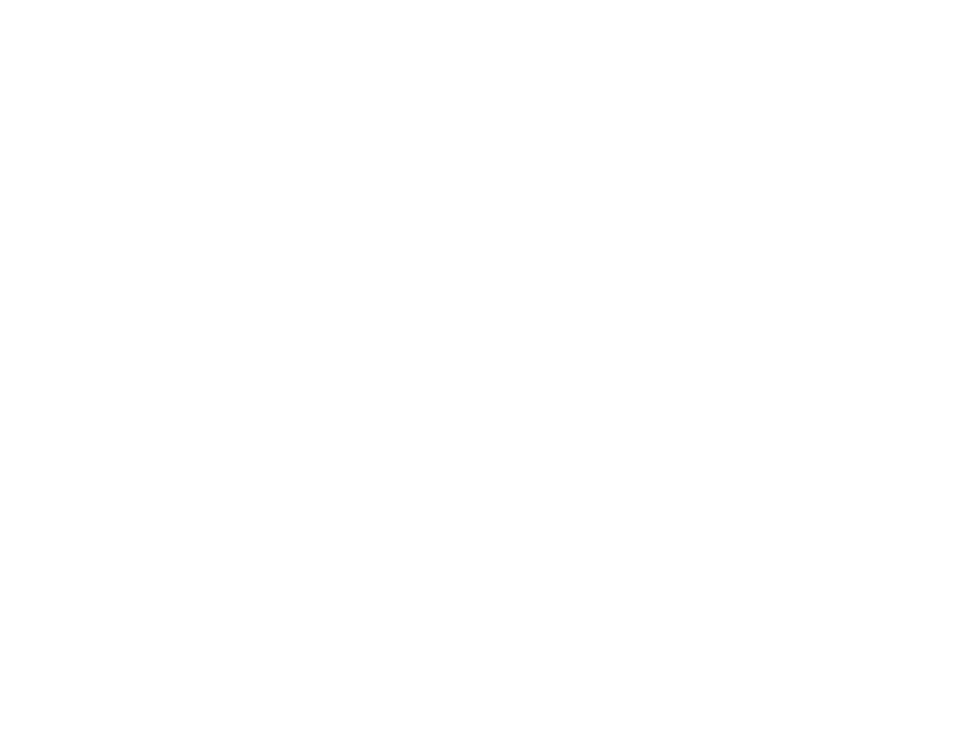
8Ć14
To resequence a PC task:
Step 1.
Select the task you want to edit.
Step 2.
Select Edit from the Task menu to access the Ladder
Editor.
Step 3.
Press F3; then select Resequence by typing R.
Step 4.
Enter old first sequence number, old last sequence num
ber, the new starting sequence number, and the
increment. The first and last sequence numbers are
inclusive.
8.15
Selecting All Tasks
The Select All command on the Task menu highlights (selects) all the
tasks in the rack. Use Select All when you want to remove, transfer, or
print all of the tasks displayed.
8.16
Using Version Control Library
If your AutoMax system is using the Version Control Library facility,
the command Version Control Library" will appear on your Task
menu. Refer to Appendix K for descriptions of how to use the VCL
commands.
8.17
Commands Menu
The Commands menu can be used to edit nonĆapplication files that
are not generated with the Executive software, to delete unneeded
files, or to generate and compile the object code for the rack
configuration and parameter files.
8.17.1
Editing DOS Files
Select Edit Any File from the Commands menu to edit DOS files only.
Do not use this command to edit files with reserved extensions, such
as task files or database files. This command displays a list box with
all the available directories and files. Selecting OK invokes the text
editor. Selecting Cancel returns you to the Task Manager. See 5.4.1
for additional information.
8.17.2
Viewing Task Files
Select View File from the Commands menu to view any task file. The
View Task dialog box will be displayed. After you have selected the
task file you want to view, select OK. The appropriate file editor will
display the selected file. Note that this file is readĆonly, and cannot be
edited. When you are finished viewing the file, exit the editor. You
then return to the Task Manager.
8.17.3
Purge Files
Selecting Purge from the Commands menu allows you to delete files
that are no longer needed for the selected rack. All files of the
selected type(s) will be deleted. This procedure will make room on
the disk for other files. Source files of application tasks cannot be
