6 setting up the udc and pmi meter ports – Rockwell Automation 47C626 AutoMax Programming Executive V4.2 User Manual
Page 208
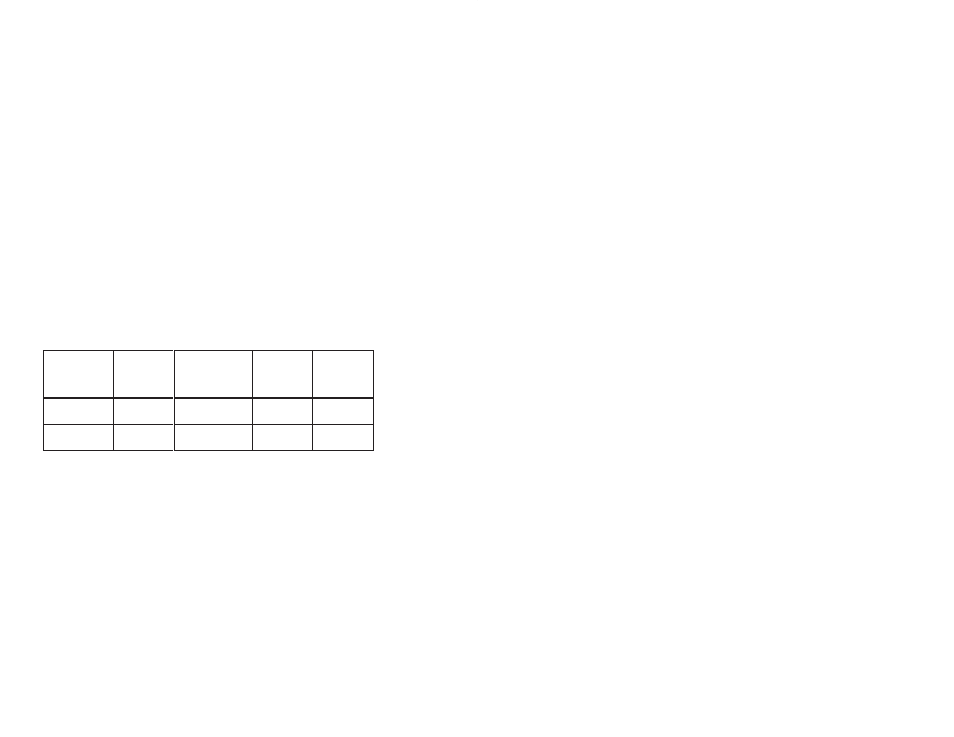
18Ć22
18.6
Setting Up the UDC and PMI Meter Ports
If your system configuration incorporates an AutoMax Distributed
Power drive, the Monitor Set Up UDC/PMI menu allows you to
select variables to drive the four D/A output ports (labeled Meter
Ports") on each of the UDC modules and PMI Processors. The
analog signals output by these ports can be used to drive meters,
chart recorders, or other test instruments. Refer to the appropriate
DPS Configuration and Programming instruction manual for more
information on connecting equipment to the UDC and PMI meter
ports.
After the slot number of a UDC module is entered, the user can enter
or modify setup information about the meter ports for the UDC
module or for either of the PMI Processors associated with that UDC
module. See figure 18.9 for the UDC Setup screen display.
Note that both the configuration file and the drive parameter file
(.POB file) must be downloaded to the UDC before you can set
up the UDC or PMI meter ports using Monitor.
Other Methods of Setting UP Meter Ports
PMI meter ports can be set up during DPS parameter entry on on the
Monitor Setup UDC/PMI menu. UDC meter ports can be set up via
registers 1001-1017 in a UDC application task or on the Monitor
Setup UDC/PMI menu. The setup information may be retained after a
Stop All or power cycle depending on the method used. See the
table below.
Table 18.1 Ć Meter Port Setup Retention
UDC Setup
via Monitor
Menu
UDC Setup via
Application
Task (Reg.
1001Ć 1017)
PMI Setup
during
Parameter
Entry
PMI Setup
via Monitor
Menu
Retained after
Stop All?
Yes
Yes*
Yes
No**
Retained after
power cycle
No
Yes*
Yes
No**
ă*Original task setup is retained.
**If the PMI meter ports are set up using the parameter screens and then later set
up again using the Monitor menu, the setup in the parameter screens will still
be retained.
