1 system menu – Rockwell Automation 47C626 AutoMax Programming Executive V4.2 User Manual
Page 36
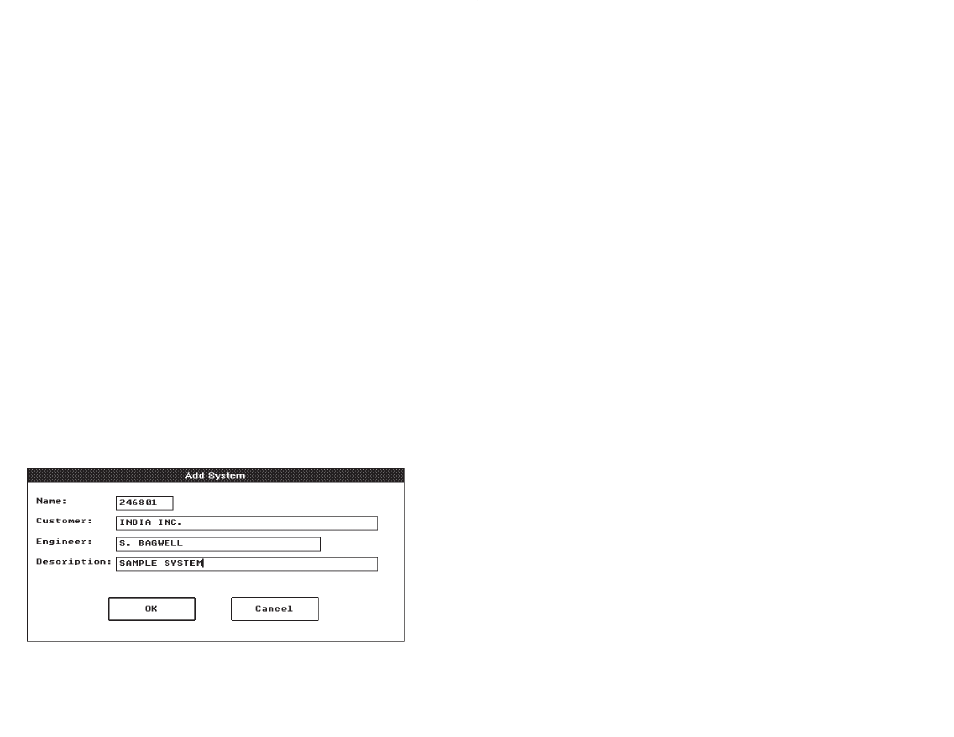
5Ć2
5.1
System Menu
The System menu includes all of the commands that operate on
systems. A system is the (upper level) designation for an entire
application, e.g., a plating line system. You can add new systems or
import existing ASD Version 8.x systems. You can modify, edit,
transfer, and remove existing systems, as well as print the system
files. The sections that follow describe the commands in the order in
which they appear on the System menu. For each of the commands,
required data fields are denoted by (R) and optional data fields are
denoted as (O).
5.1.1
Adding a System
You can add a new system by naming the system and then adding
sections and racks. Use the following procedure to add a new
system. See figure 5.2 for an illustration of the Add System dialog
box.
Step 1.
Select Add from the System menu to display the Add
System dialog box.
Step 2.
Enter the following information:
System name Ć The application name; an alphanumeric
string of up to 8 characters (no spaces, hyphens, or
underscores). The system name must be unique within
the current library. (R)
Customer Ć The end user of the system; an alphanumeric
string of up to 40 characters. (O)
Engineer Ć The engineer in charge of the system; an
alphanumeric string of up to 31 characters.(O).
Description Ć A description of the system; an alphanumeric
string of up to 40 characters. (O)
Step 3.
Select OK to add the system to the database or Cancel to
return to the System Configurator without adding the
system. When a system is added, it will be inserted into
the list of systems in alphabetical order and become the
selected system.
Figure 5.2 Ć Add System
