P the edit configuration file utility, Appendix p, The edit configuration file utility – Rockwell Automation 47C626 AutoMax Programming Executive V4.2 User Manual
Page 275
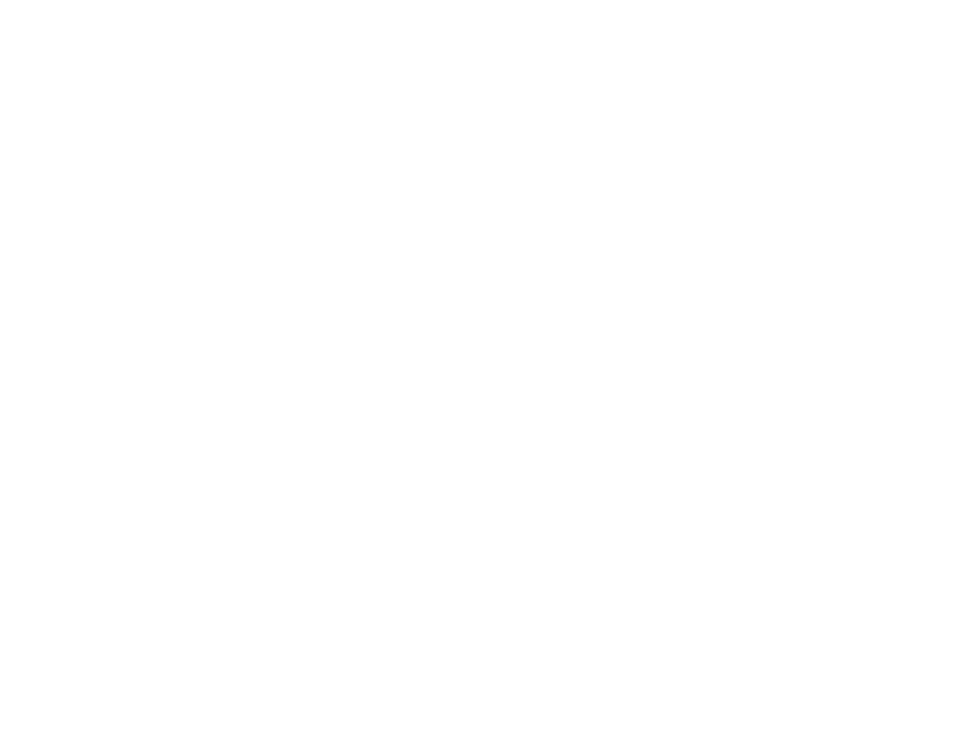
PĆ1
Appendix P
The Edit Configuration File Utility
The EditConf utility is a standĆalone Windows application intended for engineers
designing AutoMax systems. This utility enables you to extract the variable
information from an AutoMax rack's variables database into a text file, edit this
file, and then rebuild the variables database from the text file.
After you have selected an AutoMax rack, the EditConf utility will lock the rack,
lock the network database with a readĆonly lock, and then create a configuration
text file for the rack. All network variables in the rack which are linked to
networkĆwide names will be resolved and written as NETDEFs (not GBLDEFs) to
the configuration text file. After the file is generated, the text editor will be called,
and you can edit the text file. When you terminate the edit session, you will have
the option of linking all network variables to their corresponding networkĆwide
names by address. The utility will then replace the rack's variable database with
the contents of the edited configuration text file.
Follow these steps to use this utility:
Step 1.
From Windows, click Start, then Run. The Run dialog box is
displayed.
Step 2.
Enter the path for your AutoMax Programming Executive followed by
EDITCONF.EXE, for example, C:\RPE\AMX4\EDITCONF.EXE.
Step 3.
The "Edit Configuration Information" dialog box is displayed. Choose
Yes to proceed, or No to exit the utility.
Step 4.
The "Text Edit Config" dialog box is displayed. Select the drive,
directory, system, section, and rack whose configuration you want to
edit (see figure P.1). Choose OK to proceed, or Close to exit the utility.
Step 5.
The text editor is opened. Edit and then save the rack configuration
file.
Step 6.
The "Import Configuration" dialog box is displayed. You can select
Linked or Unlinked for Network variables. If you select Linked, the
Global Name field of the variables database will be updated with the
corresponding name from the network database. Choose Continue to
replace the variable configuration for the rack with the contents of the
edited configuration file, or Abort to exit the utility (no changes to the
rack configuration).
Step 7.
An information dialog box confirming that the database has been
updated is displayed. Select OK to exit the utility.
