2 section menu – Rockwell Automation 47C626 AutoMax Programming Executive V4.2 User Manual
Page 50
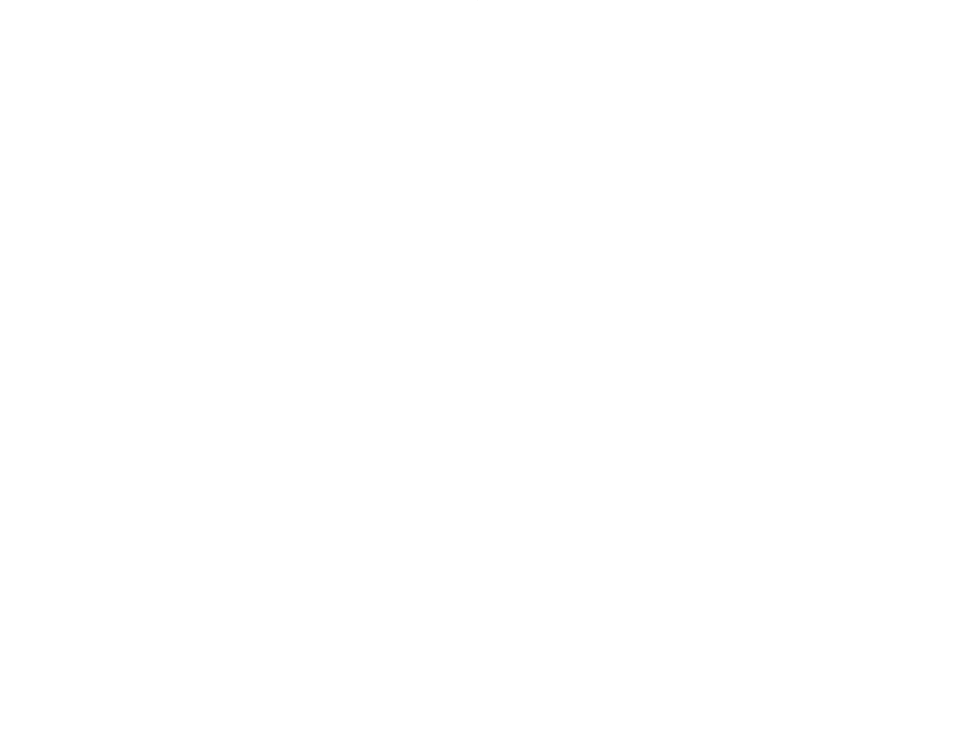
5Ć16
Select One Network [AĆZ] to generate a cross reference file for a
single network. Enter the letter that identifies the network. This option
will be disabled if multiple systems were selected.
Select All Networks to generate a network cross reference file for all
the networks in the selected system(s).
5.1.12
Using System Tokens and Token Passwords
If you are using tokens to protect your database files, the commands
Set Token Password" and Show Tokens" will appear on the System
menu. Refer to Appendix N for descriptions of how to use these
commands.
5.1.13
Using Version Control Library
If your AutoMax system is using the Version Control Library facility,
the command Version Control Library" will appear on the System
menu. Refer to Appendix P for descriptions of how to use the VCL
commands.
5.1.14
Exiting AutoMax Executive V4.x
Selecting Exit from the System menu will exit the System
Configurator. You will exit to either the Windows start screen or to the
DOS prompt (as designated in AutoMax Setup).
5.1.15
About
Select About to display version and copyright information about the
AutoMax Executive software and the DPS drive software, if installed.
5.2
Section Menu
The Section menu is used to add, modify, edit, print documentation
files for the section, transfer, and remove sections in a system. Recall
that a section is a collection of racks within a system. Sections are
used to organize the system according to a criterion such as function
or location. You must create at least one section for every system.
The sections that follow describe the commands in the order in which
the commands appear on the Section menu. For each of the
procedures, required data fields are denoted by (R) and optional
data fields are denoted as (O).
5.2.1
Adding a Section
Use the following procedure to add a section. Figure 5.9 illustrates
the Add Section dialog box.
Step 1.
Select Add to display the Add Section dialog box.
Step 2.
Enter the following information:
Section Name Ć A descriptive name (unique within the
system) for a group of racks; an alphanumeric string of up
to 8 characters (no spaces, hyphens, or underscores). (R)
Engineer Ć Enter the name of the engineer in charge of the
section. (O)
