0 automax online menu – Rockwell Automation 47C626 AutoMax Programming Executive V4.2 User Manual
Page 155
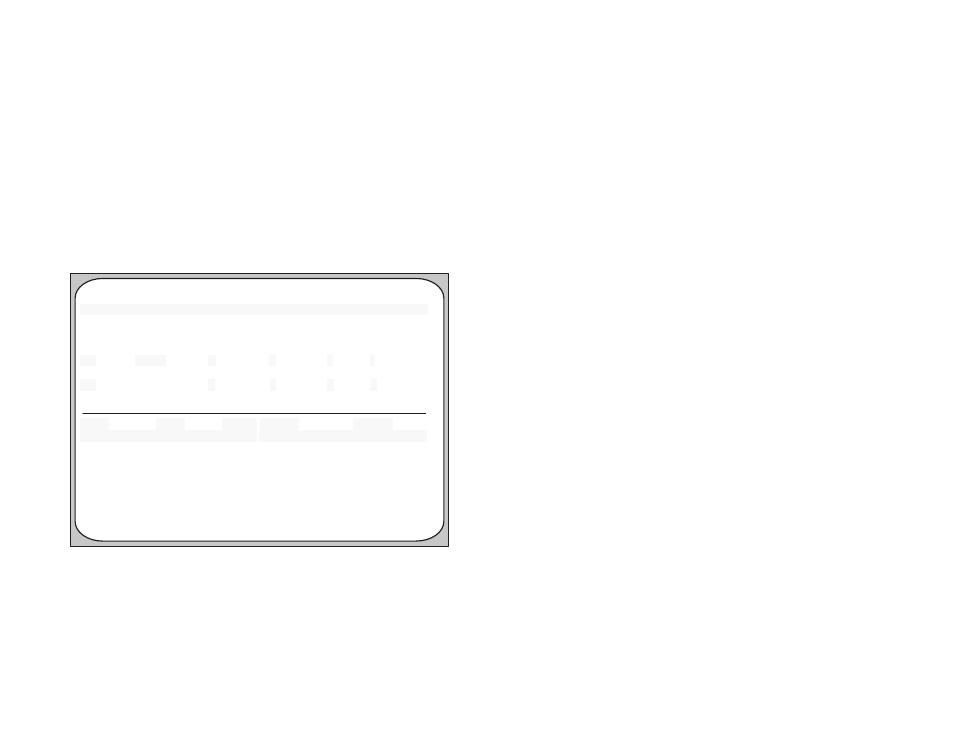
11Ć1
11.0 AutoMax ONLINE MENU
The Online menu in the System Configurator and the Task Manager
applications allows you to access the Online Task Manager menu
shown in figure 11.1. Options on this menu are used to load, run,
stop, monitor, and modify application tasks in the rack and to
connect to other racks on the network(s). In addition, this menu
provides access to the error log kept for each AutoMax Processor or
UDC module running tasks.
The Online menu in the System Configurator and Task Manager
applications allows you to monitor PC (ladder) programs. Ladder
programs are monitored using the AutoMax Ladder Editor. Selecting
Monitor PC Program launches the Ladder Editor. Refer to instruction
manual J2Ć2093 for more information about monitoring ladder
programs.
Before attempting to use any of the options in the Online Task
Manager menu, you must load the operating system onto the
Processor modules and UDC modules in the rack if you have not
already done so. Refer to 5.4.3 for directions on loading the
operating system.
Transfer
Config NORMAL
Keysw Program
Access Task
Auto Run
DISABLED
Slot Task ăăăă
Type ăăPri R C M A Status
Slot Task
ăăăăăăăăăType Pri R C M A Status
"1
ATASK
Bas 7 U Stop
6
UDC1TSK
Blk A
Stop
ON LINE Direct via Serial
AutoMax
C: \AMXLIB3\SYSDNR\RACK1
Run
F3ăExit
EnterăSelect
Connect
Delete
Info/Log
F1ăHelp
Stop
Monitor Error Clear
Figure 11.1 Ć Online Task Manager Menu
When you select Online Task Manager you will be prompted to
connect the cable to the leftmost Processor in the rack and then
press Enter" or
have already connected the cable, simply enter a
online. If you have not connected the cable, refer to the directions in
3.3. Once you are online, you will see the menu shown in figure 11.1.
When you first go into the Online menu, the fields in the status line
displayed on the screen directly beneath the horizontal line will be
empty if there are no tasks loaded on the rack at this time. A sample
