Rockwell Automation 47C626 AutoMax Programming Executive V4.2 User Manual
Page 200
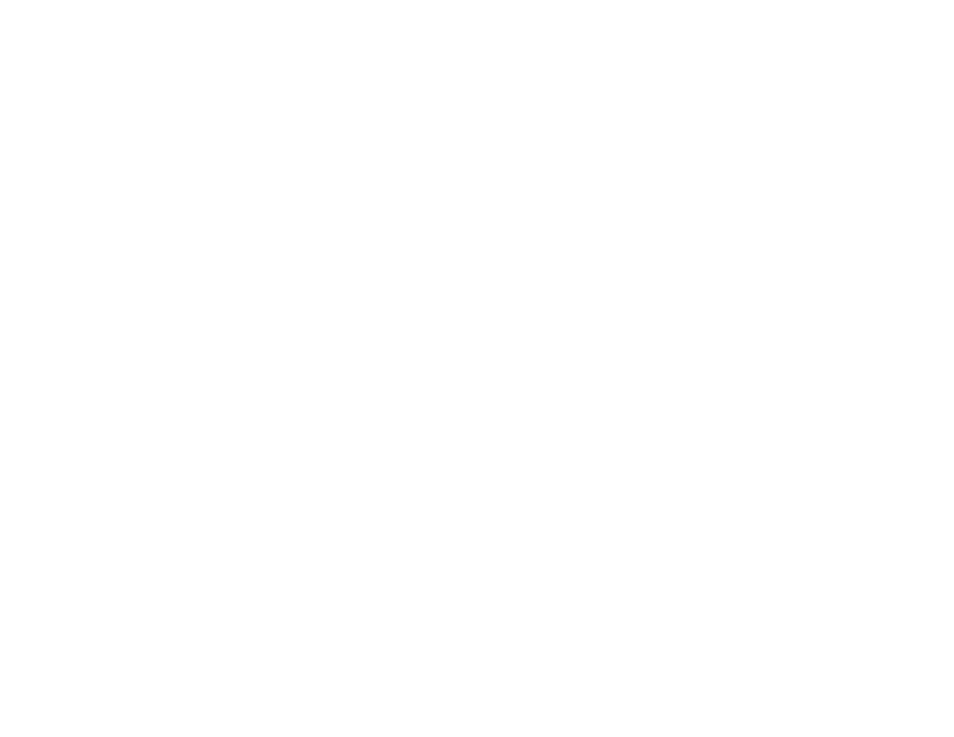
18Ć14
18.2.3 Clearing I/O Registers from the Display
To clear I/O from the Monitor I/O display, follow the directions in
Clearing a Single Display" or Clearing the Entire Display,"
whichever is appropriate. Refer to 18.2.5 for directions on saving a
Monitor I/O screen if necessary.
18.2.3.1
Clearing a Single Display
1. From the Monitor I/O menu, enter C" for clear.
2. Enter the display position (1Ć16) of the register you want to clear
from the screen.
18.2.3.2
Clearing the Entire Display
1. From the Monitor I/O menu, enter C" for clear.
2. Enter A" to clear all I/O registers from the screen.
18.2.4
Saving a Monitor I/O Display List
You can save the variables listed on the Monitor I/O display to the
default path. Only the list of variables is saved, not the variable
values. If your default is a floppy disk, it must not be writeĆprotected.
You can give each list a standard 8Ćcharacter filename. The AutoMax
Executive software automatically attaches the file extension .$IO".
You can later recall the list to the screen using the Recall option
described in 18.2.6.
To save the current Monitor I/O list, follow the directions below:
1. If you have not already done so, enter S" for Save from the
Monitor I/O menu shown in figure 18.5.
2. Enter the filename (up to 8 characters) for the display list. Do not
attach a file extension. The file will automatically be given the
extension $IO.
3. Type Enter" or
4. You can recall the screen display using the Recall option
described in 18.2.6.
18.2.5
Recalling a Monitor I/O Display List
You can recall any previously saved Monitor I/O display list. To recall
the Monitor I/O Display list, follow the directions below.
1. From the Monitor I/O menu, select R" for Recall.
2. Enter the name of the display list to recall,
3. Type Enter" or
