Rockwell Automation 47C626 AutoMax Programming Executive V4.2 User Manual
Page 118
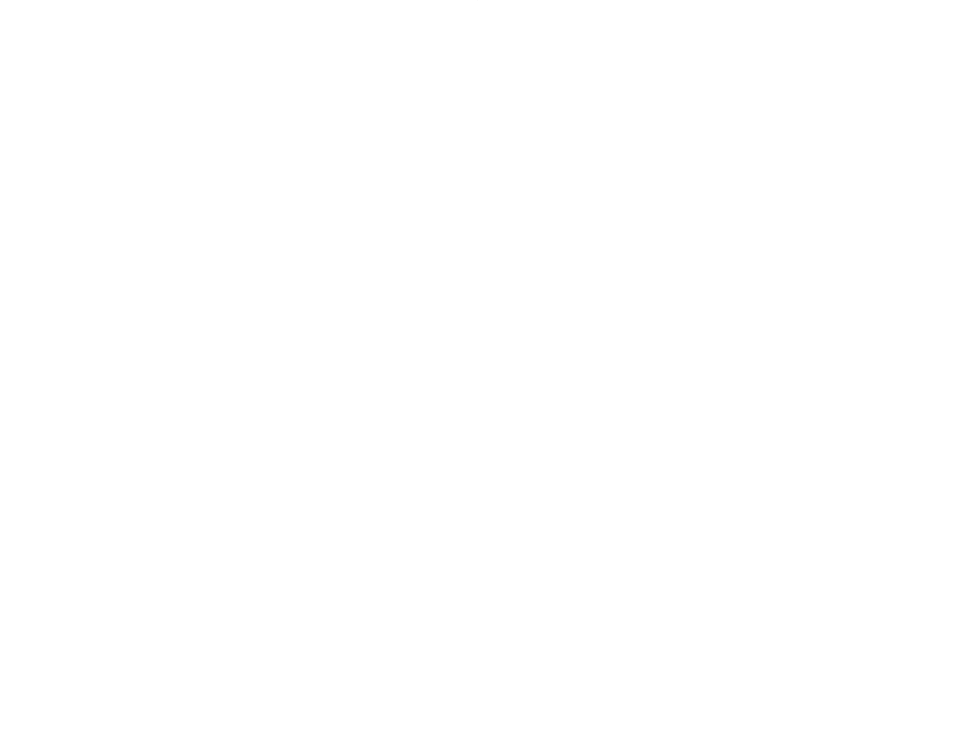
7Ć12
the Configure menu to return to thbe Variable
Configurator.
Step 5.
Select the starting location(s) to which you want to paste
variable names and descriptions.
Step 6.
Select Paste from the Variables menu. The variable names
and descriptions will be assigned to the selected
destination.
Step 7.
Use the edit boxes at the bottom of the screen to make
any changes to the newly assigned names and
descriptions.
7.7.1.3
Copying Variable Names into Task Files
After variable names and descriptions have been copied to the
Clipboard, they can be pasted as text into other Windows
applications (e.g., Write). Note that you cannot paste text from the
Clipboard directly to nonĆWindows text editors such as the Norton
Editor. Each variable name will be pasted as XX01 COMMON
names and descriptions to be pasted into tasks and used for
COMMON statements. Each line number will increment by one. For
network variables, the description will be the network name. If the
network description is empty, the local description will be used.
7.7.2
Updating the Database
You can select Accept from the Variables menu to update the
database with newly added or changed variable names and
descriptions. Note that error checking, specifically for duplicate
variable names, is not performed until the configuration file is
generated. See section 8.17.4 on generating a configuration file.
You will also be prompted to save any changes when you select Exit,
Change View, or Zoom to leave the form you are working on. The
database will be updated following confirmation.
7.7.3
Using the Start Over Command
Selecting Start Over will restore the contents of the edit fields at the
bottom of the configuration forms to their state before changes were
made. This command is available only when changes to the fields
have been made, but have not been stored. (Changes are stored
when you press UP, DOWN, ENTER, etc.)
7.7.4
Deleting Variable Names and Descriptions
Use the following procedure to delete variable names and
descriptions.
Step 1.
Select the variable name(s) and descriptions you want to
delete.
Step 2.
Select Clear from the Variable menu.
Note that common memory variables can be deleted from any
Processor or the Common Memory module in slot 0.
