Preface – Rockwell Automation 9330-CC ControlGuardian User's Guide User Manual
Page 98
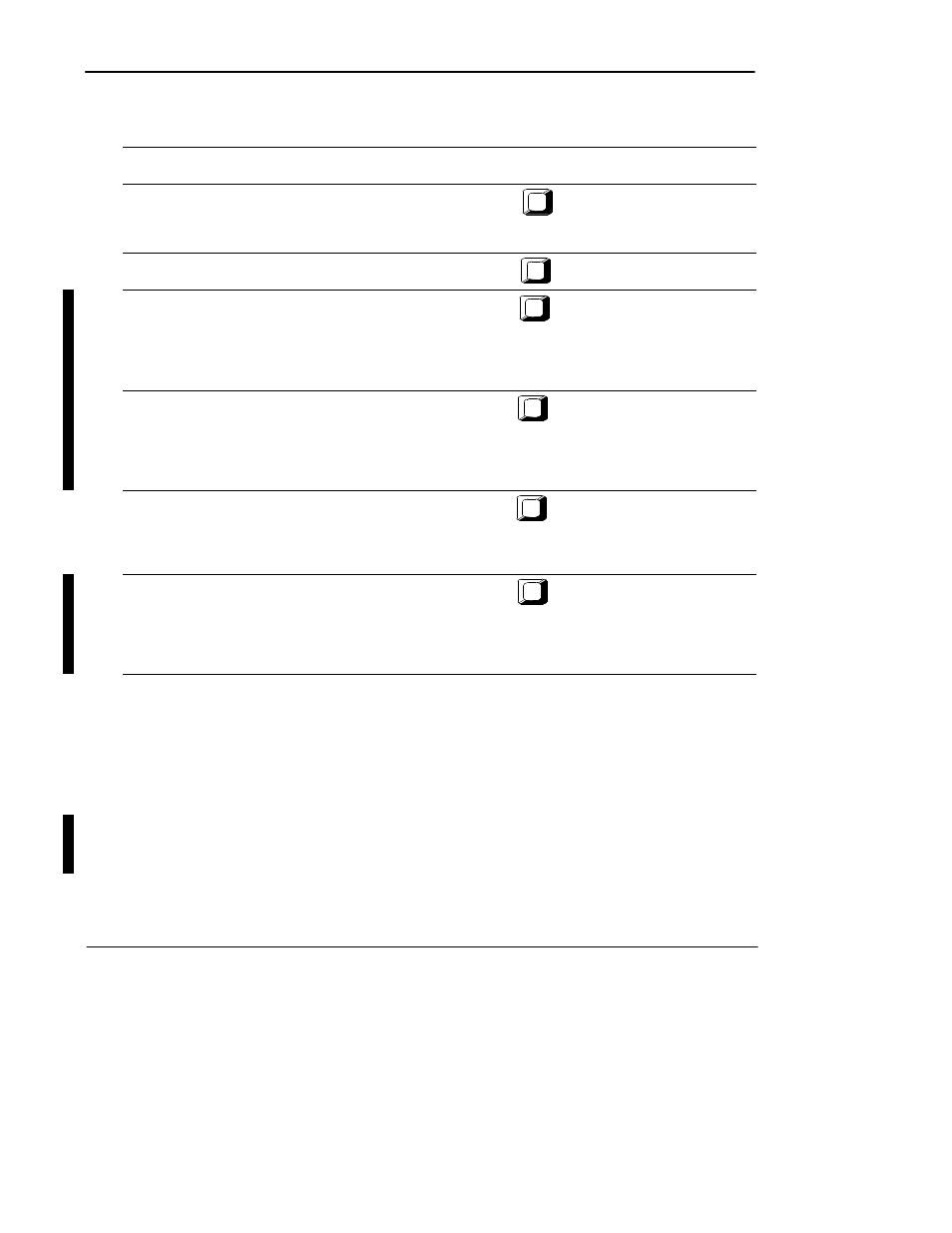
Preface
ControlGuardian User’s Guide
6-4
Table 6.A
Configure Directory Paths Function Key Descriptions
If you want to:
Press this
key:
Define the path for the master files. The default master directory is
C:\IPDS\CTLGUARD\x\
When you retrieve a new master file the file that was in this directory
moves to C:\IPDS\CTLGUARD\xBU1\
F1
Path to master programs
Define the path for production files. The default production directory is
C:\IPDS\CTLGUARD\Ux\
F2
Path to production uploads
Define the path for the first generation master backup file.
For example:
C:\IPDS\CTLGUARD\xBU1\
Each time you retrieve a new master file, the file that was in this
directory moves to the directory you specified for [F4] - Path to PLC-5
master backups (2).
F3
Path to master backups (1)
Define the path for the second generation master backup file.
For example:
C:\IPDS\CTLGUARD\xBU2\
Each time you retrieve a new master file, the file that was in this
directory moves to the directory you specified for [F5] - Path to PLC-5
master backups (3).
F4
Path to master backups (2)
Define the path for third generation master backup file. The default
directory for the third generation backup is
C:\IPDS\CTLGUARD\xBU3\
Each time you retrieve a new master file, the file that was in this
directory is purged.
F5
Path to master backups (3)
Define the path for the partial upload files. For example:
C:\IPDS\CTLGUARD\PARTUP5\
Each time you perform a partial upload, the file that was in this directory
is purged.
Note:
The partial upload feature is available with PLC-5
processors only.
F9
Path to partial upload
Where x is one of the following, depending on your device:
·
PLC5
·
PLC3
·
PLC2
·
PV (PanelView)
·
SLC (SLC 500)
Note
If you do not define a path to PLC-5 master backups (1), (2), and (3),
ControlGuardian software will not backup any generations of the master file.
