Configuringthers-232serialtokf/ke/ch0(dh+), Configuring the rs-232 serial to kf/ke/ch0 (dh+) – Rockwell Automation 9330-CC ControlGuardian User's Guide User Manual
Page 38
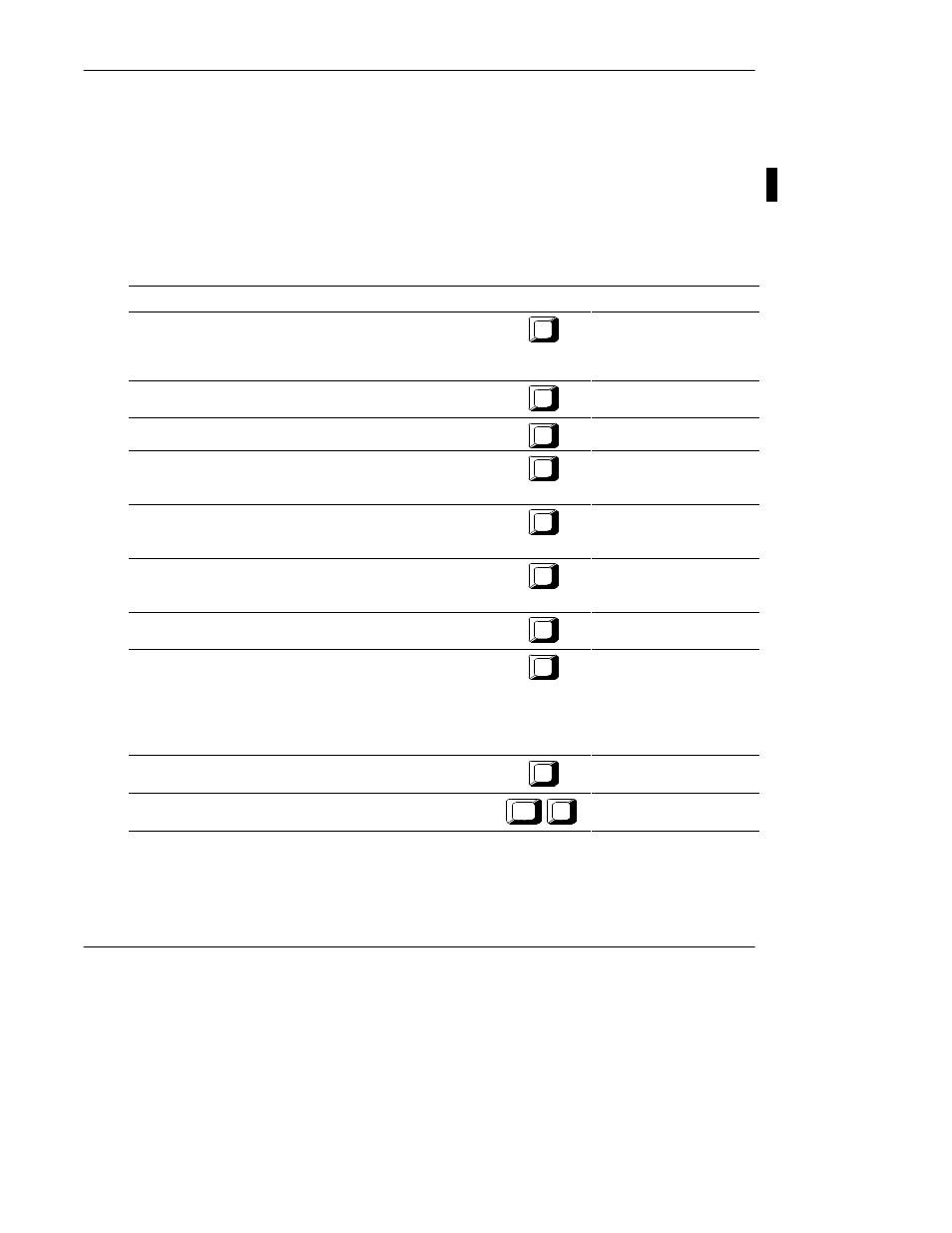
Configuring Communications
3-7
Configuring the RS-232 Serial to KF/KE/CH0 (DH+)
For information on the configuration characteristics for RS-232 to KF/KE/Ch0
(DH+), see Table 3.D.
Table 3.D
Configuration Characteristics for RS-232 Serial to KF/KE/CH0 (DH+)
If you want to:
Press this key:
Assign a unique communication device name (1-8 characters). This
field must be defined for the software to accept the configuration.
You cannot modify this field. The communication device name that
you assign will appear on the screen when you use WHO.
F1
Device Name
Assign a description for a communication device (1-50 characters).
You must define this field for the software to accept the configuration.
F2
Enter Device Description
Select the RS-232 Serial to KF/KE/CH0 (DH+) option.
F3
Select Interface Hardware
Assign a timeout for processor reply. Available choices are: 15, 20,
25, 30, 35, 40, 45, 50, 55 and 60 seconds. The default is
20 seconds.
F4
Online Wait for Reply
Assign a communication port. Toggle through COM1, COM2, and
user specified. If you choose the user-specified port, you must enter
the serial port I/O address and the interrupt (IRQ).
F5
Communications Port
Define a communication rate to send information. Toggle through
300, 600, 1200, 2400, 4800, 9600 and 19200 baud rates. The
default is 19200 baud.
F6
Baud Rate
Choose the method of error checking your computer will support.
Toggle between even and none. The default is none.
F7
Parity
Set error detection. Toggle between:
·BCC
The computer sends and accepts messages that end
with a BCC byte for error checking.
·CRC
The computer sends and accepts messages with a
2-byte CRC for error checking.
The default is BCC.
F8
Error Checking Mode
Choose the serial protocol. Toggle between Half Duplex and Full
Duplex. The default is Full Duplex.
F9
Serial Protocol
Enter the source station address (1-9 characters)
Ctrl
F1
Computer Station Address
