Preface, Application tip – Rockwell Automation 9330-CC ControlGuardian User's Guide User Manual
Page 144
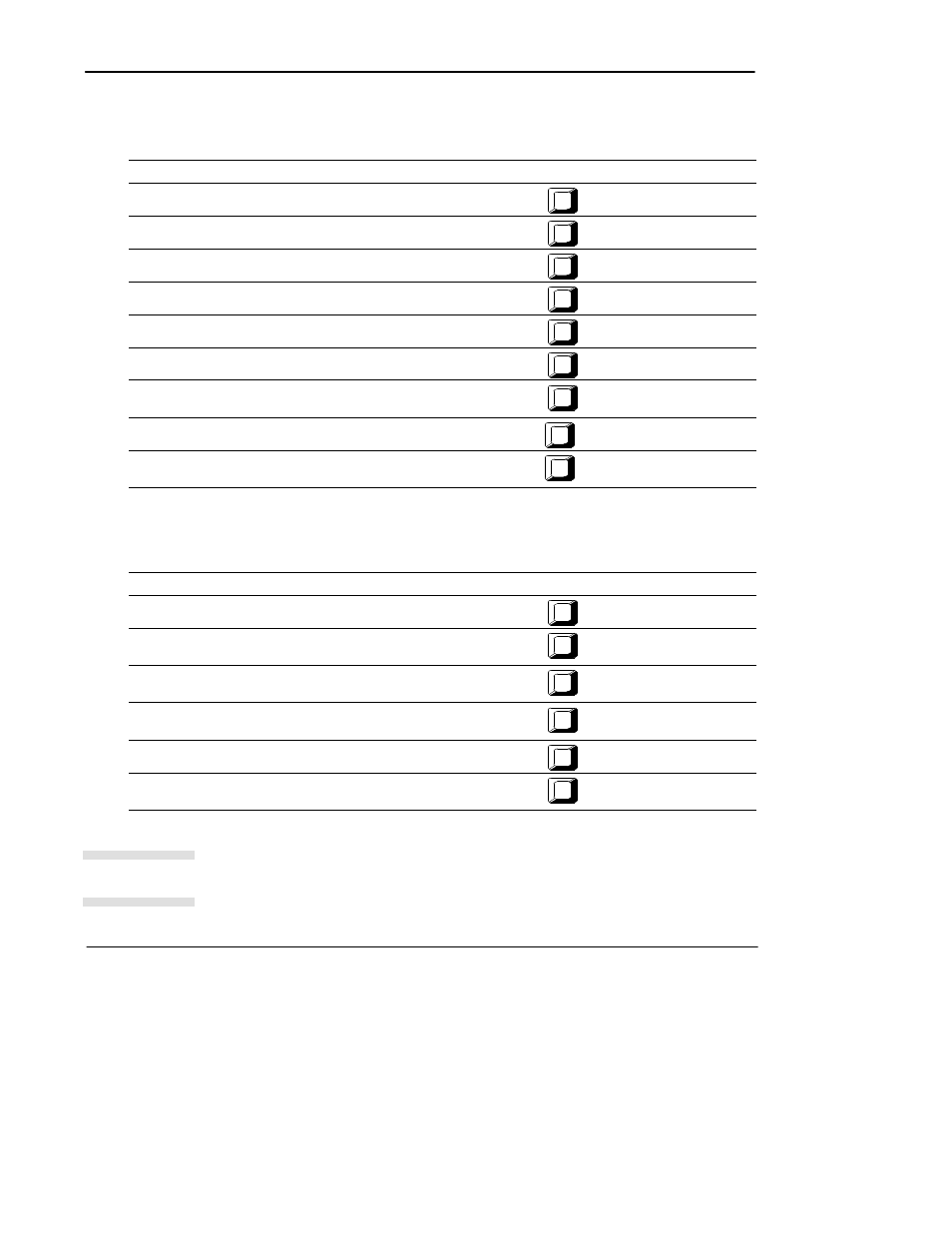
Preface
ControlGuardian User’s Guide
10-10
Table 10.F
Margin Settings Function Key Descriptions
If you want to:
Press this key:
Set the top page margin by rows.
F1
Top Margin
Set the bottom page margin by rows.
F2
Bottom Margin
Set the left page margin by character.
F3
Left Margin
Set the space above each ladder logic rung.
F4
Rung Top Margin
Set the space below each ladder logic rung.
F5
Rung Bottom Margin
Set the space above each rung description.
F6
Rung Des Top Margin
Set the space below each rung description.
F7
Rung Des Bottom Margin
Set the space above each cross-reference.
F8
Xref on Lad Top Margin
Set the space below each cross-reference.
F9
Xref on Lad Bottom Margin
Table 10.G
Miscellaneous Options Function Key Descriptions
If you want to:
Press this key:
Enter the page number you want printed on the first page of your printout.
F1
Starting Page #
Enter the text you want printed on the report header (as many as
34 characters).
F2
Report Header
Select position of the report header. Toggle through Top, Bottom, Both,
and None.
F3
Header Mode
Enter a company name for each report header (as many as
34 characters),
F4
Company Name
Print a title page. Toggle between yes and no.
F5
Print User Title Page
Enter text into a title page to be printed at the beginning of the report.
Lets you enter pages of text (as much as 64K).
F6
Edit User Title Page
Customize your reports by using the report header and the title page. Use the report
header to add information like your company name or the control task that is in the
report. ControlGuardian prints the report header at the top of each page so you can
easily identify one report from another.
Application tip
