Startingcontrolguardiansoftwareforthefirstt ime, Preface – Rockwell Automation 9330-CC ControlGuardian User's Guide User Manual
Page 17
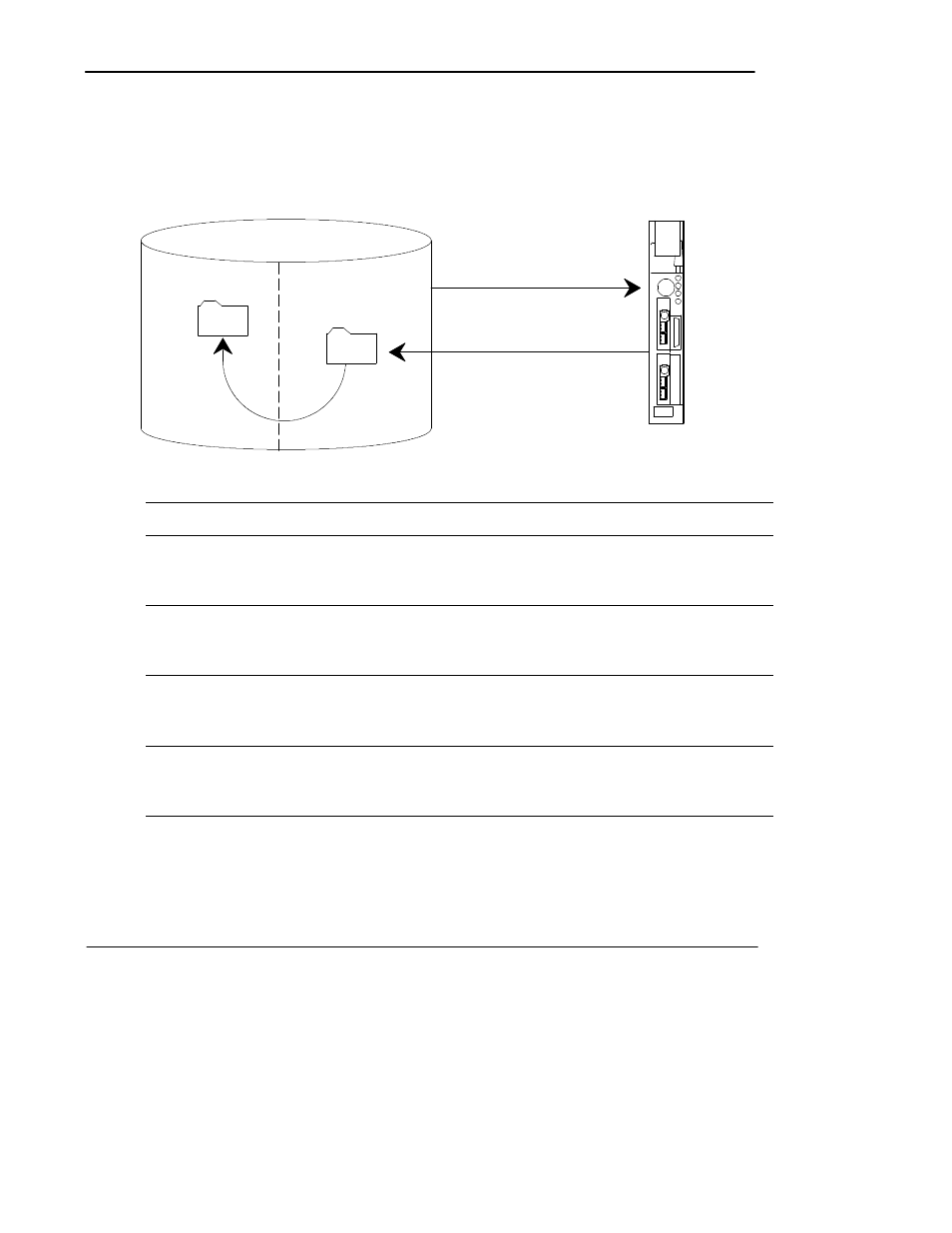
Preface
ControlGuardian User’s Guide
1-8
Starting ControlGuardian Software for the First Time
Use the following steps to get ControlGuardian software ready to support your
processor system.
production
master
¬
and
Б
В
WHO
upload only
insert master
Ã
In this step:
You:
À
configure communication hardware
Select the appropriate communication card and set the
communication parameters so the programming terminal can
communicate with the processor. For information on the available
communication hardware, see chapter 3.
Á
use WHO
Use WHO to select a processor. Select just one processor for the
first upload action.
For information on using WHO, see chapter 8. For information on
the available communication options, see chapter 3.
Â
upload only
Upload the processor memory file from one processor. Use the
single action function to select upload only. This places the
processor memory file in the production directory.
For more information, see chapter 5.
Ã
insert master
Since this is the first upload from a processor, assume that the
processor memory file is the master you want to start using with
ControlGuardian. Insert the production file into the master directory.
For more information, see chapter 4.
Now you have a master file that you can compare to other files. If you have several
processor memory files to upload, create a batch file to upload the remaining files.
The parameters you set for the above single upload become the defaults for the
batch edit function. Just change the processor for each upload action in the
batch file.
