Preface, Selecting plc-5 files types – Rockwell Automation 9330-CC ControlGuardian User's Guide User Manual
Page 74
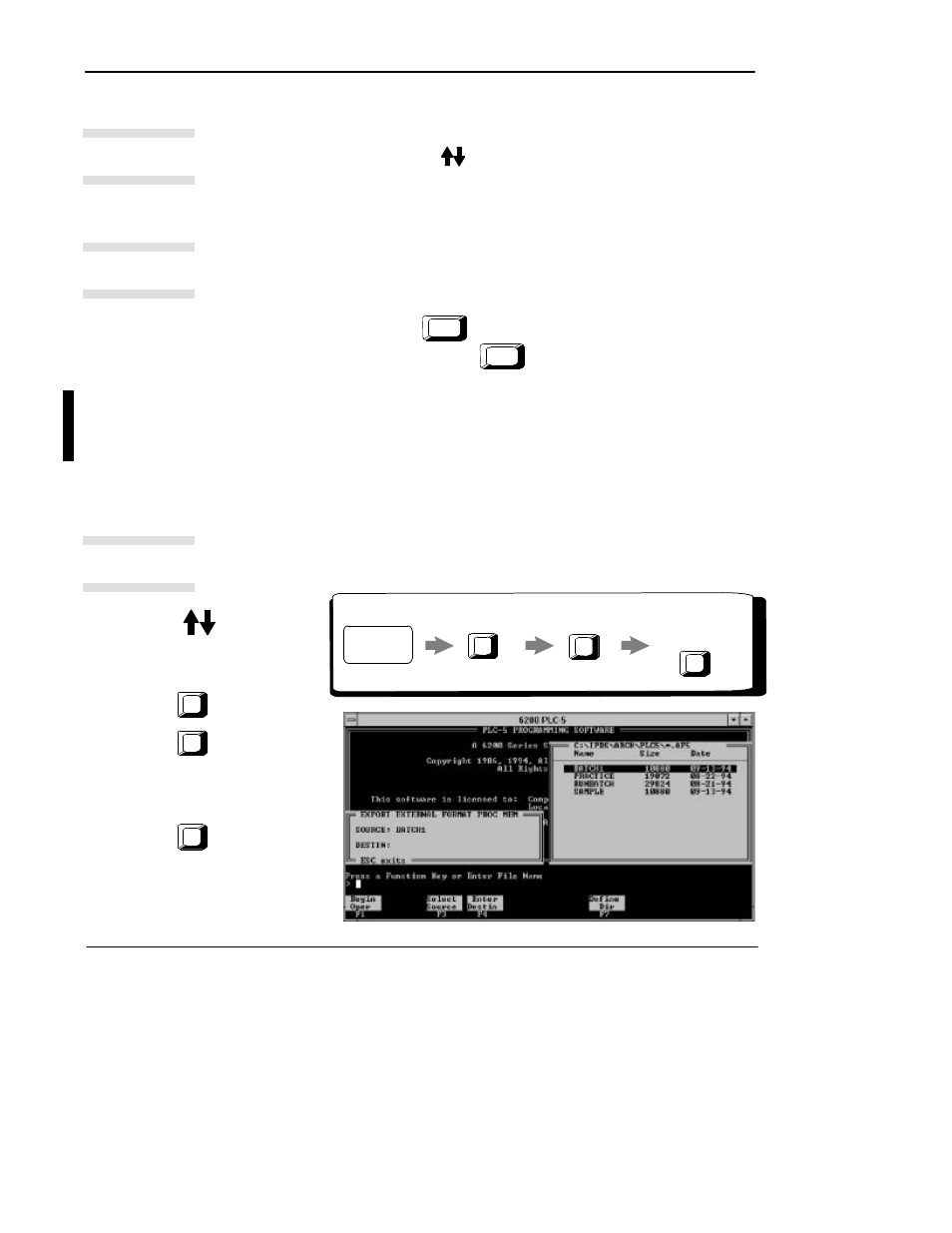
Preface
ControlGuardian User’s Guide
4-4
Insert program files into the master library from a directory or disk, rather than
from the production library. Use
to select a directory and then select the
appropriate file. This is useful for working with files that are in 6200 software or
A.I. series software programming directories.
A quick way to enter all your master files the first time, after those files are in the
production directory, is to exit to DOS and copy all the files. For example, to enter
PLC-5 master files, type:
CD \IPDS\CTLGUARD\UPLC5
Enter
COPY *.* c:\IPDS\CTLGUARD\PLC5
Enter
You can also go to the Configure Paths to Master Programs screen and change the
PLC-5 production upload directory from
C:\IPDS\CTLGUARD\UPLC5
to
c:\IPDS\CTLGUARD\PLC5
and upload directly into the master library. For more
information, see chapter 6.
Selecting PLC-5 Files Types
ControlGuardian supports the .X5 file format of 6200 PLC-5 programs. To convert
the .AF5 file format (6200 file format) to a .X5 file format (A.I. series format), do
the following:
6200 PLC-5
Main Menu
F7
File Utilities
F8
External Format
Processor
Memory File
F7
Export
Press
F3
Use the
keys to
highlight the file that
you want to convert to
.X5 format.
¬
-
®
¯
Press
F4
Enter the file name for
the .X5 file.
Press
F1
°
Application tip
Application tip
Application tip
