Rockwell Automation 9330-CC ControlGuardian User's Guide User Manual
Page 92
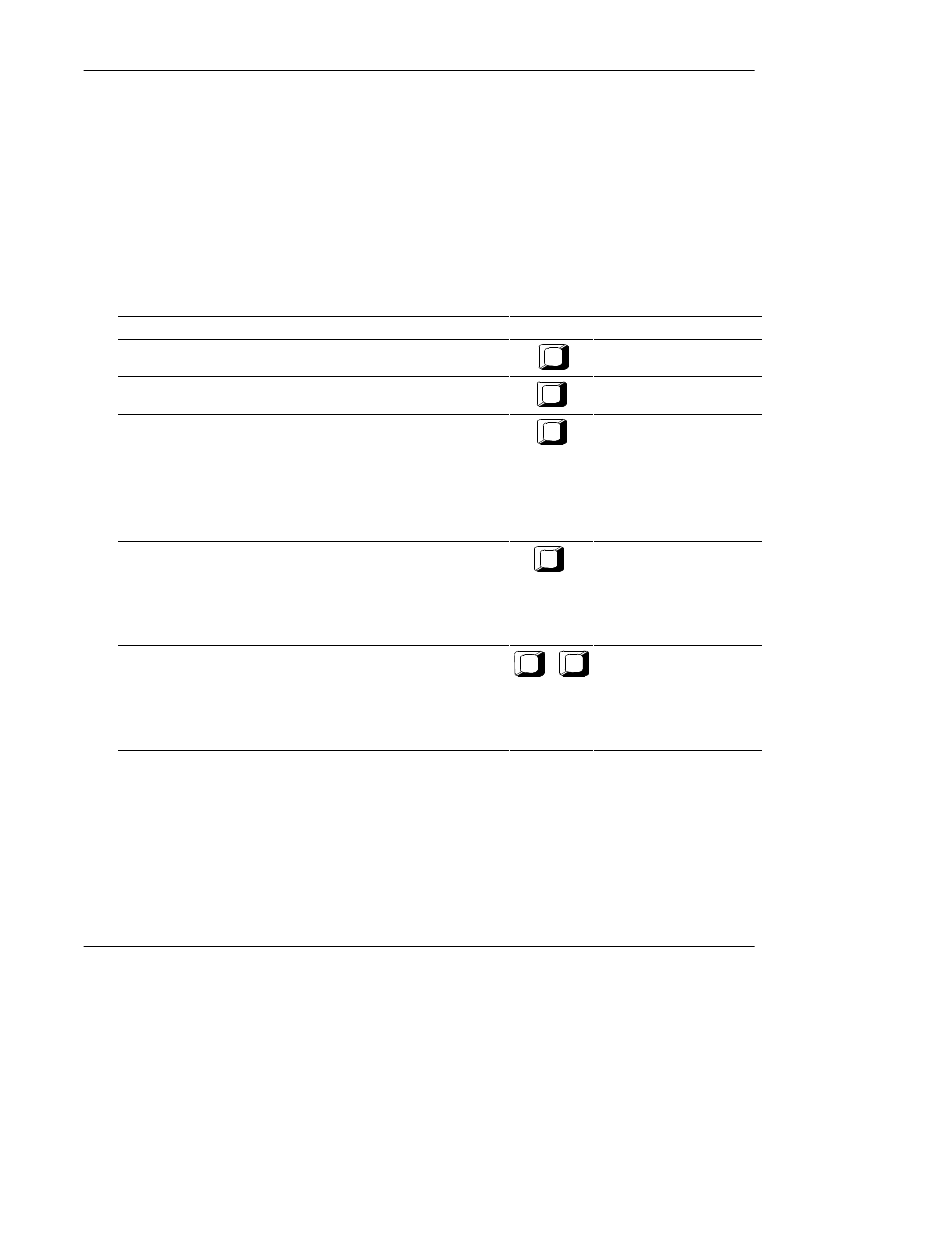
Comparing Files
5-13
Note
If during a schedule execution a processor drops off a communication link or doesn’t
exist on the link, ControlGuardian:
·
displays an error message
·
logs an error message
·
performs the next scheduled operation
Figure 5.D
Configuring Scheduling Parameters Function Key Descriptions
If you want to:
Press this key:
Insert or edit a schedule description.
F1
Edit Description
Enter the name of the batch file you want to run. ControlGuardian
displays the batch file directory.
F2
Batch File
Configure the time period when the batch file will run.
Choose one of the following:
·Daily - enter the time of day.
·Weekly - enter the week day and time of day.
·Monthly - enter the date and time of day.
·Modified Weekly - enter the days of the week and the times.
·Modified Monthly - enter the days of the month and the times.
F4
Time Period
Choose the day of the week or day of the month you want the batch file
to run.
If you choose weekly or modified weekly using [F4]-Time Period then [F5]
has a Day label.
If you choose monthly or modified monthly using [F4]-Time Period then
[F5] has a Month label.
F5
Day or Day of the Month
Insert the time the batch file should run.
If you choose daily using [F4]-Time Period, the software displays [F5] for
configuring the start time.
If you choose weekly, monthly, modified weekly, or modified monthly
using [F4]-Time Period, the software displays [F6] for configuring the start
time.
F5
or
F6
Start Time
