Changing parameter defaults, Duplicating batch files – Rockwell Automation 9330-CC ControlGuardian User's Guide User Manual
Page 86
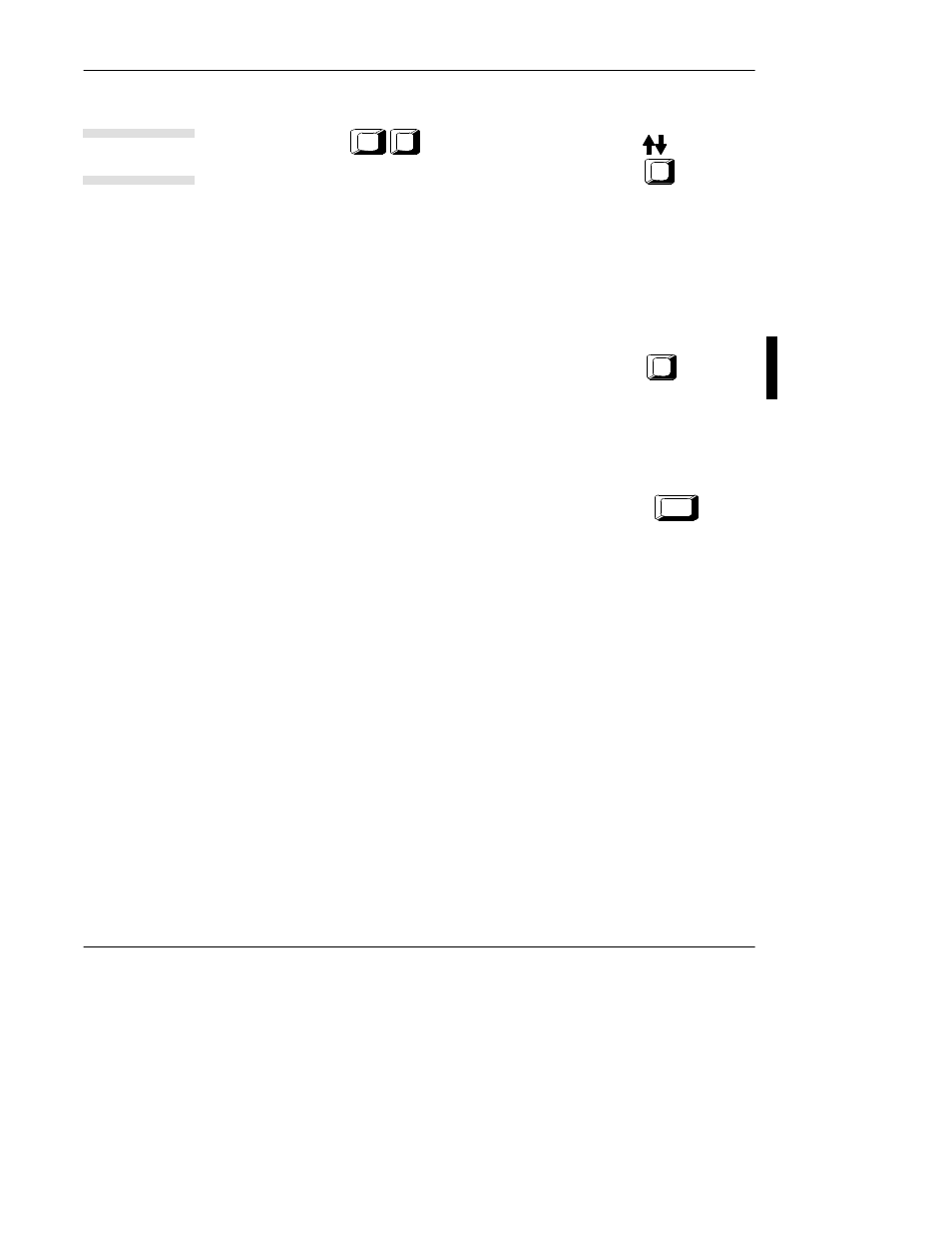
Comparing Files
5-7
Use WHO Active (
F2
Ctrl
) to display the network map. Use
keys to
highlight a processor you want to place in the batch file and press
F1
to select the
processor. Exit the network map and ControlGuardian displays the communication
parameters for the processor you just selected. Repeat this process for each
processor you place in the batch file.
Changing Parameter Defaults
Each time you edit or create a batch file, the software displays default parameters.
The parameters you select for a single action become the default selections when
you create and edit a batch file. To change the defaults, return to
F2
Single
Action from the main menu and select the parameters you want.
Duplicating Batch Files
If you want to create several batch files that are similar, duplicate one batch file and
modify the actions as needed. From a file selection window, press
Tab
and
select the file you want to copy. For example, when you first begin using
ControlGuardian, create a batch file that uploads all your processor files to the
production directory. After you insert those files into the master directory, you are
ready to specify upload and compare operations. Duplicate the original batch file
and modify the upload actions to be upload and compare actions.
Application tip
