Configuring the latched push button – Rockwell Automation 2711E-ND1 PanelBuilder 1400E Reference Manual User Manual
Page 94
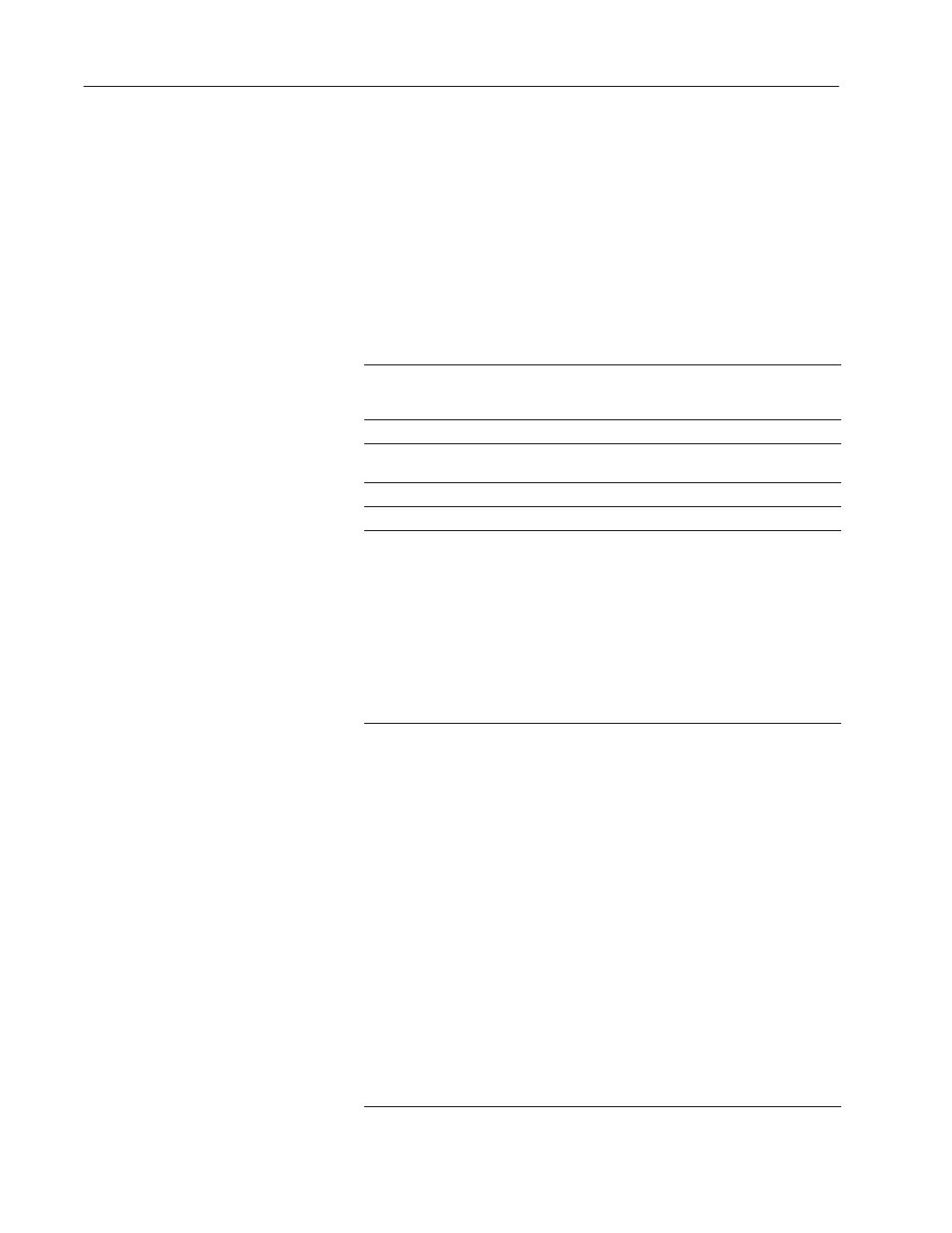
88
Push Buttons
Publication 2711E-820 – January 1998
Important:
Operator screen changes are not permitted while the
Button Control is set to the state 1 value (if the
handshake is still outstanding). If the PLC initiates a
screen change, the Button Control is reset to the state 0
value.
Configuring the Latched Push Button
Configure the Latched Push Button according to the following table:
Field
Meaning
Name
Assign a name, up to 15 characters to document the object for
printed reports. This increases the application’s size by 1 byte
per character.
Button Type
Specify a Latched Push Button.
Function Key
(Keypad only)
Specify which function key the operator must press to activate
this button.
Number of States
Only two states are possible. You cannot change this number.
Initial State
The initial state is fixed at 0. You cannot change the initial state.
Edit States
Although you can’t change the initial state, you can change the
state values. For example, you could assign 100 to state 0, and
557 to state 1.
To change the state values, choose Edit States. You can assign
any unique value from –2,147,483,648 to 2,147,483,647. See
“Configuring Object States” in Chapter 9, Creating Objects, in
the PanelBuilder 1400e Configuration Software for Windows
User Manual for more information.
Note: To minimize the size of the application file, use state
values that increment by one for each state. Do not configure
more states than you need.
Control
The Latched Push Button uses the following controls:
Button Control records the status of the button: state 1 value
when the button is pressed and state 0 value otherwise. You
can assign only a tag to this control.
Note: If you do not assign this control, an error state occurs
when the object is displayed on the PanelView terminal. The
button displays state 1 without its label, alerting the operator to
the error state.
Indicator State controls the display state of the object. You can
assign a tag or expression to this control.
If you assign just the Button Control and not the Indicator State
control, the button state is displayed as soon as the button is
pressed and released. The feedback for this control is local and
immediate. It does not necessarily reflect the Button Control’s
value.
If you assign the same control to the Button Control and
Indicator State control, the terminal displays the button state
based on the Button Control value. The button displays state 1
when the operator presses it, and displays state 0 when the
operator releases it. This is a more reliable way of configuring
the button; however, if traffic is heavy over DH+ or ControlNet,
the display response may be delayed.
