Configuring the trend – Rockwell Automation 2711E-ND1 PanelBuilder 1400E Reference Manual User Manual
Page 159
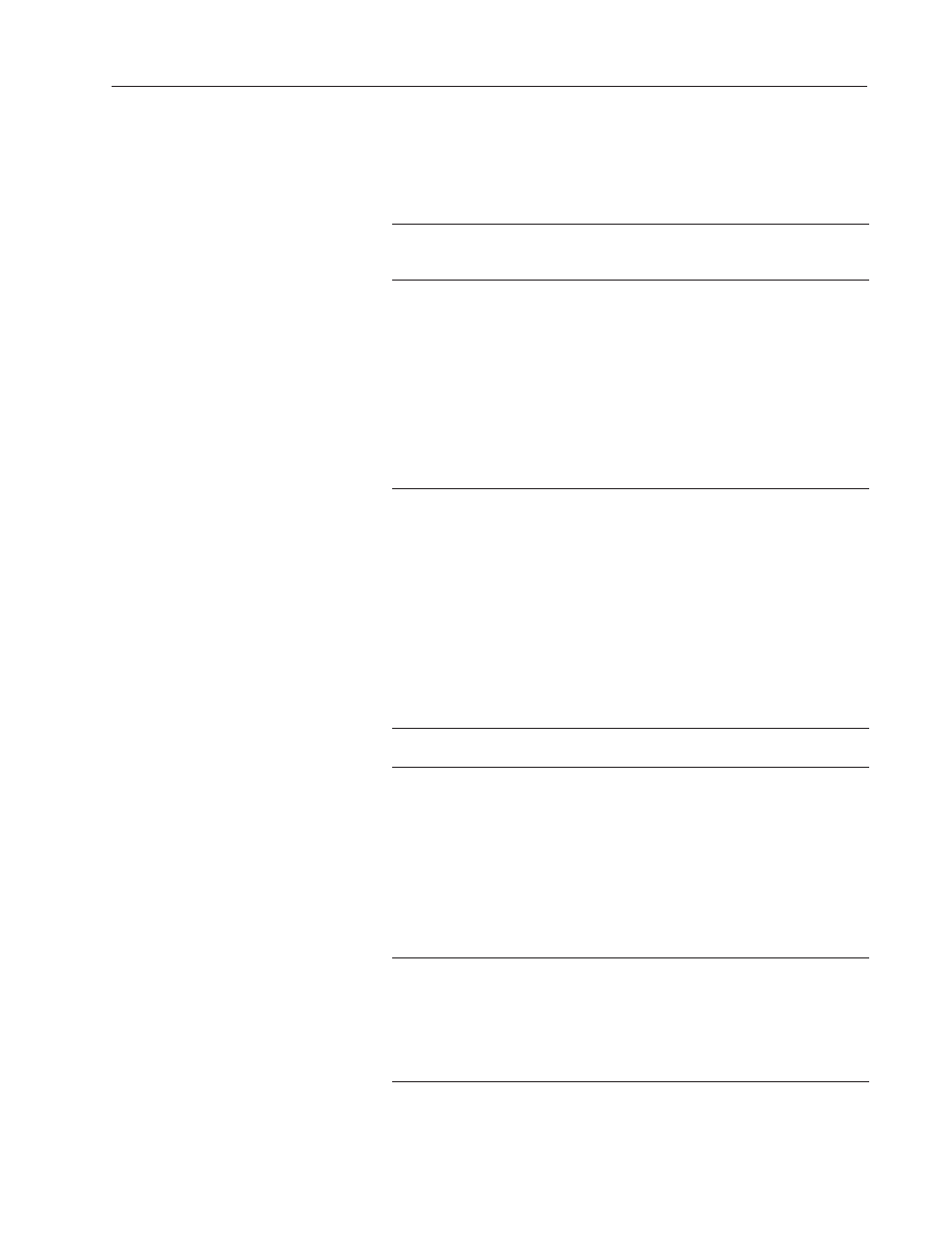
157
Trends
Publication 2711E-820 – January 1998
Configuring the Trend
Configure the Trend according to this table:
Field
Meaning
Name
Assign a name, up to 15 characters, to document the object for
printed reports. This increases the application’s size by 1 byte
per character.
Number of Pens
Specify the number of process variables to track, from 1 to 4.
Choose Configure Pens and choose a pen to specify the pen’s
color, line style, and plotting symbol, and the control each pen
monitors. See “Configuring the Pens” later in this chapter.
Note: Each Pen uses the same Sample Rate, Time Span and
Minimum and Maximum Values. If the Pens’ controls do not
contain similar values, or if you want to plot the Pens at different
rates, use separate Trend objects.
Note: You can configure up to 85 pens for background plotting
(across all Trends in your application). The total number of data
points for all pens using background plotting in your application
cannot exceed 3000.
Background Screen
Plotting for All Pens
Select the check box if you want the Trend to continue tracking
process variables even when the screen containing the Trend
object is not displayed. Deselect the check box if you don’t need
the Trend to track the processes when the screen is not
displayed.
You can configure each pen to specify whether to continue
tracking its process when the screen is not displayed, as
described in “Configuring the Pens” later in this chapter. The
individual pen configuration overrides the Background Screen
Plotting for All Pens option.
Note: You can configure up to 85 pens for background screen
plotting (across all Trends in your application). The total number
of data points for all pens using background plotting in your
application cannot exceed 3000.
Sample Rate
Specify the rate at which to plot new values. The range is
0.25 seconds to 86400 seconds (1 day).
Time Span
Days — Specify the number of days covered by the Time Span
on the horizontal axis, from 0 to 7.
Hours — Specify the number of hours covered by the Time
Span on the horizontal axis, from 0 to 23.
Minutes — Specify the number of minutes covered by the Time
Span on the horizontal axis, from 0 to 59.
Seconds — Specify the number of seconds covered by the
Time Span on the horizontal axis, from 0 to 59.
Note: The total time span of a Trend must be at least
2 seconds.
Time
Specify whether to display labels for the time at which the data
is collected. The Maximum time is the time of the most recent
point displayed on the Trend object. The Minimum time is the
Maximum time less the Time Span. The Median time is
calculated at the Maximum time less half the Time Span.
The time label is displayed using the format configured at the
PanelView terminal’s Time and Date configuration screen.
