Screen list selector – Rockwell Automation 2711E-ND1 PanelBuilder 1400E Reference Manual User Manual
Page 108
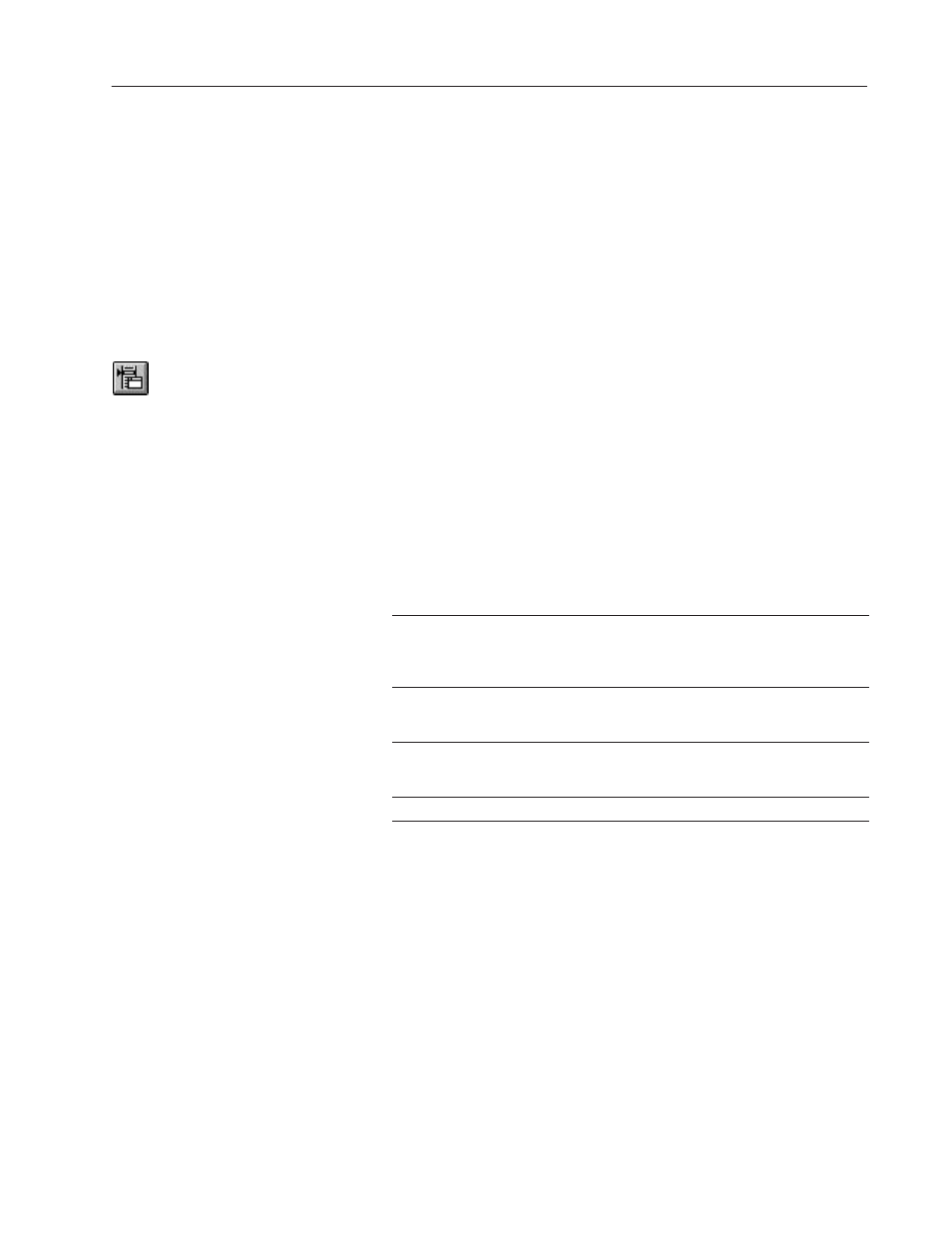
103
Screen Selectors
Publication 2711E-820 – January 1998
You can adjust the size of the buttons and format their foreground
color, background color, button margins (touch screen applications
only), border style, fill style, and blink attributes. For details on
formatting objects see “Changing Object Appearance,” in Chapter 9,
Creating Objects, in the PanelBuilder 1400e Configuration Software
for Windows User Manual.
With a Screen List Selector, the operator presses Up and Down
buttons to scroll through a list of screen names, then presses the
Enter key to switch to a selected screen. The Screen List Selector is
similar to the Control List Selector with Enter Key, but it is used to
control screen changes.
Note: The size of the Selector List object’s list component
determines the number of screens you can display. To increase or
decrease the number, you must resize the list. For information on
resizing the list, see Chapter 9, Creating Objects, in the PanelBuilder
1400e Configuration Software for Windows User Manual. You’ll
also find information on adding list text in that chapter.
The Screen List Selector consists of the following components:
This component
Does this
List
Displays up to 24 different items (12 with Double High or
Large font; 6 with Extra Large font) in a vertical list. You can
use only one font size. Using a border decreases the
maximum possible number of items.
Up Cursor
Moves the arrow indicator up one entry in the list. Because
only one of the Up and Down Cursors must be enabled,
you can disable this cursor.
Down Cursor
Moves the arrow indicator down one entry in the list.
Because only one of the Up and Down Cursors must be
enabled, you can disable this cursor.
Enter
Changes to the selected screen.
Screen List Selector
"
