Rockwell Automation 2711E-ND1 PanelBuilder 1400E Reference Manual User Manual
Page 123
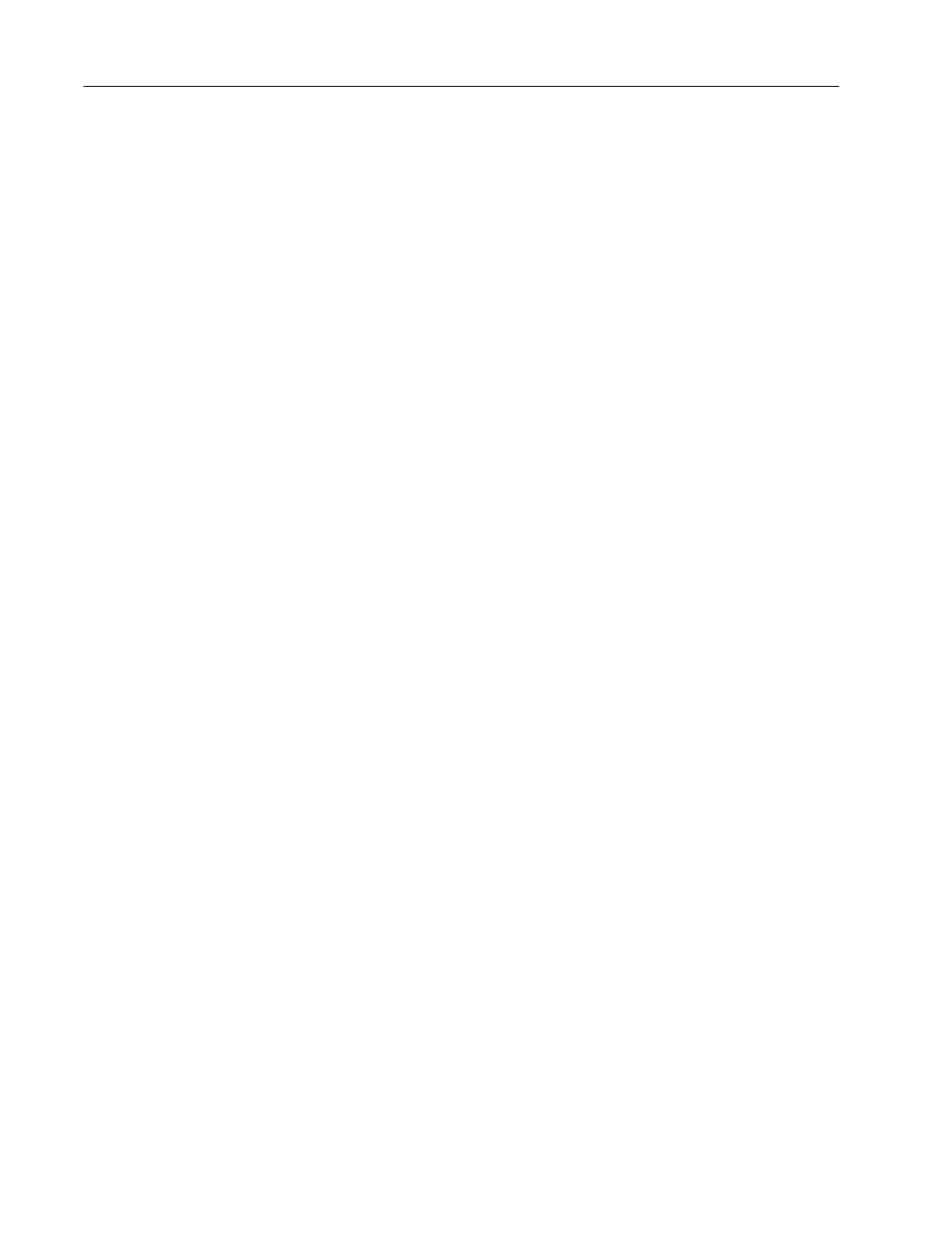
118
Scrolling Lists
Publication 2711E-820 – January 1998
Configuring the Cursor List Font
You can apply most of the font sizes in the Format menu to the
Cursor List; the only font you cannot use for Cursor Lists is the
Extra Large font. The font height you choose determines the size of
the list. A Large or Double High font doubles the vertical size of the
list, reducing the number of entries by half. If the font is Large or
Double High, the maximum number of visible states is 12. If not, it
is 24.
Note: All Object Lists should have the same font height as the
Cursor List. If screen space is limited, use a smaller font.
Optimizing Scrolling List Performance
The Scrolling List object operates faster in Remote I/O applications
than in DH+ and ControlNet applications. If your application is
configured for DH+ or ControlNet, the following tips will help
maximize performance:
•
The Scrolling List performs faster if Visible State write tags are
not used. If Visible State tags are used, assign as few visible states
as possible.
•
If there are several visible states, use the Top Position to PLC and
Cursor Indicator to PLC controls, and keep control values for the
list at the PLC instead of with the Cursor List Object.
•
Use a low auto-repeat rate, because the Scrolling List repeats one
at a time only. How fast it can repeat depends on the DH+ or
ControlNet network traffic.
You can adjust the size of each component of the Cursor List and
format the object’s foreground color, background color, font style,
button margins (touch screen applications only), border style, fill
style, and blink attributes. You cannot use the Extra Large Font for
the Cursor List or its object lists. For details on formatting objects
see “Changing Object Appearance,” in Chapter 9, Creating Objects,
in the PanelBuilder 1400e Configuration Software for Windows User
Manual.
"
