Rockwell Automation 2711E-ND1 PanelBuilder 1400E Reference Manual User Manual
Page 57
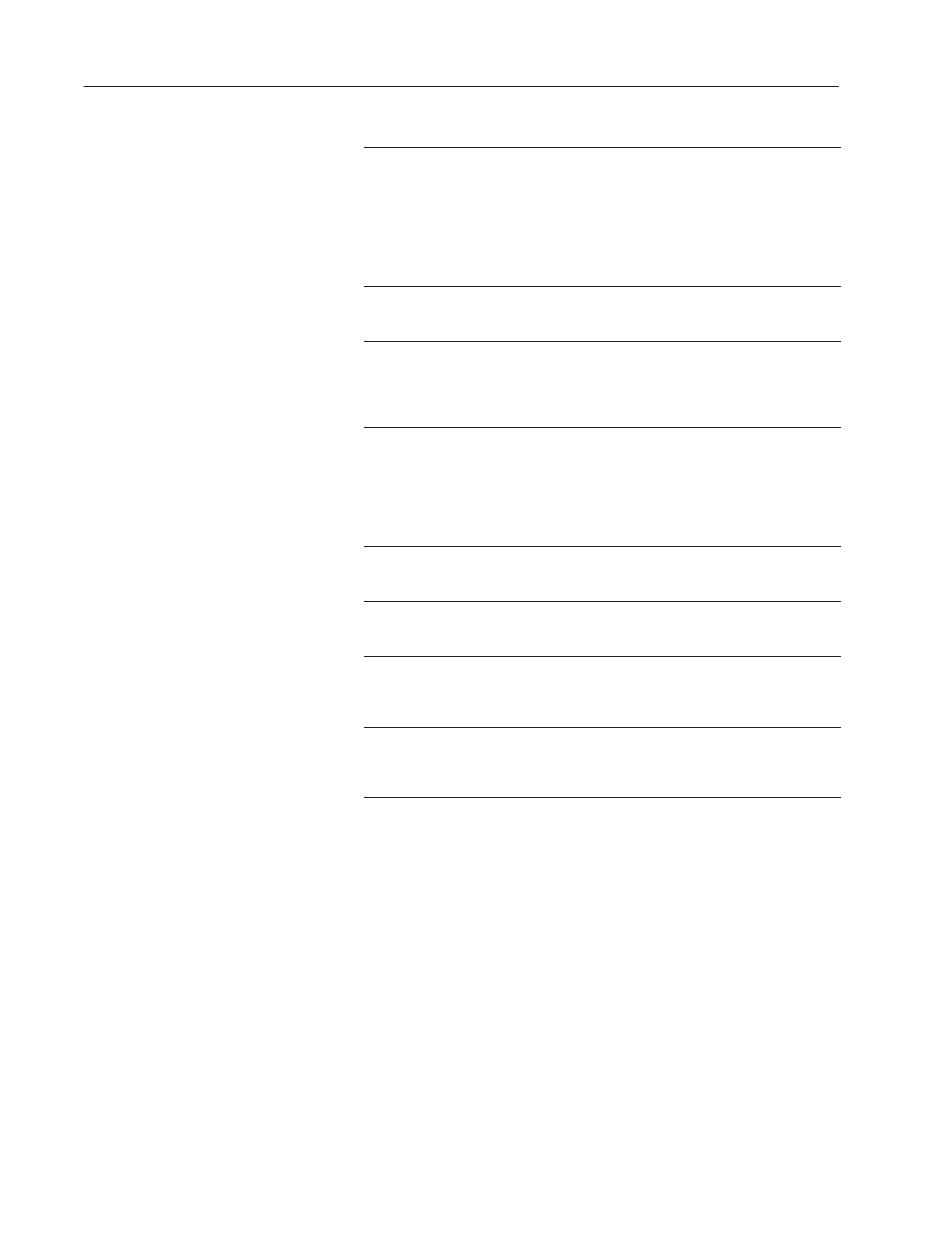
50
Numerics
Publication 2711E-820 – January 1998
Field
Meaning
Auto-Repeat Rate
(per second)
Specify a number between 0 and 20. When the operator holds
down the Increment Value Button, the terminal begins
increasing the value at the Button Control by the “Amount per
Increment” value at the rate you specify in this field.
A value of 0 disables auto-repeat. When the button is pushed
and held, the value at the Button Control increases once by the
amount specified in the Amount per Increment field. The button
must be released and pushed again for the next increment.
Auto-Repeat Start
Delay
Specify the time, between 200 milliseconds and 2.5 seconds,
that the operator must hold down the Increment Value Button
before the auto-repeat function starts.
Amount per Increment
Enter an integer or floating-point value between 0.0000000001
and 2,147,483,647. Floating-point values are accurate to 10
significant digits The value at the control increases by this
amount each time the operator presses the button or at each
auto-repeat.
Maximum Value
Define a maximum value above which the Increment Value
Button value will stop increasing. If the value is already at or
above the maximum you define here, and the Increment Value
Button is pressed, the value will not change. Instead, an error
message appears. Enter a value between –2,147,483,648 and
2,147,483,647. Floating-point values are accurate to 10
significant digits.
Show Numeric Display
Check this field if you want the button’s value to be displayed. If
you choose this, it will be an Increment Value Button with
Display object.
Number of Digits
If you choose to show the numeric display with the button, you
can specify the number of digits that will appear. Choose from 1
to 16. Keep in mind that a minus sign uses one digit.
Fill Left With
If you choose to show the numeric display with the button, you
can specify how the left portion of the display appears when
fewer than the maximum number of digits are displayed. You
can choose either spaces or zeroes.
Control
Button Control . The control’s value increases by the specified
amount each time the operator presses the Increment Value
Button or when the button auto-repeats. You can assign only a
tag to this control.
You can adjust the size of the Increment Value Button and format its
foreground color, background color, button margins (touch screen
applications only), border style, fill style, and blink attributes. If you
choose the Show Numeric Display option you can also format the
display’s font style and underline attributes. For details on formatting
objects see “Changing Object Appearance,” in Chapter 9, Creating
Objects, in the PanelBuilder 1400e Configuration Software for
Windows User Manual.
Note: If you use the Extra Large Font, the application will be
compatible only with PanelView Version 2 or later. The application
will not be compatible with earlier versions.
"
