Rockwell Automation 2711E-ND1 PanelBuilder 1400E Reference Manual User Manual
Page 66
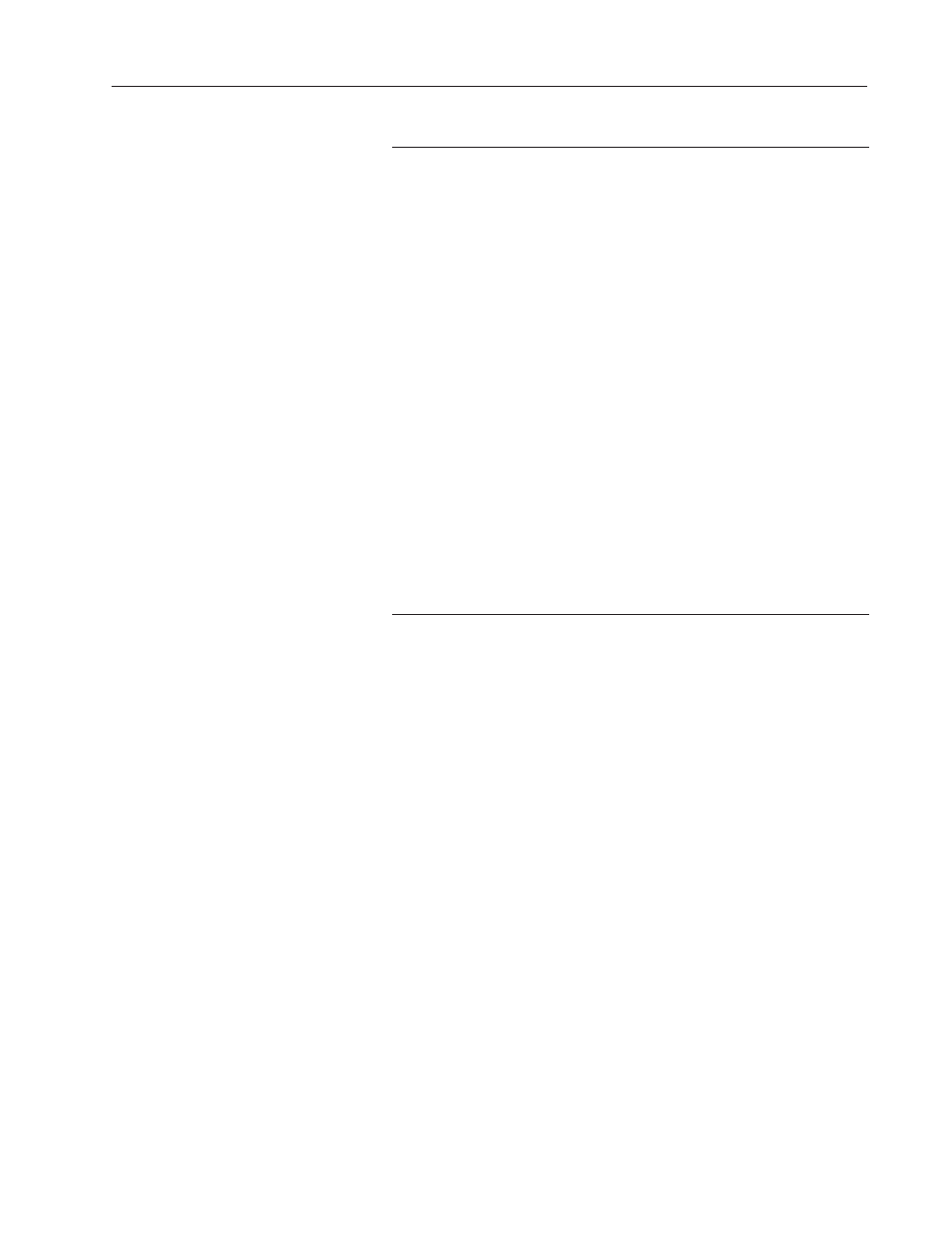
59
Numerics
Publication 2711E-820 – January 1998
Field
Meaning
Control
The Numeric Keypad Enable Button uses the following controls:
Keypad Numeric Input identifies the PLC location to which the
terminal writes the value that the operator enters in the
scratchpad. You can assign only a tag to this control.
Define this control for all Decimal Point options.
Optional Keypad Write Exprn performs a mathematical
calculation or logical operation on the value the operator enters
at the PanelView terminal, then sends the result to the Keypad
Numeric Input control. Use of this control is optional. You can
assign only an expression to this control. See “Using Write
Expressions” later in this chapter for information about
assigning this control.
Decimal Point Position determines or indicates the position of
the decimal point.
If you specified the Decimal Point field as PLC Controlled, you
can assign a tag or expression to this control.
If you specified the Decimal Point field as Decimal Key
Controlled, you can assign only a tag.
Enter Key Control and Enter Key Handshake are used
together to provide handshaking between the PLC and the
terminal. See “Enter Key Handshake Operation” later in this
chapter for more information. You can assign only a tag to the
Enter Key Control. You can assign a tag or expression to the
Enter Key Handshake control.
Important: All function keys are disabled while the terminal is
waiting for handshake acknowledgement.
You can adjust the size of the Numeric Keypad Enable Button and
format its foreground color, background color, border style, fill style,
and blink attributes. For details on formatting objects see “Changing
Object Appearance,” in Chapter 9, Creating Objects, in the
PanelBuilder 1400e Configuration Software for Windows User
Manual.
Note: If you assign a write expression, or configure the Numeric
Keypad Enable button for implicit decimal point operation, the
application will be compatible only with PanelView Version 2 or
later. The application will not be compatible with earlier versions.
"
