Rockwell Automation 2711E-ND1 PanelBuilder 1400E Reference Manual User Manual
Page 69
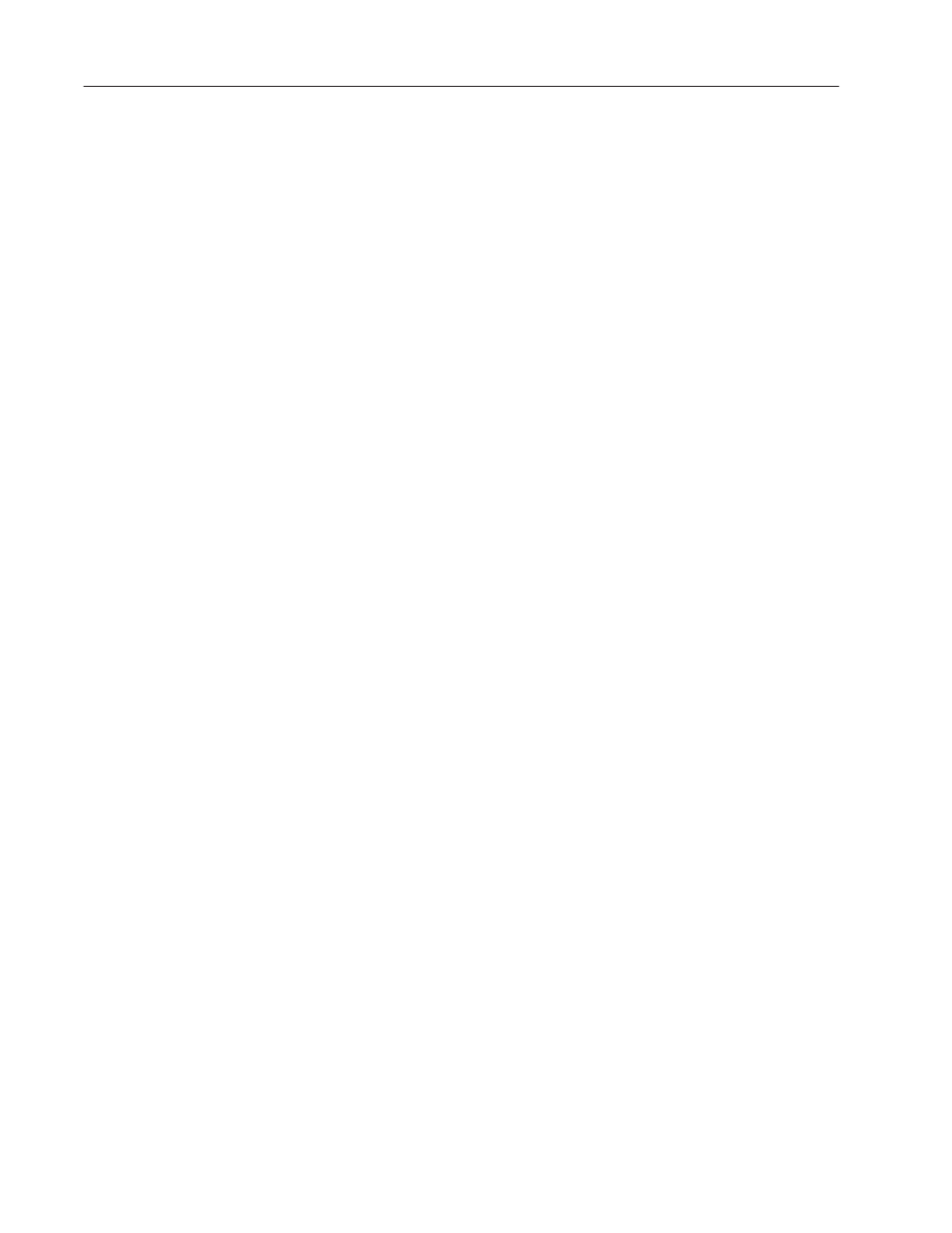
62
Numerics
Publication 2711E-820 – January 1998
Defining the Numeric Input Cursor Point Character
By default, the Numeric Input Cursor Point object uses a small arrow
as the cursor character. You can change this character to either a
keyboard character or a character from the extended character set.
For information about the extended characters and their ASCII
codes, see Appendix B, The Extended Character Set, in the
PanelBuilder 1400e Configuration Software for Windows User
Manual.
Note: By default, when the Cancel button is pressed at the terminal,
the Numeric Input Cursor Point Character becomes invisible. To
keep the character visible, even after the Cancel button is pressed,
enable the Retain Cursor On Cancel check box in the Object Setup
tab of the Terminal Setup dialog box. For more information about
terminal setup options, see Chapter 12, “Configuring Terminal Setup
Options,” in the PanelBuilder 1400e Configuration Software for
Windows User Manual.
Note: If you enable the Retain Cursor On Cancel option, the
application will be compatible only with PanelView Version 3 or
later. The application will not be compatible with earlier versions.
Using the Decimal Point (Display Component)
The Numeric Input Cursor Point has both a display and an input
component. See “Using the Decimal Point” later in this chapter for
information about the decimal point options for the input component.
The following options let you determine how the decimal point will
be displayed.
•
Disabled—Select this option if you don’t want any decimal point
displayed. If the Displayed Value control contains a decimal
point, it is rounded off.
•
Implicit—The value from the Displayed Value control is
displayed as it is, without any external decimal position
manipulation. For example, a value of “1” is displayed as “1”. A
value of “1.3” is displayed as “1.3”. If the number of digits
following the decimal point is too large to fit in the display, the
fraction is rounded off to fit the number of digits. For example, if
the display has four digits, and the value is “1.237,” the display
shows “1.24”. If an integer value or the integer portion of a
number can’t be displayed fully, asterisks (***) are displayed.
"
"
