Rockwell Automation 2711E-ND1 PanelBuilder 1400E Reference Manual User Manual
Page 109
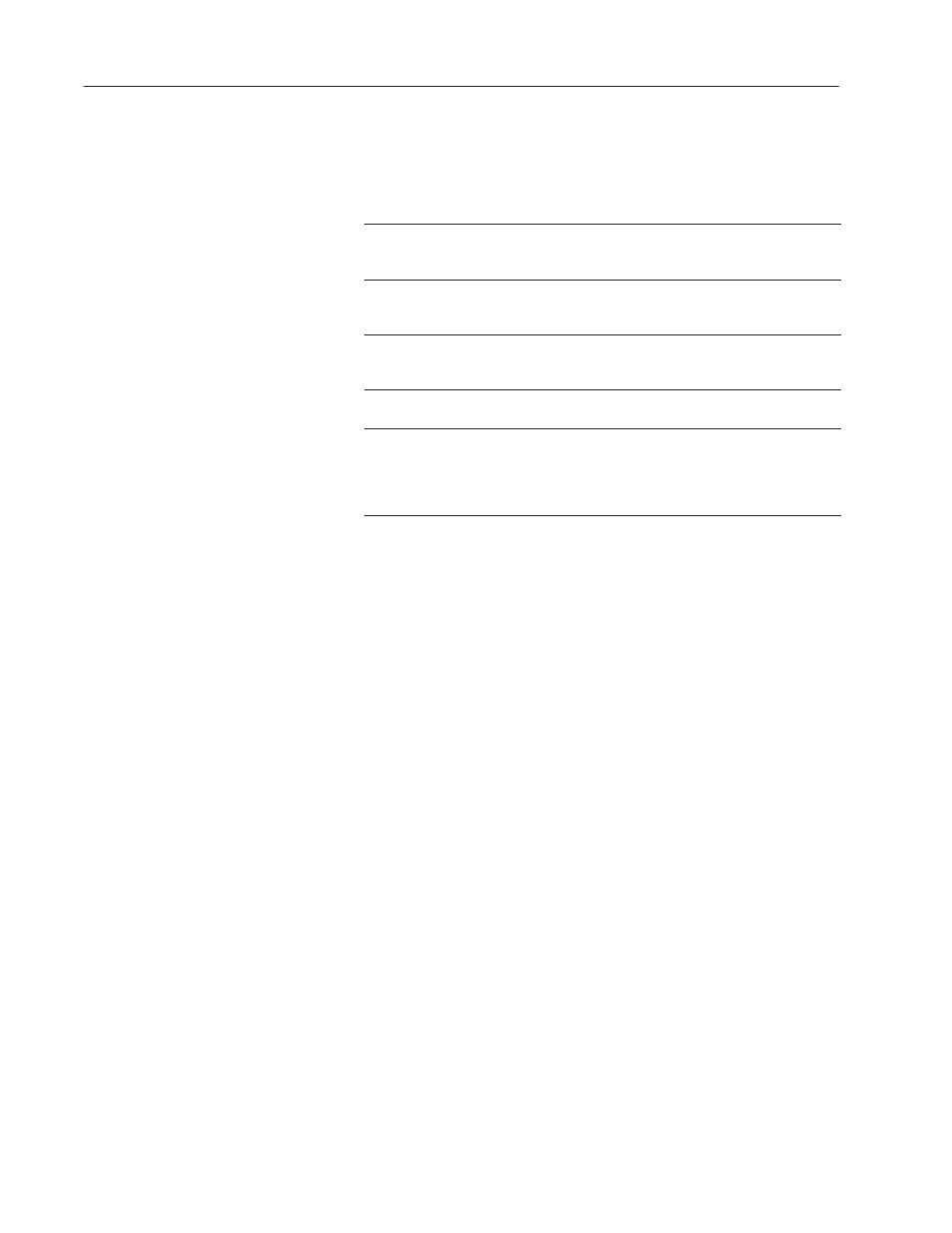
104
Screen Selectors
Publication 2711E-820 – January 1998
Configuring the Screen List Selector
Configure the Screen List Selector according to this table:
Field
Meaning
Name
Assign a name, up to 15 characters, to document the object for
printed reports. This increases the application’s size by 1 byte
per character.
Up Cursor
Specify whether the Up Cursor is enabled, and, if you have a
keypad application, which function key it uses. You must have
at least one of the Up and Down Cursor keys enabled.
Down Cursor
Specify whether the Down Cursor is enabled, and, if you have a
keypad application, which function key it uses. You must have
at least one of the Up and Down Cursor keys enabled.
Enter
(Keypad only)
Specify which function key the operator will press to select the
highlighted choice.
Screens
The list must have at least 2 lines or states, to a maximum of 24
(0 – 23 states). To assign a screen to a state, highlight the line
for the state and choose Assign Screen. The Assign Screen
dialog box appears. Choose the screen to assign to this state
from the list of existing screens.
You can adjust the size each component of the Screen List Selector
and format the object’s foreground color, background color, font
style, button margins (touch screen applications only), border style,
fill style, and blink attributes. For details on formatting objects see
“Changing Object Appearance,” in Chapter 9, Creating Objects, in
the PanelBuilder 1400e Configuration Software for Windows User
Manual.
Note: If you use the Extra Large font, the application will be
compatible only with PanelView Version 2 or later. The application
will not be compatible with earlier versions.
"
