Rockwell Automation 2711E-ND1 PanelBuilder 1400E Reference Manual User Manual
Page 121
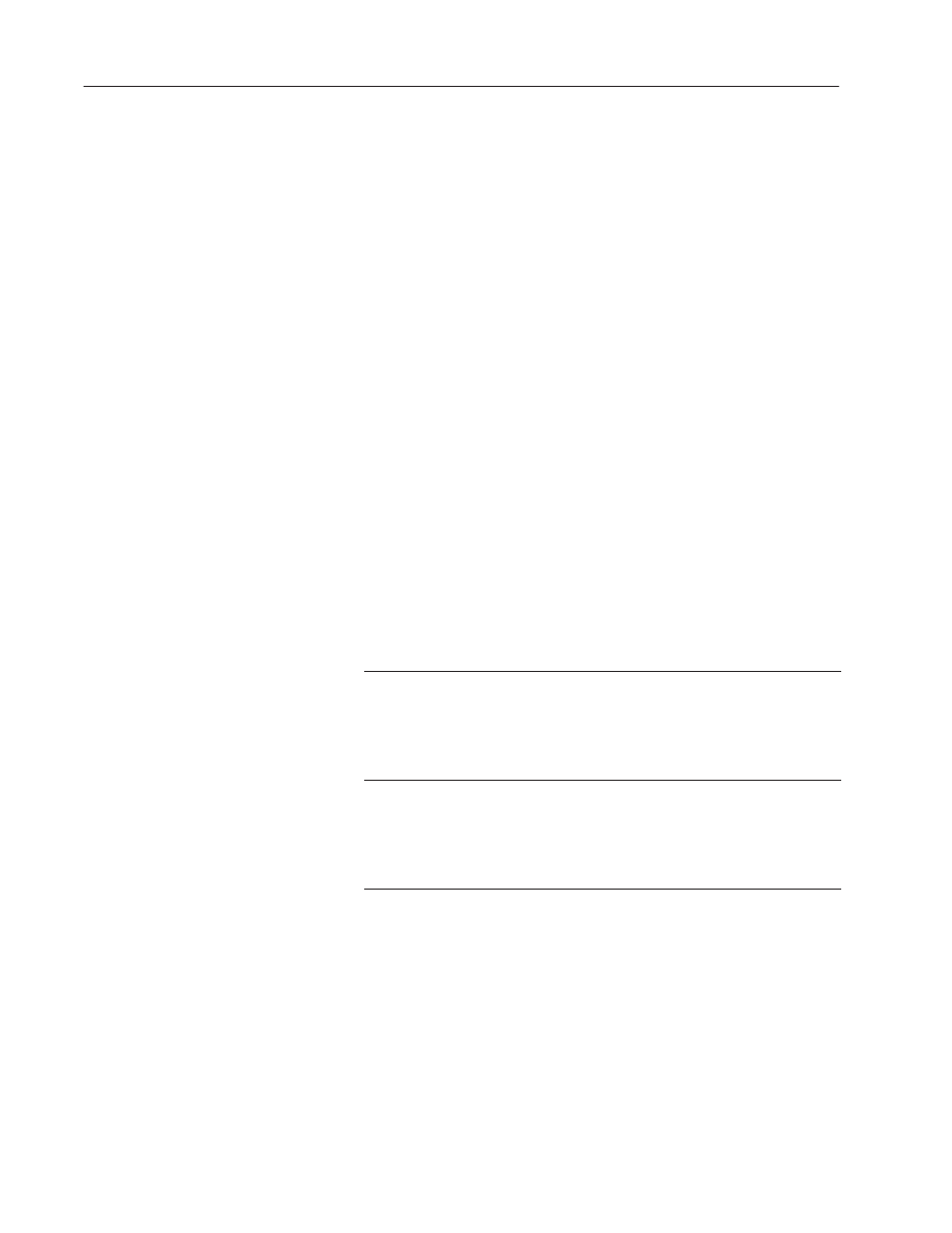
116
Scrolling Lists
Publication 2711E-820 – January 1998
If the Cursor List is under PLC control, and the PLC sends a state
value for a skipped state to the terminal, the terminal treats the value
as invalid and removes the arrow cursor and highlight. An error
message appears. The terminal does not send a value to the Cursor
Indicator to PLC control. Nothing on the Cursor List is highlighted
until the PLC sends a value for a non-skipped state.
Note: If you use skipped states, the application will be compatible
only with PanelView Version 2 or later. The application will not be
compatible with earlier versions.
Configuring the Cursor List Buttons
The Scrolling List object supports several buttons that control the
cursor position of the Cursor List and of all the Object Lists. Specify
the buttons for the Scrolling List in the Cursor List object.
You can enable or disable any or all of the buttons, move them to
different locations on the screen, change their colors, and add labels
(text or bitmaps).
To configure the Cursor List Buttons, choose Edit Buttons in the
Configure Cursor List dialog box. Configure the Cursor List Buttons
according to the following table.
Field
Meaning
Up Cursor
Specify whether the Up Cursor button is enabled, and, if you have a
keypad application, select a function key.
Up Cursor moves the cursor to the previous non-skipped state in the
scrolling list. If the cursor is at the top-most or first position in the list,
or if all previous states are skipped states, pressing this button has
no effect.
Down Cursor
Specify whether the Down Cursor button is enabled, and, if you have
a keypad application, select a function key.
Down Cursor moves the cursor to the next non-skipped state in the
scrolling list. If the cursor is at the bottom-most or last position in the
list, or if all remaining states are skipped states, pressing this button
has no effect.
"
