Rockwell Automation 2711E-ND1 PanelBuilder 1400E Reference Manual User Manual
Page 19
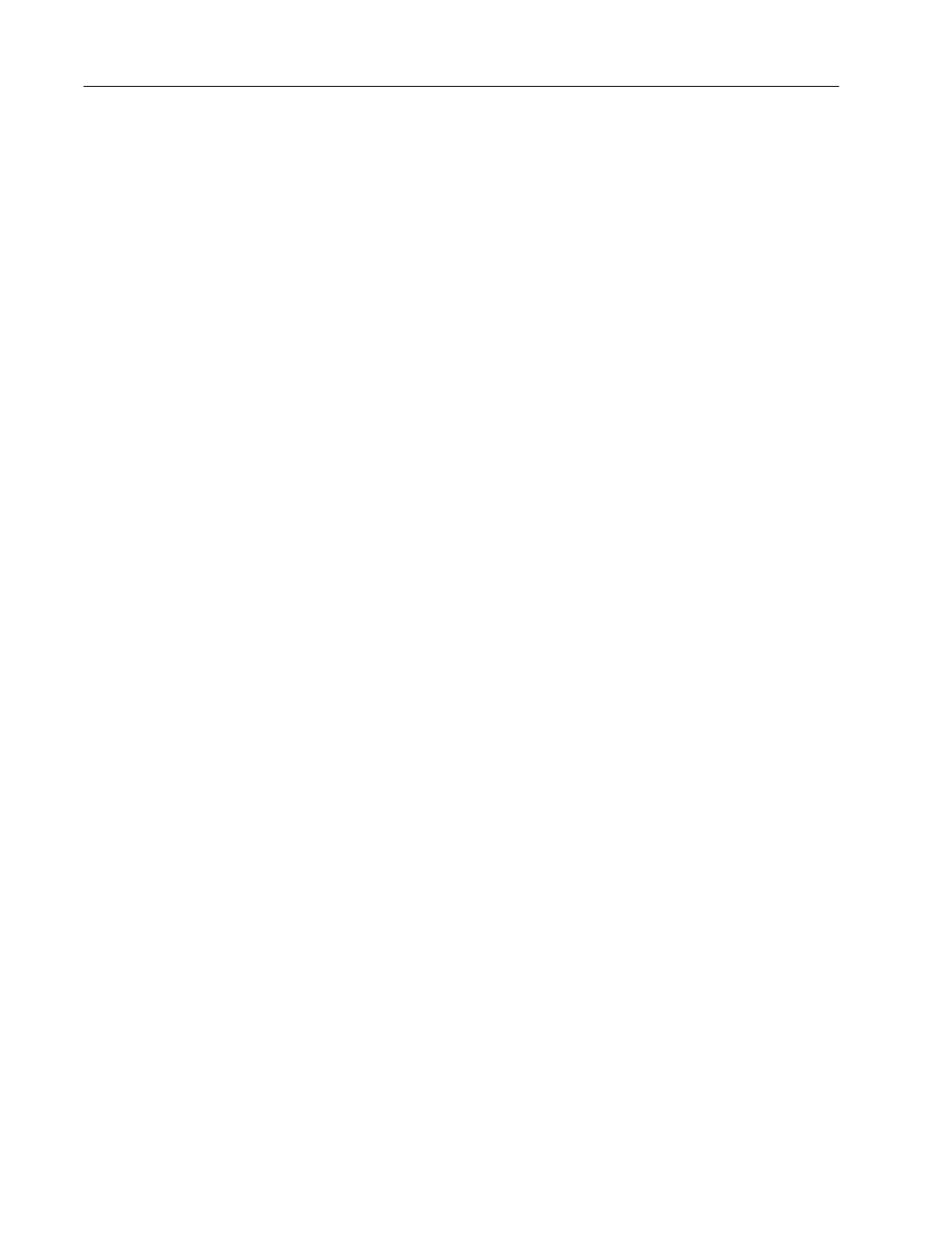
8
ASCII Inputs
Publication 2711E-820 – January 1998
When the keyboard entry is in insert mode the button appears in
reverse video. New characters appear at the current cursor
position. The cursor also moves one character to the right for
each new character. The string in the scratchpad scrolls; however,
if the maximum number of input characters has been entered in
the scratchpad, the new character will not be inserted.
When the keyboard entry is in overstrike mode and the INS
button is in normal video, new characters type over existing
characters.
•
DEL (Delete)—deletes the character at the current scratchpad
cursor position.
•
<<—moves the cursor in the scratchpad to the left.
•
>>—moves the cursor in the scratchpad to the right.
•
CLR (Clear)—clears the scratchpad.
•
SEL (Select)—places the highlighted character into the
scratchpad at the cursor position. (For all ASCII Input objects
except the Large ASCII Input object for touch screens.)
•
ENT (Enter)—When the operator presses the ENT button, the
leftmost character is placed in the high order byte of the first PLC
word, the next character to the right in the low order byte, and so
on. If the character string is too large for the configured tag, the
terminal displays an “out of range” error message. In this case,
the character string is not sent to the PLC.
The ASCII input object supports a scrollable scratchpad area so
the operator can enter a long character string in a small
scratchpad. Pressing ENT sends all the characters to the PLC, not
only the visible characters. For example, if the scratchpad is five
characters wide, and the operator enters ten characters and presses
Enter, all ten characters are sent, assuming the “Number of Input
Characters” is configured to ten or more.
The string in the scratchpad is highlighted after the ENT button is
pressed. If the operator selects an ASCII character immediately,
the terminal clears the scratchpad and displays that character.
However, if the operator presses an editing key (INS, DEL, or the
cursor keys << and >> ), the terminal continues to display the
existing string (no longer highlighted), allowing the operator to
edit it without having to retype it.
•
Arrow keys (Large and Small ASCII Input objects for keypad
terminals)—The operator uses the arrow keys on the PanelView
terminal to select characters from the keyboard.
•
Arrow keys (Small ASCII Input object for touch screen
terminals)—The operator uses the four directional arrows that are
part of the object to select characters from the keyboard.
