Rockwell Automation 2711E-ND1 PanelBuilder 1400E Reference Manual User Manual
Page 20
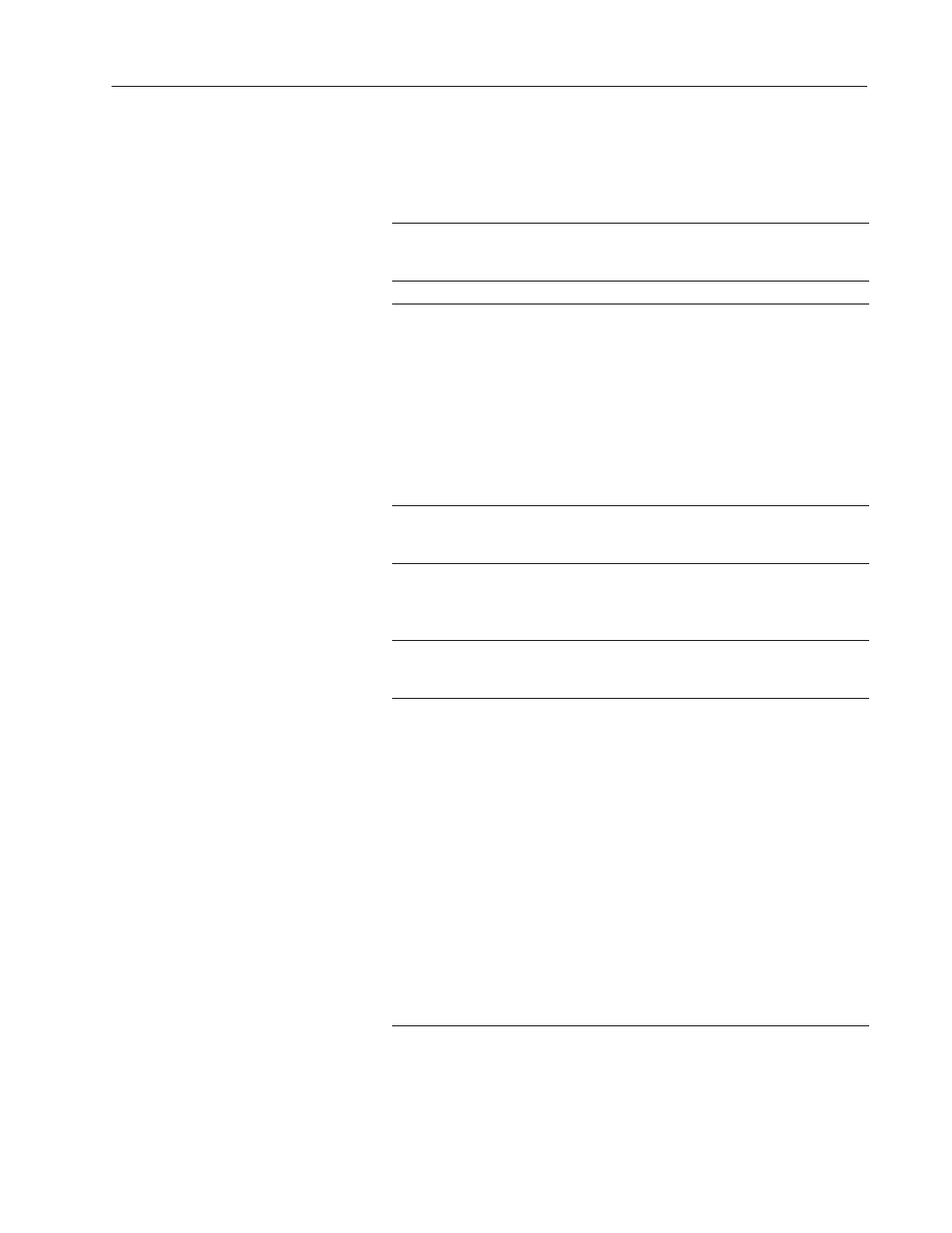
9
ASCII Inputs
Publication 2711E-820 – January 1998
Configuring the ASCII Input Object (Large or Small)
Configure the ASCII Input object according to the following table:
Field
Meaning
Name
Assign a name, up to 15 characters, to document the object for
printed reports. This increases the application’s size by 1 byte
per character.
Type (keypad only)
Select Small ASCII Input or Large ASCII Input.
Fill Characters
Specify which character you want the ASCII string padded with
if it is less than the number of input characters when the
character string is sent to the PLC. Choices are:
Spaces
Zeroes
FF*
Null (default)
* F is the hexadecimal equivalent of setting 4 bits to 1; FF
means to set all 8 bits to 1. Each character takes up one byte
(8 bits), so padding the string with FF means that all 8 bits of
each unused character in the string are set to 1.
Number of Scratchpad
Characters
Specify the number of characters (from 1–64) that will be
visible in the scratchpad. This must be less than or equal to the
number of input characters.
Number of Input
Characters
Specify the number of characters (1–82) that will be sent to the
PLC. If this number is greater than the number of scratchpad
characters, the scratchpad will scroll to allow more characters
to be entered.
Button Function Key
Assignments (keypad
only)
Specify a function key for each of the buttons associated with
this object.
Control
The ASCII Input object uses the following controls.
ASCII Input identifies which PLC location the string will be
written to.
Note: This must be a string tag.
Enter Key Control and Enter Key Handshake must be used
together to provide handshaking between the PLC and the
terminal. You can assign a tag only to the Enter Key Control.
You can assign a tag or expression to the Enter Key
Handshake.
When the operator presses the ENT button to send the value to
the PLC, the terminal sets the Enter Key Control value to 1
(after the Enter Key Control delay, as specified in the Timing
Parameters tab of the Terminal Setup dialog box). To inform the
terminal that the handshake has been received, put a line in
your PLC program to cause a 0 to non-0 transition in the Enter
Key Handshake. When the terminal sees this value change
from 0 to non-0, it changes the Enter Key Control value back
to 0.
