Rockwell Automation 2711E-ND1 PanelBuilder 1400E Reference Manual User Manual
Page 75
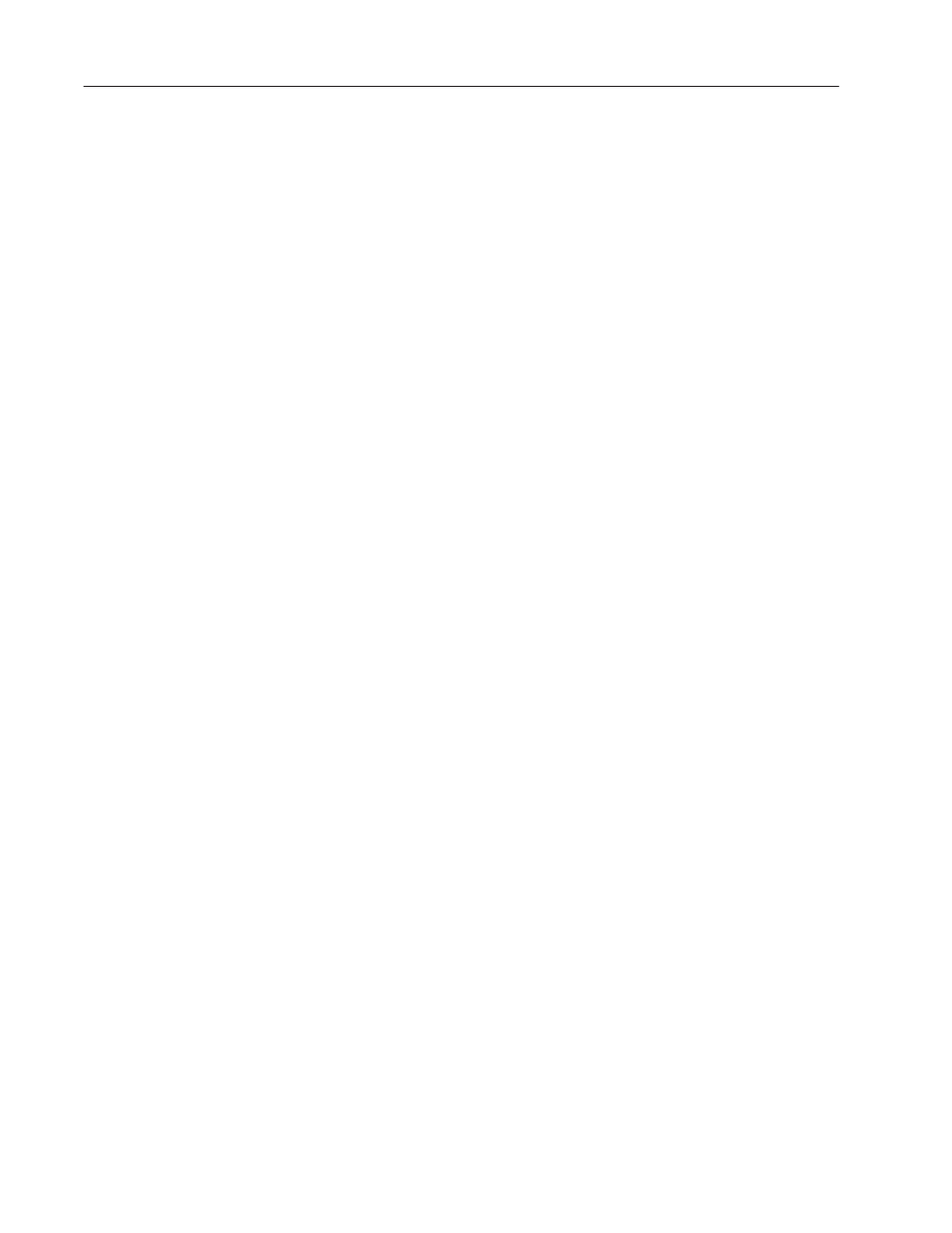
68
Numerics
Publication 2711E-820 – January 1998
When you create the screen, you’ll be able to see all the cursor point
characters. However, when you display the screen on a PanelView
terminal, only one cursor point character will be blinking and
highlighted. The display component is shown for all Numeric Input
Cursor Points.
You can assign an upper and lower limit to the Numeric Input Cursor
Point. These limits apply whether the value is entered using the Enter
key or using the Raise and Lower keys.
Note: If you assign the Optional Keypad Write Expression, the
Raise and Lower keys are disabled.
You can configure a display as part of the object to provide feedback
of the control’s value as it is changed by the cursor point input.
You can adjust the size of the Numeric Input Cursor Point and format
its foreground color, background color, font style, border style, fill
style, and blink and underline attributes. For details on formatting
objects see “Changing Object Appearance,” in Chapter 9, Creating
Objects, in the PanelBuilder 1400e Configuration Software for
Windows User Manual.
Note: If you use the Extra Large Font, assign a write expression, or
configure the Numeric Input Cursor Point for implicit decimal point
operation, the application will be compatible only with PanelView
Version 2 or later. The application will not be compatible with earlier
versions.
Note: By default, when the Cancel button is pressed at the terminal,
the Numeric Input Cursor Point Character becomes invisible. To
keep the character visible, even after the Cancel key is pressed,
enable the Retain Cursor On Cancel check box in the Object Setup
tab of the Terminal Setup dialog box. For more information about
terminal setup options, see Chapter 12, “Configuring Terminal Setup
Options,” in the PanelBuilder 1400e Configuration Software for
Windows User Manual.
Note: If you enable the Retain Cursor On Cancel option, the
application will be compatible only with PanelView Version 3 or
later. The application will not be compatible with earlier versions.
"
"
"
"
