Local message displays, About local message displays – Rockwell Automation 2711E-ND1 PanelBuilder 1400E Reference Manual User Manual
Page 51
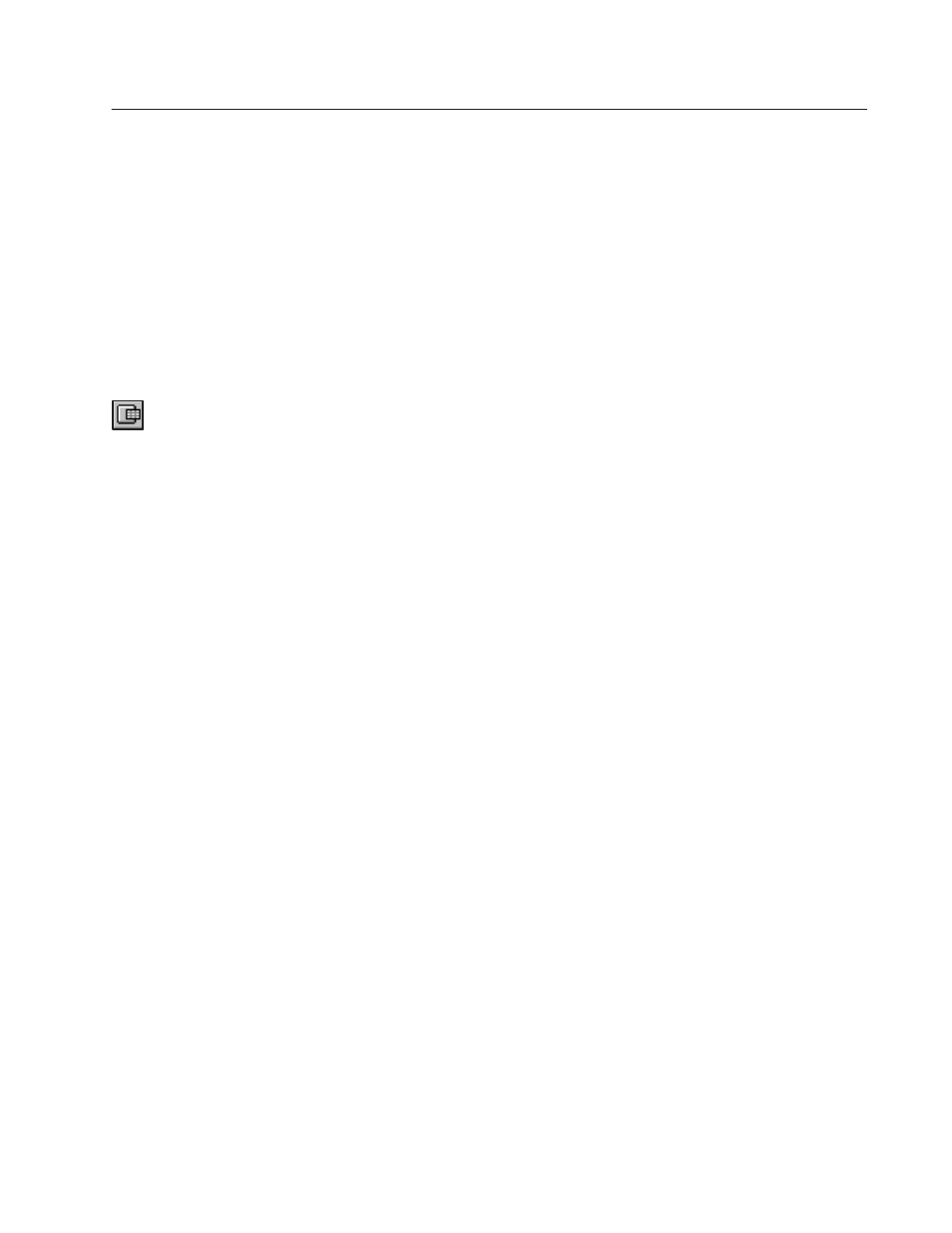
Local Message Displays
Publication 2711E-820 – January 1998
Local Message Displays
This chapter explains:
•
how the Local Message Display object functions
•
how to configure the Local Message Display object
The Local Message Display provides information to the operator by
displaying one message from a list.
There are two components to a local message: the Local Message
Display object, and the list of local messages. You add Local
Message Display objects to screens; you define the messages in the
Local Messages editor. You can create up to 2000 messages per
application. The message’s text can contain any characters, including
those in the extended ASCII character set. For information about
creating messages, see Chapter 10, Creating Messages, in the
PanelBuilder 1400e Configuration Software for Windows User
Manual.
Each Local Message Display object is assigned a Message Control.
The value of this control determines which message is displayed. For
example, if the control value is 39, the local message that has trigger
value 39 is displayed. You can program the PLC to set this value, or
you can add objects to the screen so the operator can control which
local message is displayed.
The Local Message Display object can display single or multiple
lines of message text, depending on the object size and font size. A
local message can contain up to 256 characters. You can select any
font size, including the Extra Large font.
At runtime, if the display is wide enough to display the full message
on one line, the text appears centered within the display area. If the
message is longer than the display area, it is left-justified.
If the display is not wide enough, automatic word wrapping occurs
so the message is displayed on multiple lines, and the text is
left-justified. If the message uses the newline character (\n), the text
after the character begins on a new line of the display. If the message
is longer than the display, the message is truncated to fit. The “>”
character at the end of the message indicates it has been truncated.
About Local Message
Displays
