Configuring the bar graph – Rockwell Automation 2711E-ND1 PanelBuilder 1400E Reference Manual User Manual
Page 23
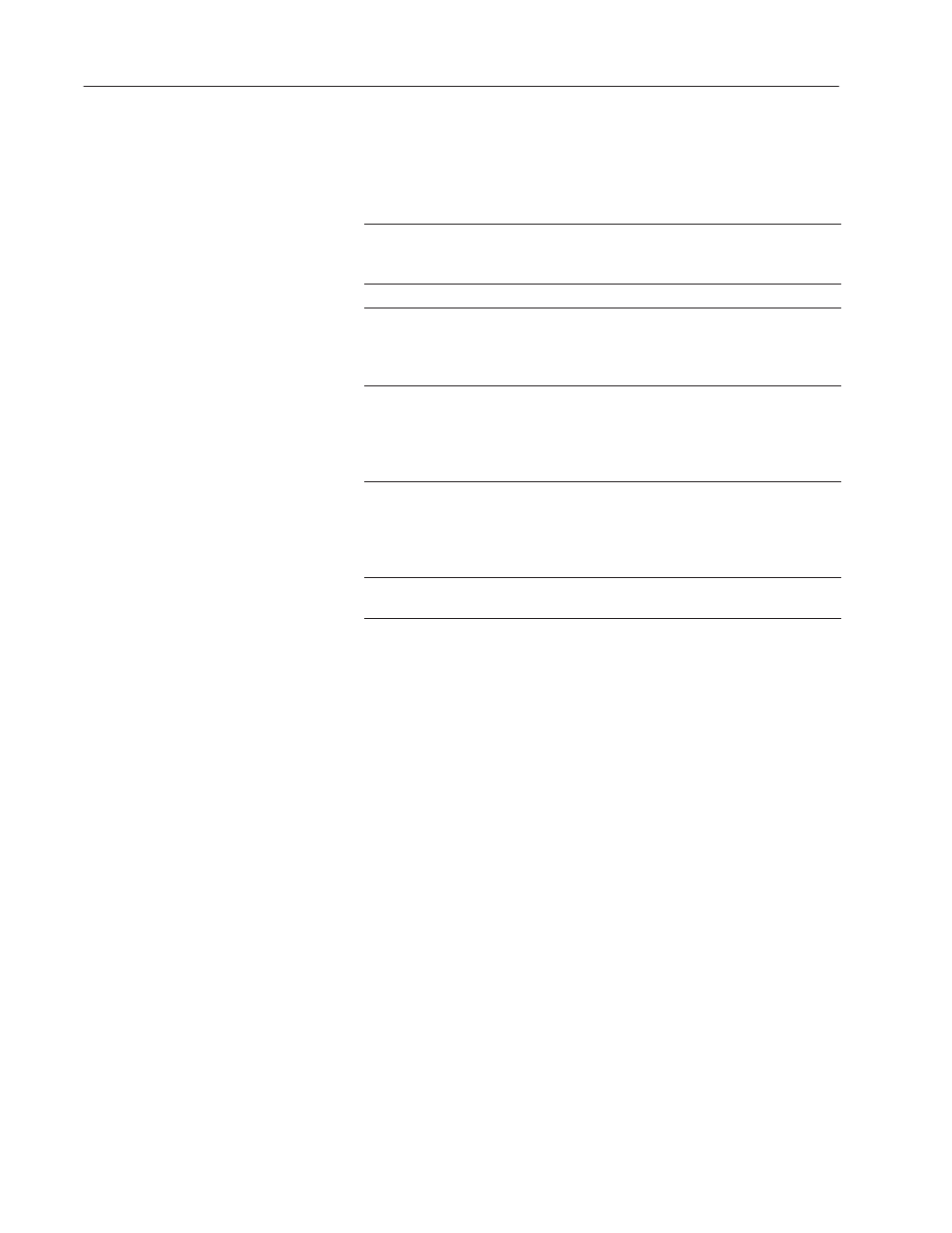
12
Bar Graphs
Publication 2711E-820 – January 1998
Configuring the Bar Graph
Configure the bar graph according to this table:
Field
Meaning
Name
Assign a name, up to 15 characters, to document the object for
printed reports. This increases the application’s size by 1 byte
per character.
Graph Type
Specify Vertical Bar Graph or Horizontal Bar Graph.
Fill Direction
Specify the direction you want the bar to fill.
For vertical graphs, specify either Top Down or Bottom Up.
For horizontal graphs, specify either Left to Right
or Right to Left.
Maximum Value
Specify the maximum value to be displayed in the graph. When
the PLC value reaches (or exceeds) this value, the bar graph is
completely full. Enter a value between -2,147,483,648 and
2,147,483,647.
The maximum value must be greater than the minimum value.
Minimum Value
Specify the minimum value to be displayed in the graph. When
the PLC value drops to (or falls below) this value, the bar graph
is completely empty. Enter a value between -2,147,483,648
and 2,147,483,647.
The minimum value must be less than the maximum value.
Control
Bar Graph Value identifies the value to be displayed. Assign a
tag or expression to the Bar Graph Value control.
You can adjust the size of the bar graph and format its foreground
color, background color, border style, and blink attributes. For details
on formatting objects see “Changing Object Appearance,” in
Chapter 9, Creating Objects, in the PanelBuilder 1400e
Configuration Software for Windows User Manual.
