Set bit cursor points (keypad terminals only) – Rockwell Automation 2711E-ND1 PanelBuilder 1400E Reference Manual User Manual
Page 31
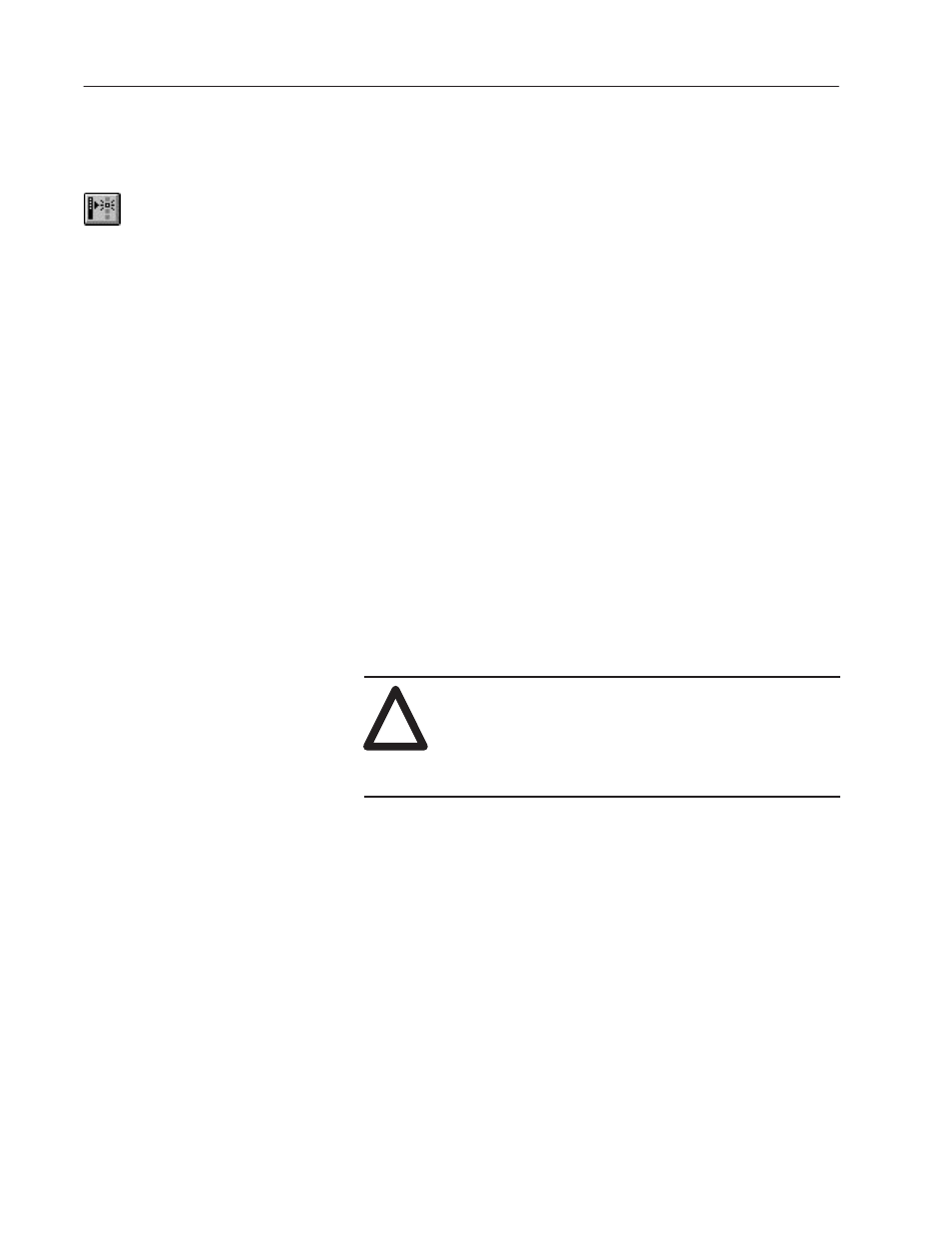
20
Control Selectors
Publication 2711E-820 – January 1998
A group of Set Bit Cursor Point objects allows the operator to select
from a list or an array of objects.
The Set Bit Cursor Point object consists of a cursor character, a
display field, and a unique control.
To use the Set Bit Cursor Points at runtime, the operator must press
the Select button on the PanelView terminal, thereby enabling the
arrow and Home keys. The arrow keys move the cursor to the
desired Set Bit Cursor Point on the terminal display. The Home key
moves the cursor to the home position (the cursor position at the top
left of the screen).
When the operator selects a Set Bit Cursor Point, the PanelView
terminal sets the selected Set Bit Cursor Point’s control to 1 and
displays the Set Bit Cursor Point character highlighted and blinking.
To turn off the Set Bit Cursor Point feature and disable the keys, the
operator must press the Cancel button on the PanelView terminal.
Only the selected Set Bit Cursor Point will have a control value set
to 1. All other Set Bit Cursor Points will have a Control value of 0.
Important:
The Cursor Point operation status (Select or Cancel)
and the current cursor point position for each
application screen are maintained even after the
terminal is turned off and back on. This is true for DH+,
ControlNet, and Remote I/O applications.
!
ATTENTION: A control function should require
operator confirmation. Do not use this object on its
own to initiate a control function. Also, a retained
value could be used when the terminal is powered back
on, which could result in a control function starting
without the operator’s knowledge.
When you create a screen in PanelBuilder 1400e, all Set Bit Cursor
Point characters are visible. However, when you display the screen
on a PanelView terminal, only one Set Bit Cursor Point character is
visible and blinking.
Place successive Set Bit Cursor Points above, below, or beside
existing Set Bit Cursor Points (any distance apart). Refer to the X
and Y coordinates in the status bar to make sure the Set Bit Cursor
Points line up. At runtime, if the Set Bit Cursor Points aren’t
properly lined up, the operator may not be able to navigate from
point to point as expected. There is no warning if the Set Bit Cursor
Points don’t line up.
Set Bit Cursor Points
(Keypad Terminals Only)
