Rockwell Automation 57RF RFID ICODE Handheld Interface User Manual User Manual
Page 94
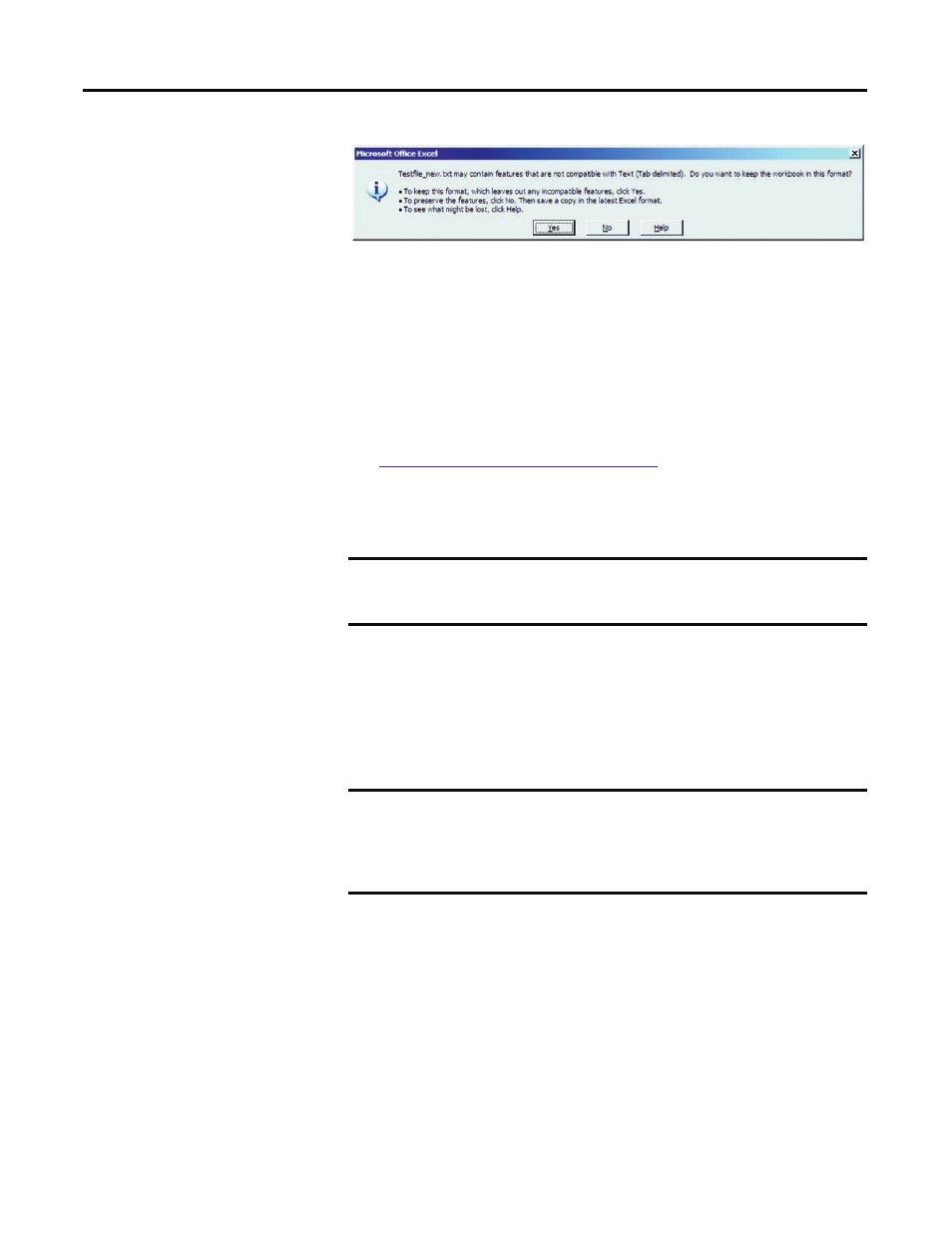
94
Rockwell Automation Publication 57RF-UM001A-EN-P - September 2011
Chapter 7
Copy and paste “testfile_new.txt” to the \SystemCF\RFIDApp\Data folder using
the ActiveSync window on the PC.
If the RFID software is not already running on the handheld device, open the
program. Go to the Write tab under Device > Settings. Push “…” to open the file
browser and navigate to the \SystemCF\RFIDApp\Data folder. Double-click on
“Testfile_new.txt” and click OK on the Write Settings window.
Perform a continuous write from file using two ICODE compatible RFID tags.
(See
Continuous Tag Write from File on page 82
for more details.) The data from
the file will populate on the screen and simultaneously be written to the tag. The
Continuous Write from File operation will end after writing the two records
from the file to tags.
The handheld should display the data “Rockwell” in ASCII mode written to the
second tag in cells 0…7.
Push the down arrow in Read/Write History to display the previous record on
the screen. Change the Mode to Hex. The handheld should now display the data
AA, BB, CC, DD, A1, B2, C3, D4 written to the first tag.
IMPORTANT
If the handheld displays the “Bad record format” error during Continuous
Write, open the file in WordPad and delete any extraneous spaces, tabs,
or returns.
IMPORTANT
Do not use the ASCII mode to read tags when the values of the data
bytes are less than 20h (32d). Data stored in this manner can contain
control characters (e.g. TAB's, used as separator), which can lead to
erroneous results and interpretations when displayed in ASCII format in
text editors or Excel.
