Key repeat, Ce keyboard, Modifier key actions – Rockwell Automation 57RF RFID ICODE Handheld Interface User Manual User Manual
Page 30
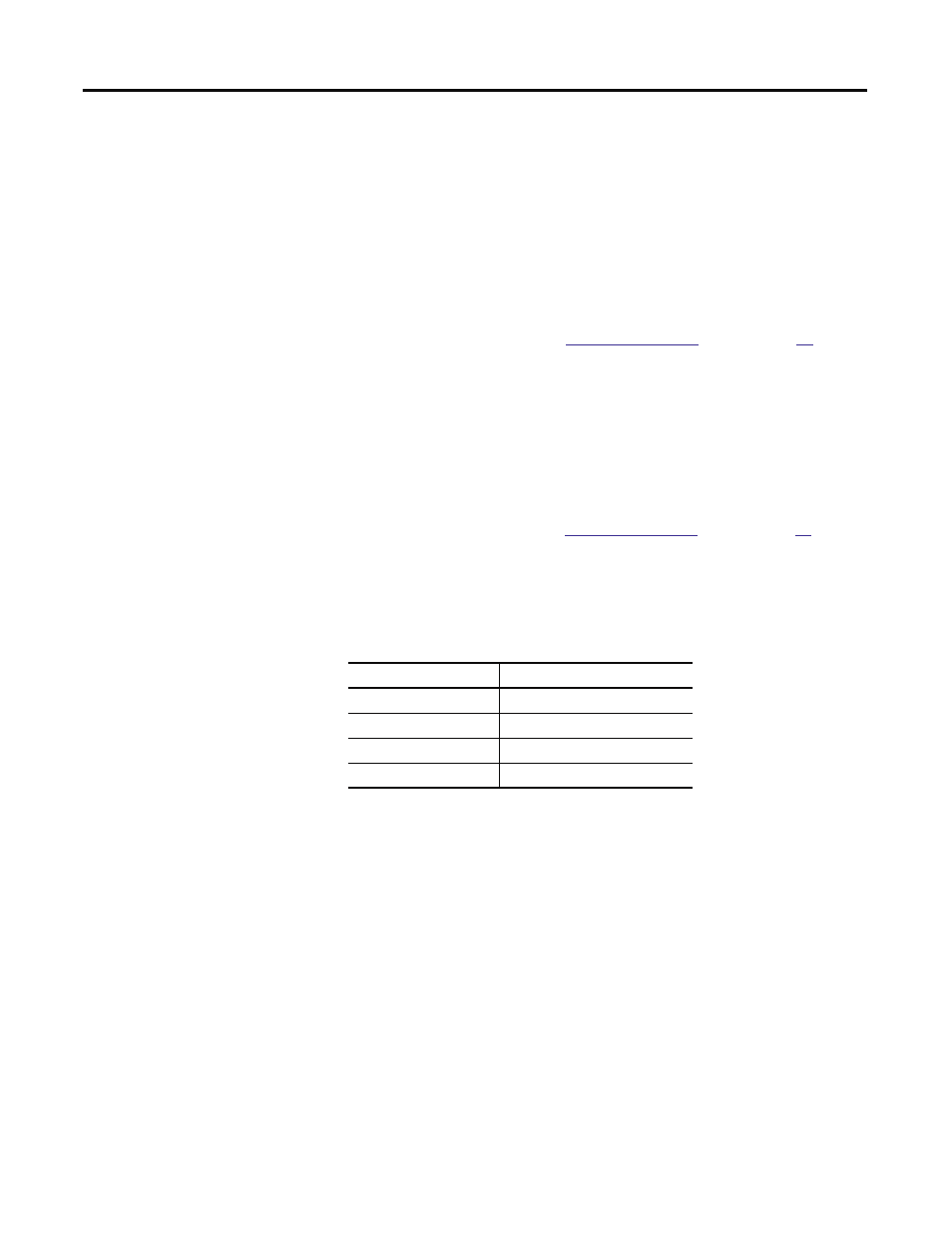
30
Rockwell Automation Publication 57RF-UM001A-EN-P - September 2011
Chapter 4
• SHIFT Key—unlike conventional PC keyboards, the SHIFT key enables
you to access symbols, punctuation marks and navigation arrows rather
than shift alphabetic keys to uppercase. By default, the SHIFT key has a
one-time action. However, you can press the SHIFT key twice and lock
the keypad into Shift mode, where each subsequent key press will only
access characters that appear in the upper left of a key. Pressing the SHIFT
key a third time will release Shift mode.
On standard RFID ICODE handheld interface 45-key pads, the functions
and characters accessed via the SHIFT key appear in the upper left of a key
(shaded in light grey in the
Standard 45-key Pad
figure on page
29
).
• 2ND Key—shifts the numeric keys to corresponding function keys
(1 = F1, 2 =F2, etc.) that are found on conventional PC keyboards. It also
shifts other keys for punctuation, non-printing characters (such as Delete
and TAB), and PC key definitions (such as Page Up, Page Down, Home,
Insert and Caps Lock).
On standard RFID ICODE handheld interface 45-key pads, the functions
and characters accessed via the 2ND key appear at the bottom of a key,
(shaded in dark grey in the
Standard 45-key Pad
figure on page
29
).
Like the SHIFT key, the 2ND key has a default one-time action and a
locking mode (for example, pressing the 2ND key twice will lock the
keypad into 2ND mode).
Key Repeat
By default, the RFID ICODE handheld interface does not automatically repeat a
key stroke when you hold down a key. However, you can enable the key repeat
function by configuring the Keyboard setting in the Control Panel.
CE Keyboard
In addition to entering data through the keypad, you can also enter data by using
the CE Keyboard. This utility displays a keyboard on the screen to allow data
entry via the Command Line or into applications where “text accessibility”
control has focus (for example, text or combo box).
Table 11 - Modifier Key Actions
Key Presses
Result
A
Lowercase “a”
Shift & A
Move cursor left one position
2ND & A
Delete character
2ND & Caps Lock & A
Uppercase “A”
