Rockwell Automation 57RF RFID ICODE Handheld Interface User Manual User Manual
Page 35
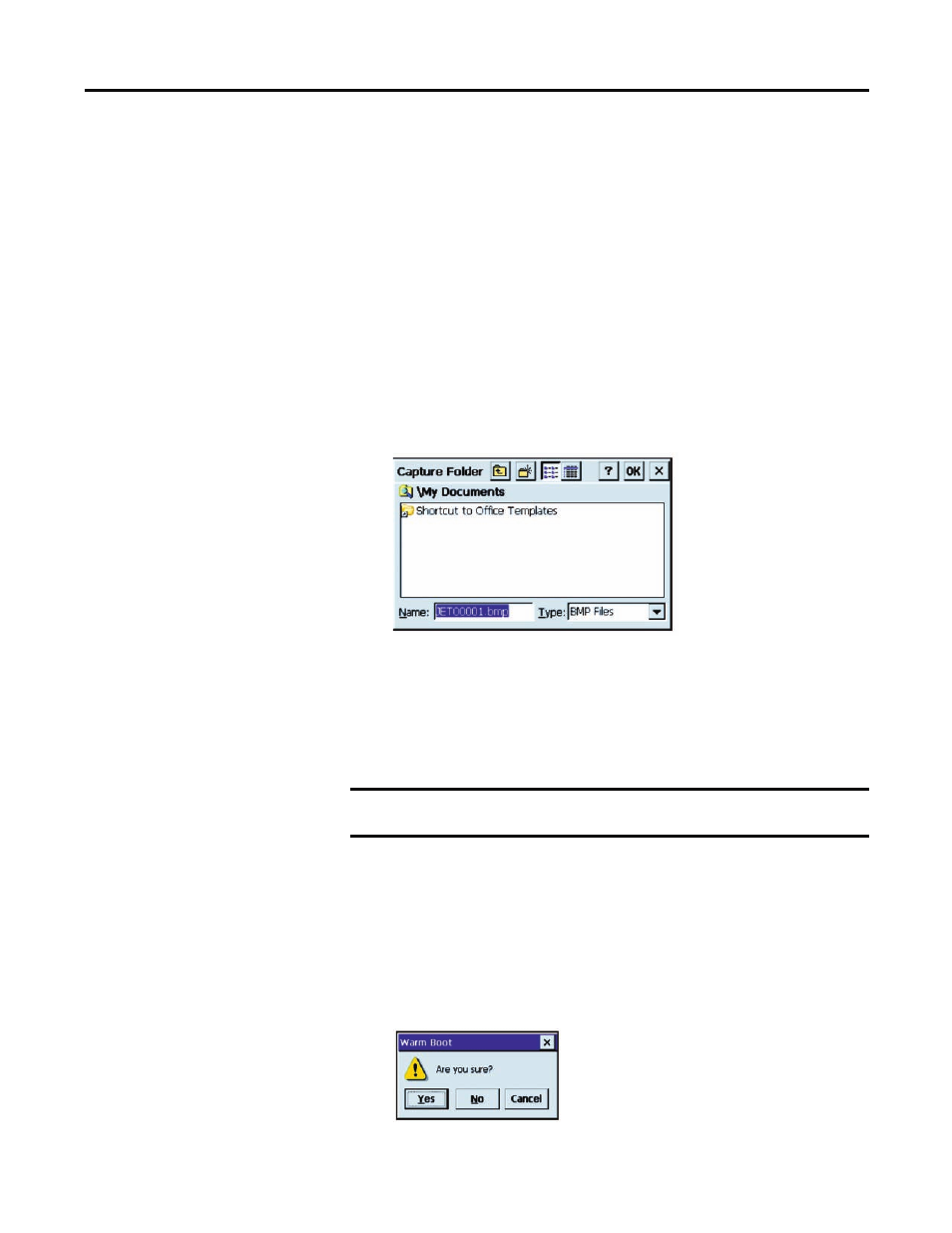
Rockwell Automation Publication 57RF-UM001A-EN-P - September 2011
35
Chapter 4
2.
To change the wait time before the Screen Capture program takes a
picture, press the up or down scroll bars under Capture Delay (sec). The
default value is five seconds.
3.
To change the Keyboard Hot Key assignment, you must access the Hot
Key applet in the Control Panel. The default value is HotKey1.
4.
To have the Screen Capture program take a picture when you click its icon
in the System Tray, check Auto run in the task bar.
Note:
To deselect this option after making it active, press and hold the
icon until the Screen Capture program appears.
5.
To view the picture immediately following the screen capture, check View
following capture
.
6.
To change the default folder (My Documents) where the pictures are
stored, select the button under Store screen capture in folder.
7.
Select a new location and click OK.
8.
By default the Screen Capture program automatically assigns a number to
each screen capture.
The numbering scheme starts at JET00000 and increments by one after
each capture. To set this number back to JET00000, check Reset Counter.
Warm Boot
Occasionally, a program may encounter an error from which it cannot recover. In
these cases, you can perform a warm boot, which will reinitialize the unit without
affecting the contents store in virtual memory.
To perform a warm boot:
1.
Select Programs>Tools>Warm Boot, the “Are you sure?” prompt appears.
2.
Click Yes to warm boot the unit.
IMPORTANT
Screen captures stored in folders other than the SystemCF folder will be
lost if you remove power from the unit.
