Taskbar – Rockwell Automation 57RF RFID ICODE Handheld Interface User Manual User Manual
Page 33
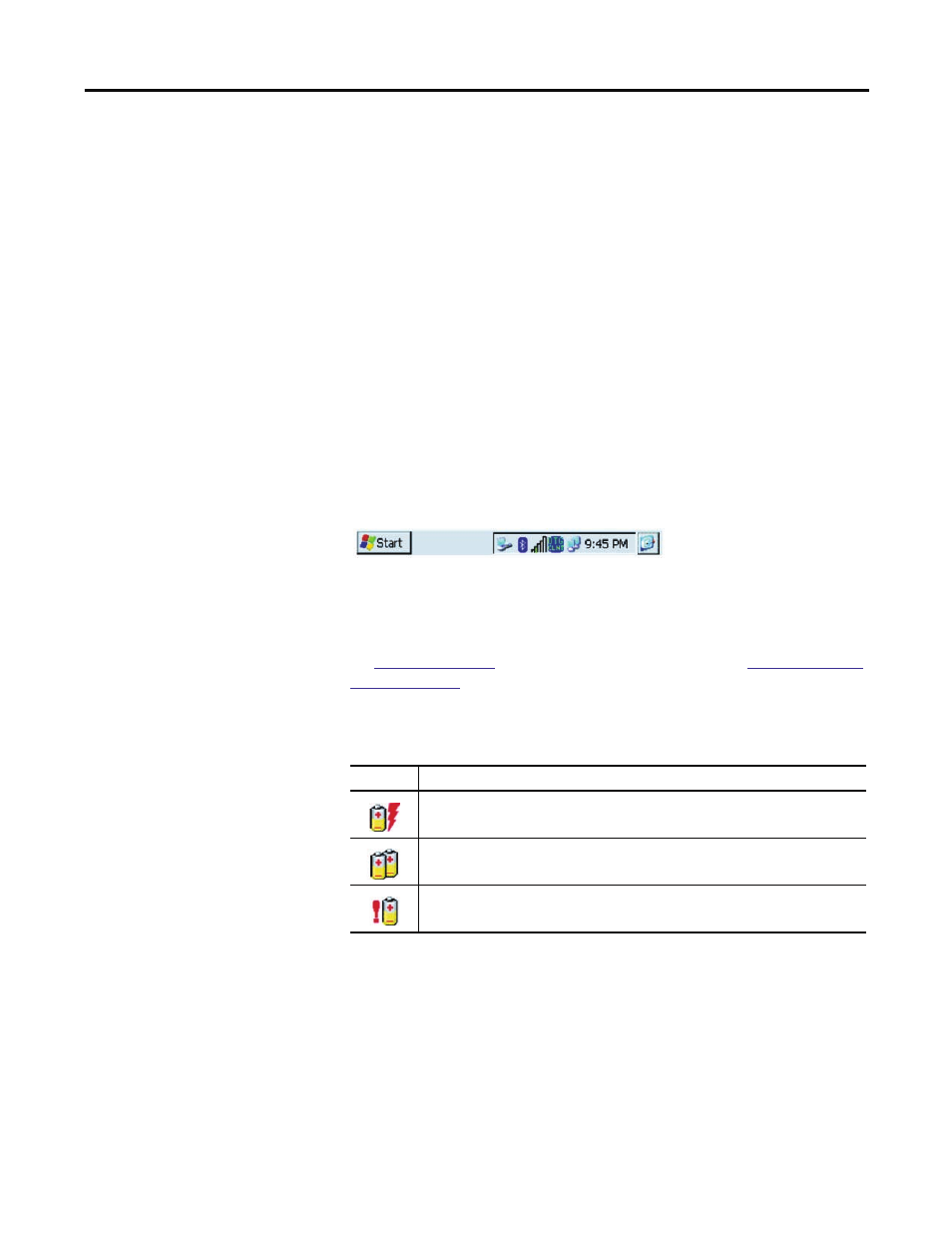
Rockwell Automation Publication 57RF-UM001A-EN-P - September 2011
33
Chapter 4
Taskbar
The taskbar at the bottom of the RFID ICODE handheld interface desktop
displays the Start button, buttons of currently running applications, the Status
Area and the Show Desktop icon.
Select the Start button to display the Start menu (see below for details). For each
open application, a button appears on the taskbar. Simply click the button to
activate the application.
The status area appears on the right and by default displays small icons for the
input panel, current time, power status, and network connections. Double-click
an icon to activate the related program.
Choosing the Show Desktop icon minimizes active applications and redisplays
the desktop. Clicking the Keyboard icon displays the Input Panel menu for data
entry.
Figure 29 - Windows CE 5.0 Desktop Taskbar
Power Status Icons
The RFID ICODE handheld interface will display power status icons (shown in
the
Power Status Icons
table below) in the taskbar status area (
Windows CE 5.0
Desktop Taskbar
figure above) to indicate power use, charging status, and low
battery conditions.
Table 12 - Power Status Icons
Icon Description
Batteries are charging
Batteries are low – approximately 30 minutes or less of use remaining (the CHARGE/
LOW BAT LED will blink once per second)
Batteries are very low – approximately 10 minutes or less of use remaining (the
CHARGE/LOW BAT LED will turn solid red)
