Bluetooth connections, Setup and configuration – Rockwell Automation 57RF RFID ICODE Handheld Interface User Manual User Manual
Page 56
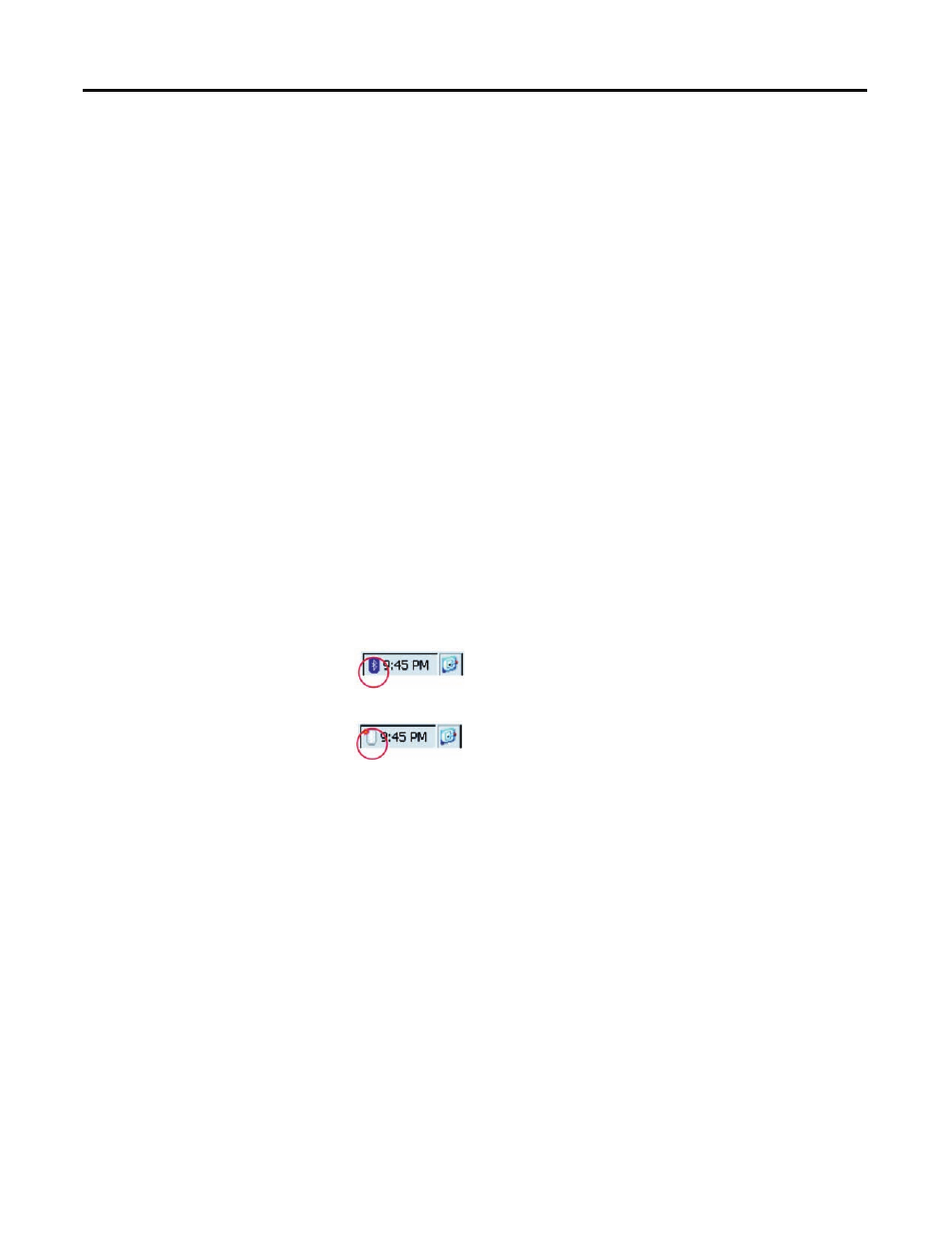
56
Rockwell Automation Publication 57RF-UM001A-EN-P - September 2011
Chapter 6
Bluetooth Connections
Setup and Configuration
Introduction
This chapter discusses how to:
• Enable and disable the Bluetooth
®
transmitter
• Make the unit accessible
• Configure Bluetooth services
Before You Start
Before you start, make sure that you enable the Bluetooth device you wish to
connect to and set it to discoverable mode. You may also need to configure the
services you will use on the device for authentication, encryption and COM port
assignment.
If you are using authentication, make sure you have any PIN codes or passkeys
handy at both devices.
Bluetooth Icon
The Bluetooth icon in the system tray provides access to the Bluetooth Control
Center. It also indicates the state of the Bluetooth transmitter. When the
transmitter is active (on), the Bluetooth icon is blue. When the transmitter is
inactive (off ), the Bluetooth icon is grey with a red X next to it.
Figure 33 - Bluetooth Enabled
Figure 34 - Bluetooth Disabled
Bluetooth Control Center
The Bluetooth Control Center (BCC) application manages Bluetooth
operation, accessibility, and services. You can use the BCC to change the settings
for connection, discovery and pairing modes, authentication and encryption,
COM ports, assignments, etc.
To access the Bluetooth Control Center, double-click the Bluetooth icon in the
System Tray. The BCC dialog box appears:
