CCTV Camera Pros Geovision 8.4 Multicam Digital Surveillance System User Manual
Page 627
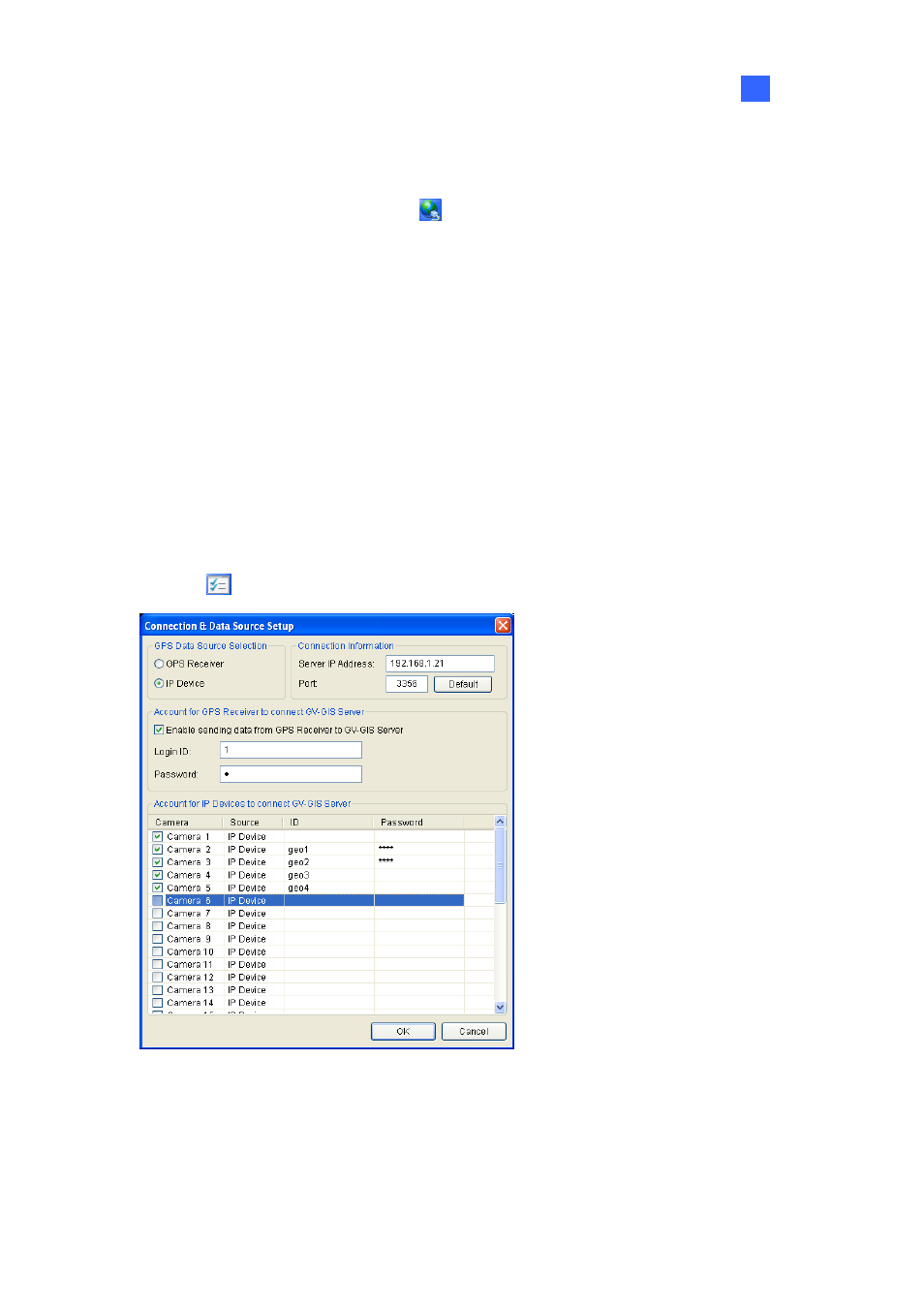
Useful Utilities
611
11
7. To create connection to other GV-GIS stations, double-click # 2 to # 4 columns on the GV-GIS
Client window and configure the connection information by following above steps.
8. To start connecting to GV-GIS, click the
button. The GPS data of GV-System will be sent to
GV-GIS.
Sending GPS Data of both GV-System and Connected IP Devices
You can not only send the GPS data of GV-System to the GV-GIS station, but also those of connected
IP devices. On the GV-GIS station, the Mobile Host accounts for GV-System and IP devices need to
be created individually in advance.
1. To allow the remote access from GV-GIS to GV-System, enable Control Center Server from the
Network button on the main screen.
2. Ensure
Enable Connection to GV-GIS is enabled for desired IP devices to receive the GPS data
from those IP devices (Figure 11-92).
3. Click
the button on the GV-GIS Client window (Figure 11-90). This dialog box appears.
Figure 11-96
4. In the GPS Data Source Selection section, select IP Device.
5. In the Connection Information section, type the IP address of GV-GIS. Keep the default port value
of 3356, or modify it if necessary.
