4 blackberry phone – CCTV Camera Pros Geovision 8.4 Multicam Digital Surveillance System User Manual
Page 458
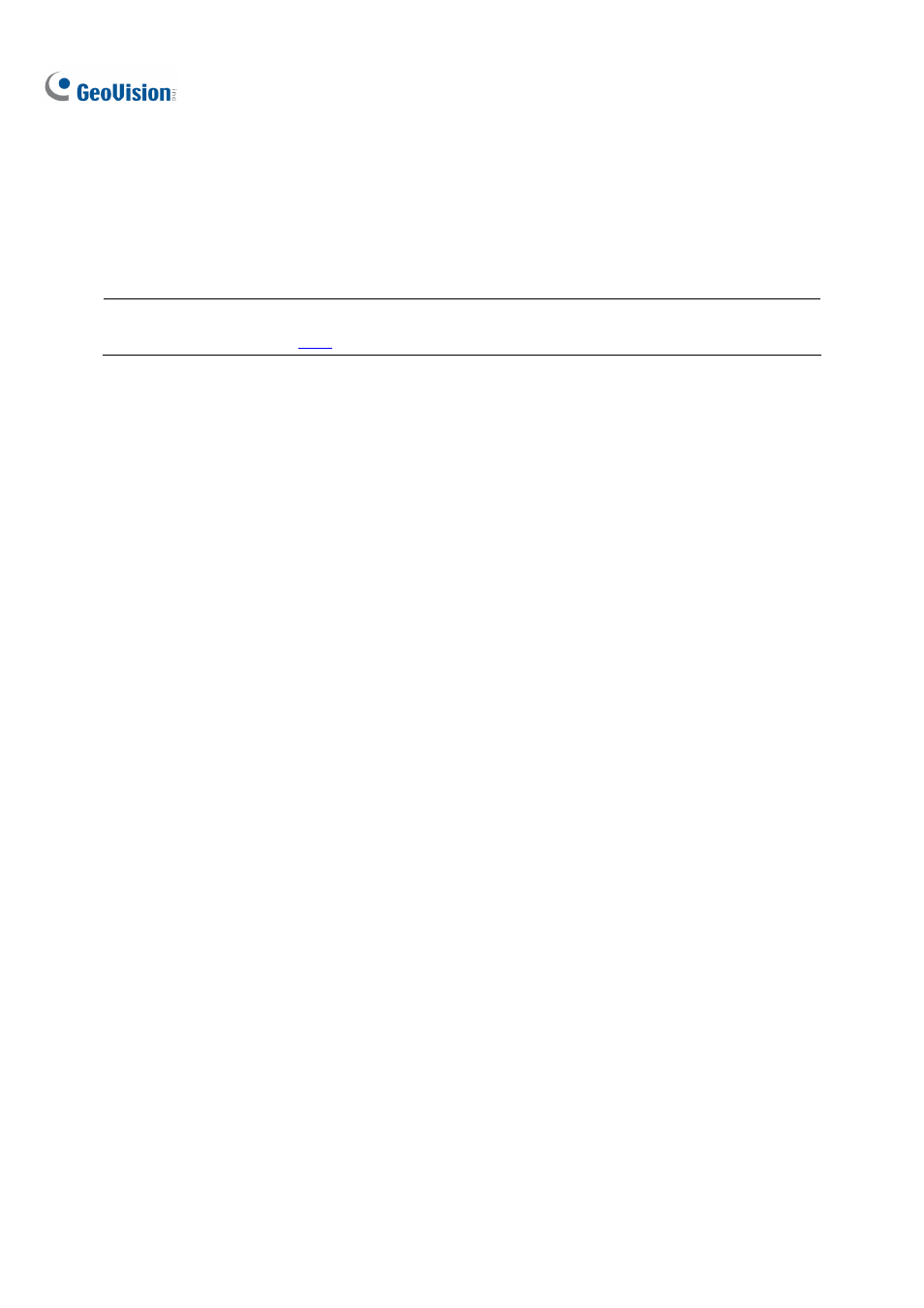
442
8.13.4 BlackBerry Phone
With the GV-BBView V1.1, you can remotely view live video, force output devices to be triggered, and
start and stop monitoring from your BlackBerry phone.
Important: The version of GV-BBView program on the software DVD is V1.0. To download GV-BBView
of version 1.1, please click
Installing GV-BBView V1.1
1. Insert the Surveillance System Software DVD into the computer. It runs automatically and a
window pops up.
2. Click Install V 8.4.0.0 System, select BlackBerry Smartphone Viewer, and follow the
on-screen instructions to complete the instillation. The default installation directory is
C:\BBView.
3. Through the synchronization program such as Desktop Manager, install BBViewV1.alx from
the created installation directory to your BlackBerry. Consult the BlackBerry phone user’s
manual for how to install a program to the phone.
Activating the GV-BBView V1.1 Function
To allow remote access to GV-System, enable these two functions on the WebCam Server.
1. Enable
the
Create JPEG/GIF file(s) function on the JPG tab. For details, see General Settings in
WebCam Server Settings earlier in this chapter.
2. Enable
the
Mobile function on the Mobile tab, and keep the RPB port to be 5511 or modify it if
necessary. For details, see Mobile Settings in WebCam Server Settings earlier in this chapter.
Connecting to GV-System
To connect your BlackBerry phone to GV-System, follow these steps:
1. Click
the
GV-BBView V1.1 application on your phone, select Create Live Connection. The
Login screen appears.
2. Enter the IP address, port value (default value is 8866), a username and a password to log in
GV-System.
3. Select
Connect to start. Once the connection is established, the Camera List will appear.
4. Select the desired camera and select it again to access the live view.
5. To change to another camera, select Change Option, and follow Step 4.
